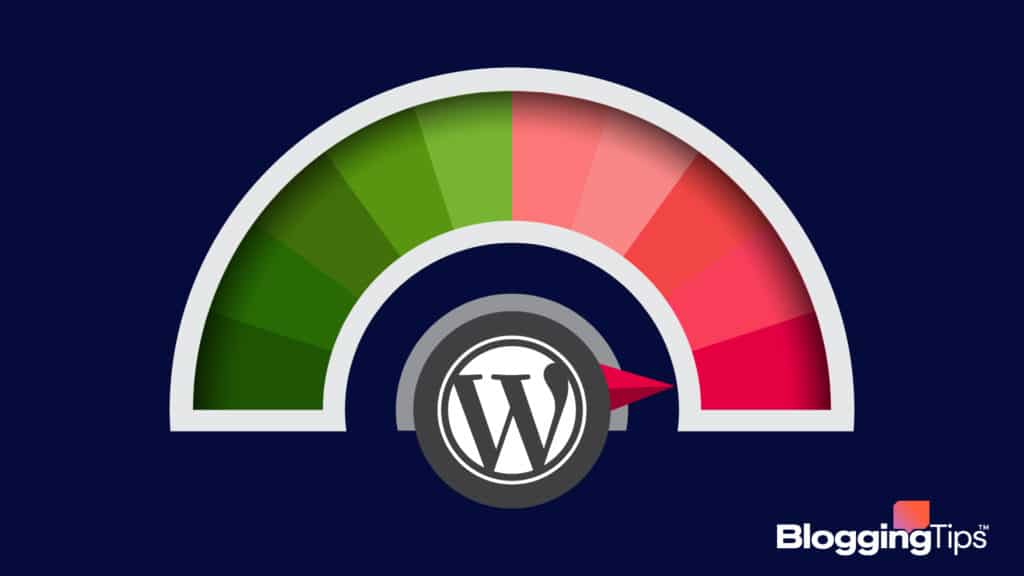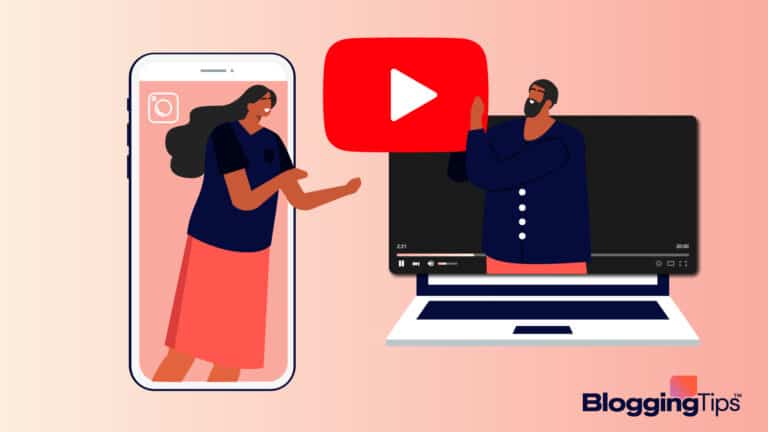Meta Description:
Nearly 44% of all sites use WordPress to run their website.
It’s easy to create and manage a fully-functional WordPress site, thanks to the availability of numerous WordPress themes and plugins.
It is also relatively straightforward to conduct WordPress speed optimization.
In this post, I will discuss how to conduct performance optimization in WordPress, with recommendations for various front-end optimization tools.
- Frequently Asked Questions
- What You’ll Need for WordPress Optimization
- How To Optimize WordPress: Step-by-Step Instructions
- Step 1: Choose or Migrate to a Fast Web Host
- Step 2: Remove All Unused, Backdated Plugins
- Step 3: Install a Theme Optimized for Speed
- Step 4: Enable Site-Level Caching With a Plugin
- Step 5: Optimize Images for a Faster Load Time
- Step 6: Optimize All the Background Processes
- Step 7: Optimize Your WordPress Database
- Step 8: Don’t Host Video Files on Your Website
- Step 9: Utilize a Content Delivery Network
- Back-End Optimization for WordPress
- Similar Tutorials To Check Out
- Wrapping Up
Frequently Asked Questions

Is WordPress Optimized for SEO?
Many users consider WordPress to be the best CMS for SEO.
This is because it comes with essential SEO features that help search engine crawlers quickly access your site and index it in the database.
You can produce and publish your WordPress site’s content in an SEO-friendly manner without much effort.
What Is WordPress Speed Optimization?
WordPress speed optimization is the process users can undertake to ensure fast loading speed for their site.
It includes conducting various front-end and back-end actions for your website server to run efficiently.
You can use several WordPress optimization plugins and upload optimized content to ensure the fastest possible speed for your WordPress site.
Why Is WordPress So Laggy?
WordPress can feel laggy if you don’t use a fast web host or optimize its performance and speed.
Too many WordPress plugins, badly-coded WordPress themes, and a backdated WordPress version contribute to the sluggish loading time.
There can be some back-end issues related to your database, too.
What You’ll Need for WordPress Optimization
Your WordPress site’s performance is important for SEO, so you must put some effort into making your site as efficient as possible.
It is straightforward to improve performance and make your site load faster. All you need are the basics:
- A computer with reliable internet connectivity.
- A WordPress site with admin access.
- Adequate free space in your website hosting database for backups and tools installations.
If you have these things, you can utilize the best performance plugins to optimize your WordPress site.
Before You Begin WordPress Optimization
It would be best if you did the following before beginning to optimize your WordPress website:
- Update WordPress: You should always use the latest version of WordPress to enjoy the most optimized features. A WordPress update also ensures improved security protection and enhanced site speed.
- Take a Backup: It is a good practice to back up your site before starting to optimize it. You can use any backup plugins available, but I recommend using the WPvivid Backup Plugin.
- Test the Performance: Use Google PageSpeed Insights or a WordPress performance testing plugin to gain insight into the performance status of your site’s core web vitals. It will also offer you some actionable recommendations for optimization.
You are now ready to conduct a thorough WordPress performance optimization. If something goes wrong, you have the backup.
How To Optimize WordPress: Step-by-Step Instructions
Optimizing WordPress begins right from the start.
A little consideration for your site speed while setting up your WordPress site could make a massive difference in performance and speed.
Even if you weren’t mindful of the site’s performance initially, you could undo several things to ensure maximum optimization.
Step 1: Choose or Migrate to a Fast Web Host
You should use a fast web host for your WordPress website, even if it means paying a little extra.
While shared hosting is inexpensive, it won’t ensure an efficient performance for your WordPress site.
For maximum optimization, go for a managed WordPress hosting service.
My top three managed website hosting provider for WordPress includes:
- WPEngine
- Cloudways
- Kinsta
These providers will power your website with advanced server-level configuration.
They also offer automatic backup and updates while ensuring cutting-edge security for your site.
If you have a different website hosting, simply migrate to faster hosting for outstanding performance and speed optimization.
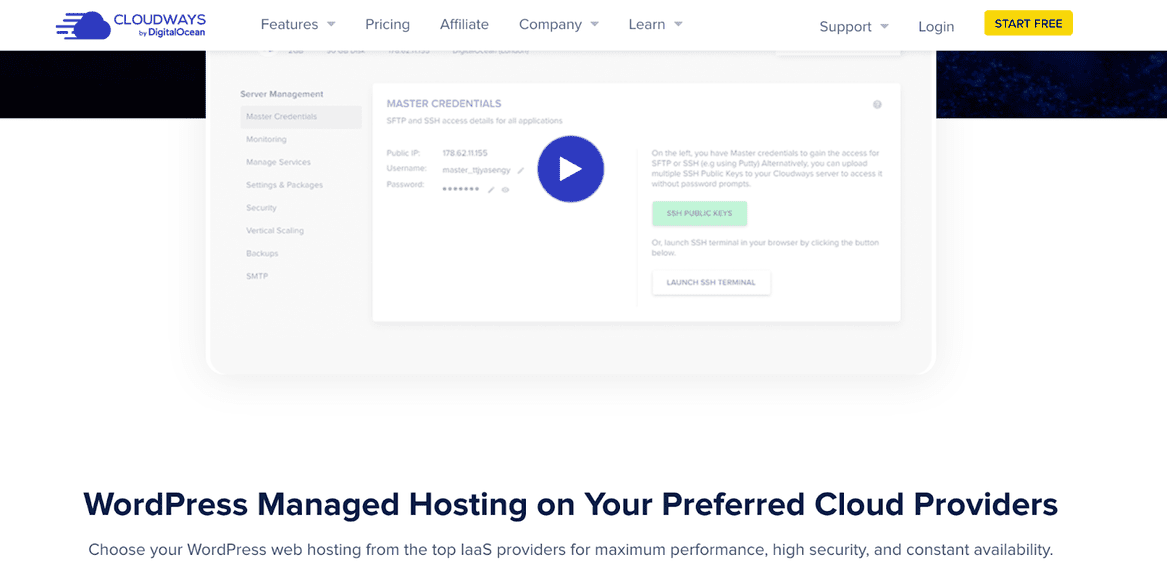
Step 2: Remove All Unused, Backdated Plugins
WordPress plugins are excellent for enhancing the functionality of your WordPress website.
That doesn’t mean you should be installing as many plugins as possible.
If you don’t manage the plugins actively and update them regularly, it can quickly turn into a headache for your site’s performance.
Removing each unnecessary WordPress plugin and updating the others could significantly improve speed and performance optimization.
To remove the unwanted plugins at once:
Navigate to Plugins > All Plugins from your WordPress admin dashboard.
Click the tiny box to the left of the plugin’s name you want to remove, repeating the step for each.
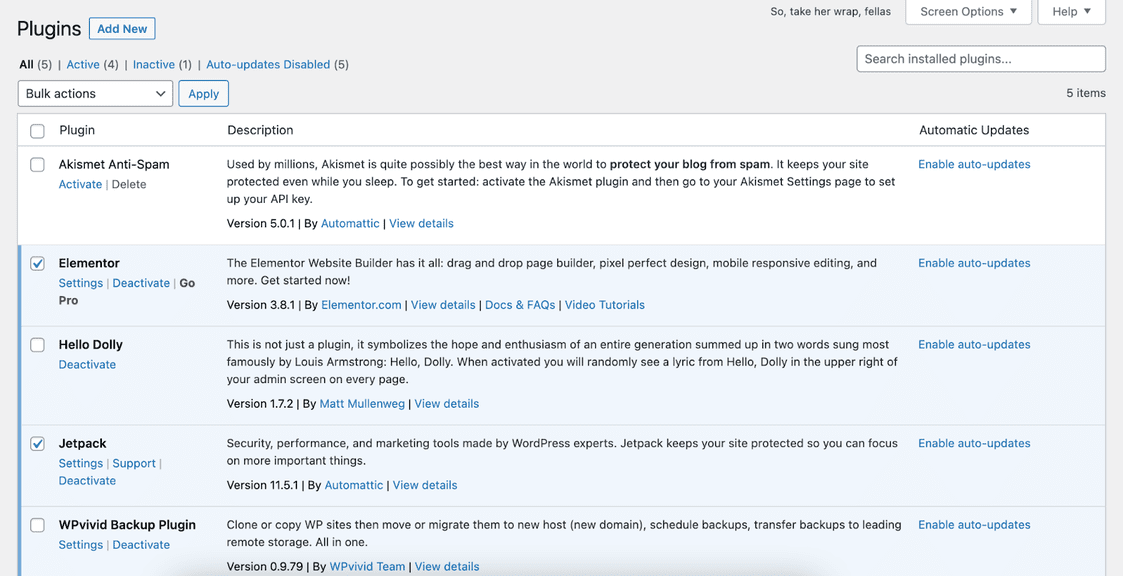
Select “Deactivate” from the bulk action menu box at the bottom before hitting “Apply.”
Select the plugins you just deactivated once more.
Choose “Delete” from the bulk action tab and hit “Apply.”
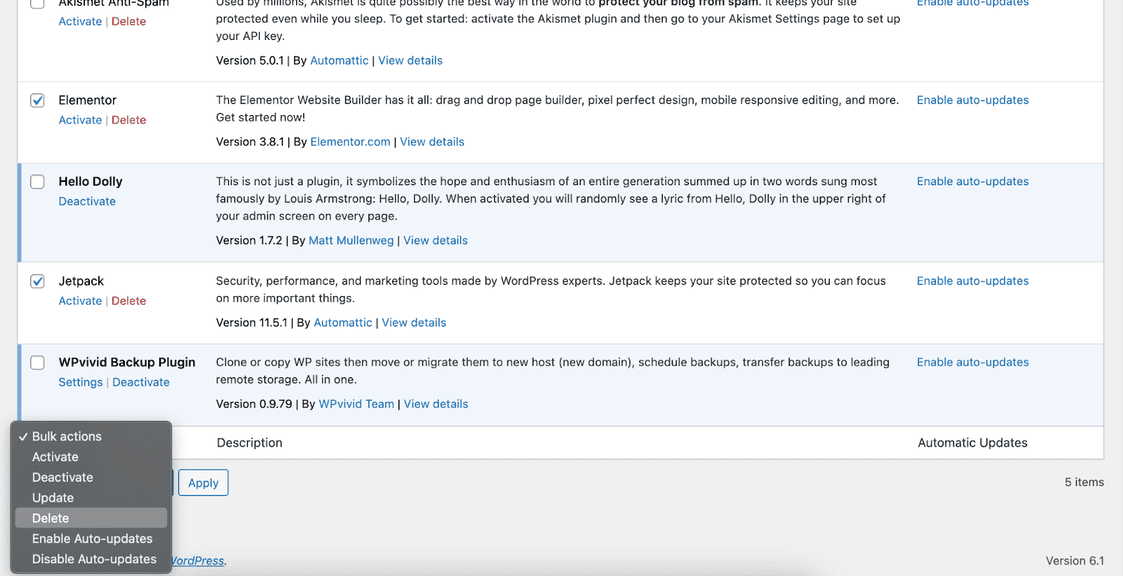
A pop-up should ask you to confirm the action. Click “yes” to confirm. All your unwanted plugins should be removed within minutes.
You can also remove the plugins one by one. Simply deactivate a plugin by clicking the option under its name before deleting it.
Step 3: Install a Theme Optimized for Speed
Installing a WordPress theme is the quickest way to improve the appearance of your site.
Numerous designs are available for free, with others costing a small sum.
While installing themes, avoid getting swayed by glitzy interfaces and complex animation because it will hurt your site’s performance and speed.
Your theme should be simple, easy to navigate, and fast to load.
Opting for a well-programmed theme is also beneficial for performance, as lousy coding hurts site performance.
To find the best WordPress themes:
Head over to Appearance > Themes, then click “Add New.”
A vast list of theme templates should appear on the new page. You can browse all the most popular and latest designs or check out the block theme options.
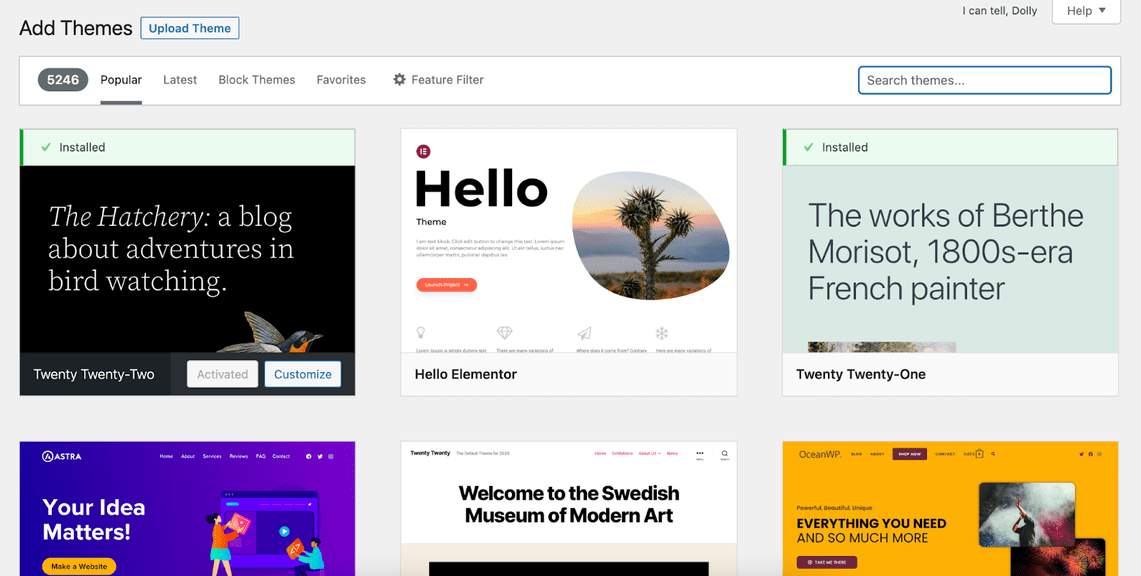
Looking for something specific? Enter the theme’s name in the search bar on the page’s top right corner to find it.
Install a WordPress theme renowned for speed and performance. You can find the user ratings for a specific template by clicking on it.
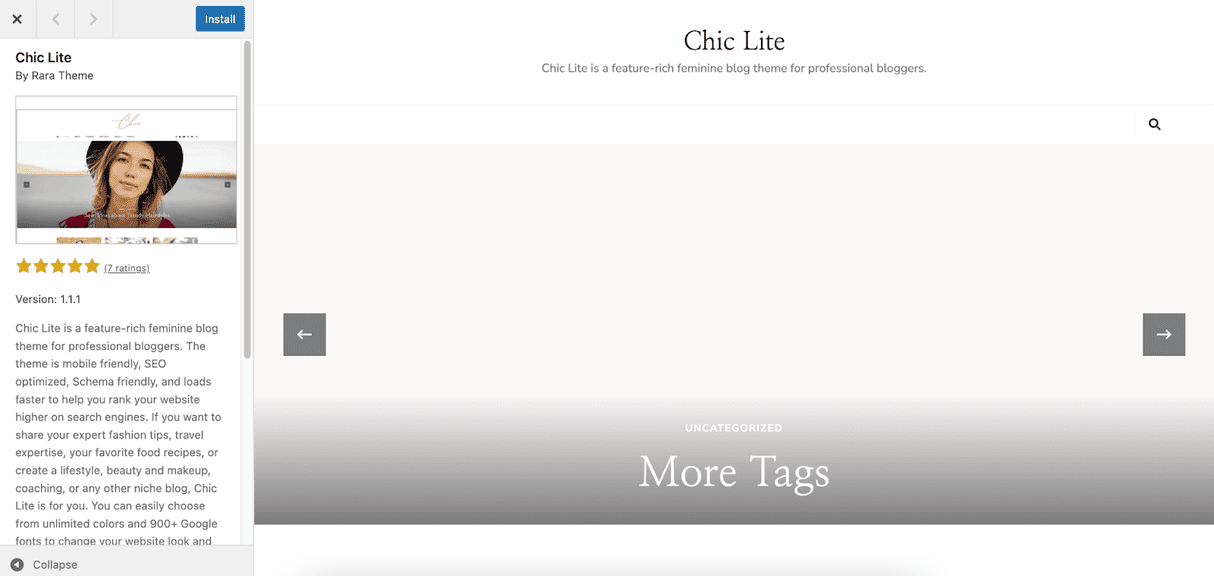
Step 4: Enable Site-Level Caching With a Plugin
A caching plugin can improve your site load time by reducing the amount of background work needed to load a page.
It keeps a copy of your webpage and accesses it fast when a visitor requests it.
Your managed WordPress hosting provider should already have a server-level caching system installed for your site.
You can improve WordPress performance further by installing a site-level WordPress cache plugin.
I recommend the following plugins:
- WP Rocket ($49 for one WordPress site)
- W3 Total Cache (Free)
- WP Super Cache (Free)
Step 5: Optimize Images for a Faster Load Time
Large image files can severely hurt your site speed.
You can use image optimization plugins like Smush to reduce their sizes at once and improve your WordPress website’s performance.
Below are the steps for image optimization:
Navigate to Plugins > Add New from WordPress Dashboard.
Search for Smush by typing it in the search box. Install and activate it once found.
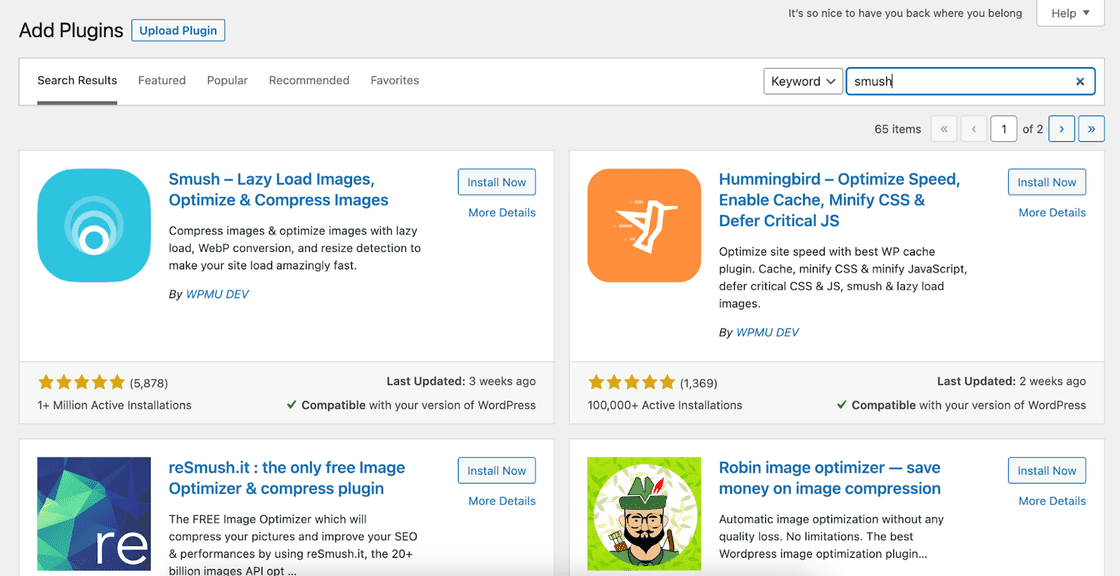
Click on Smush > Bulk Smush from the left menu bar on the Dashboard.
A series of pop-ups will appear during the first use. You should enable automatic compression, image metadata stripping, and Lazy Load while setting up. You can also set them later from the Smush settings.
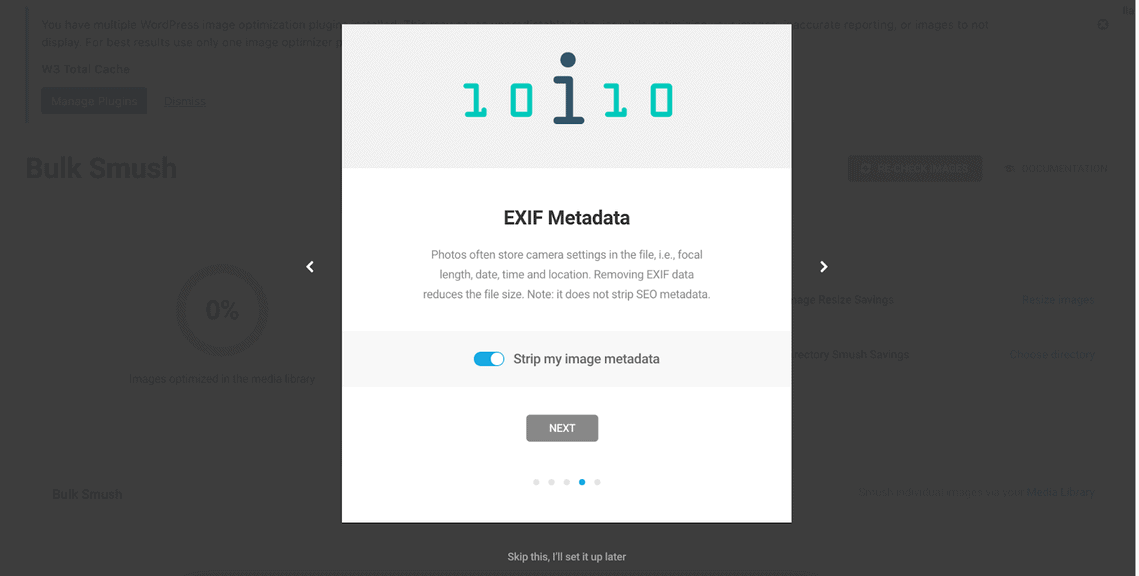
Hit “Bulk Smush Now” to optimize all your images in the media library.
It is also possible to compress each image file individually with Smush.
All new uploads will be optimized automatically if you keep automatic compression enabled.
Why Should You Enable Lazy Load?
Lazy Load is an excellent WordPress feature that only loads a section of the WordPress site’s page.
Instead of waiting to load the entire page, it loads the content your visitor is looking at on their screen. It ensures a faster load time.
Smush includes this feature in the image optimization plugin.
You can also use an alternative like the a3 Lazy Load or the LazyLoad Plugin.
Step 6: Optimize All the Background Processes
A few processes in your WordPress website keep running in the background, impacting your site speed and load time.
You should adjust the setting for the background processes impacting your website performance. It includes:
Adjusting Backup Time and Frequency: If you set automatic backup for your WordPress site, adjust its time to take backup during a low-traffic period. You should also only use daily backup if you post daily. Simply head over to the backup plugin’s settings and toggle the schedule.
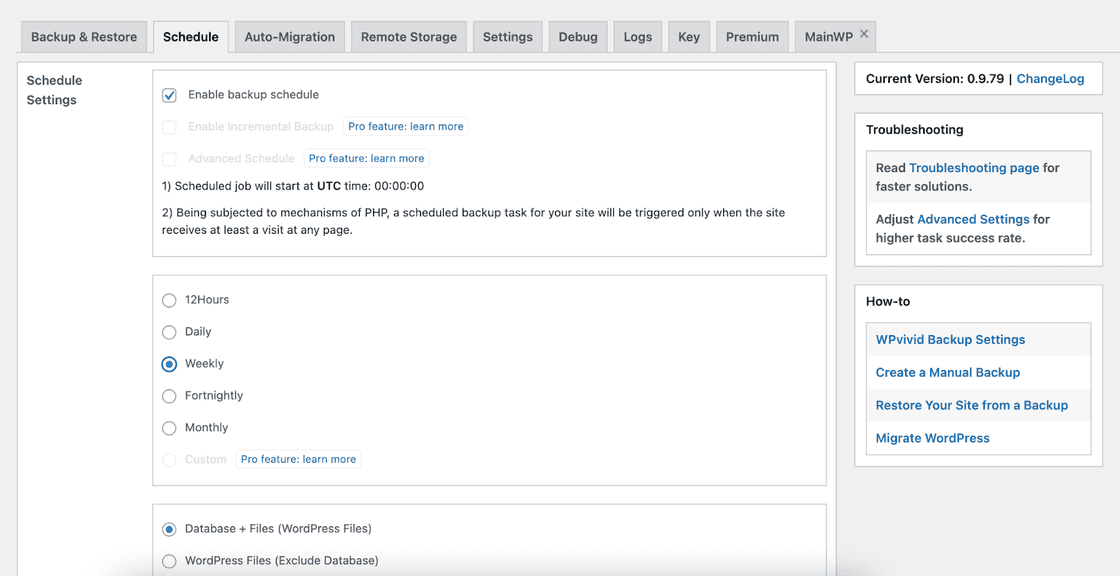
Adjusting the Frequency of Crawling: While regular crawling is fundamental for ranking, you should keep search engine crawlers from slowing down your WordPress website. So keep an eye on the crawling report and adjust the crawling frequency from the search engine consoles.
Step 7: Optimize Your WordPress Database
The database stores all the content, configuration, and tools needed for your WordPress website.
It can get bloated with unused data as you post revisions, install WordPress plugins, make changes to your website, etc.
Optimizing your WordPress database will bring it back up to speed, increasing the load time for your web pages.
You can use the Advanced Database Cleaner to do this quickly.
You must backup your database and then:
Navigate to Plugins > Add New.
Search for the Advanced Database Cleaner, then install and activate it.
Head over to WP DB Cleaner from the WP Dashboard. The general cleanup page will show you a list of elements to clean.
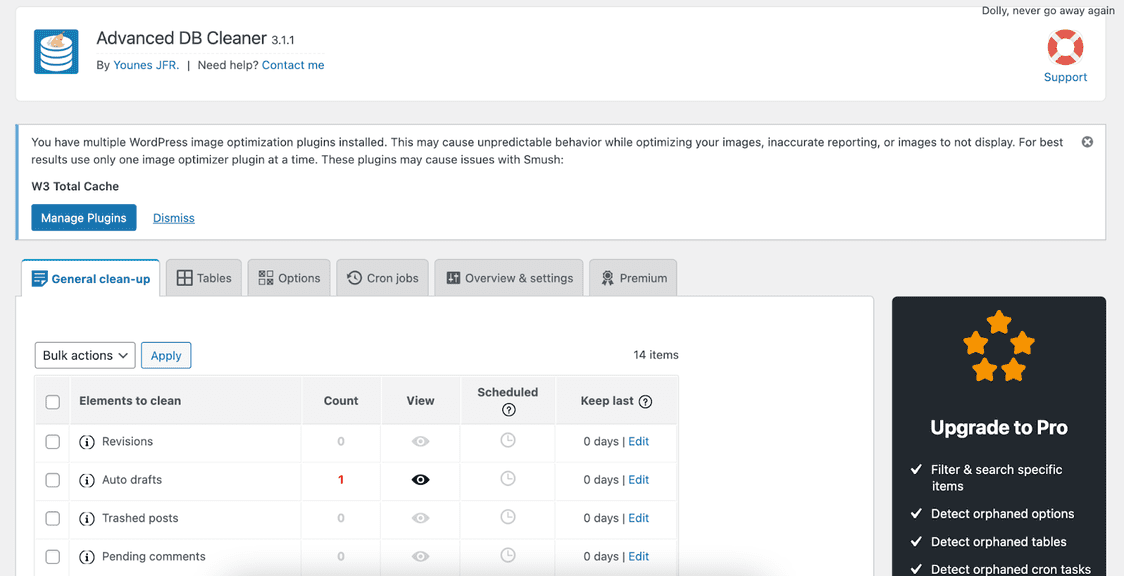
Click on the selection box right before the “Elements to Clean” tab to select all elements.
You can also clean each file individually.
Choose “Clean” from the bulk action tab at the bottom, then hit “Apply.”
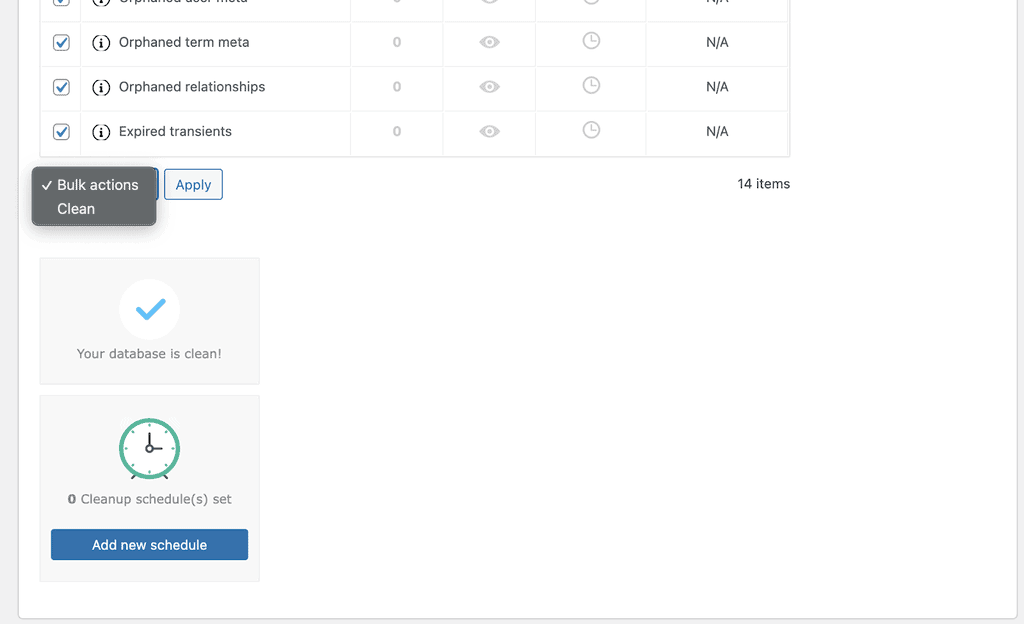
You can also adjust the schedule for different WP cron jobs and set up a time for automatic database cleaning.
Is the Advanced Database Cleaner Free?
The Advanced Database Cleaner is a freemium tool that has a capable free version for WordPress database optimization.
The premium version would offer you deeper cleaning and optimization features to enhance the database performance further.
You have various alternatives, including:
- WP-Sweep
- Easy WP Cleaner
- Database Cleaner & Optimizer
Step 8: Don’t Host Video Files on Your Website
Introducing your product or services with a video effectively builds trust and rapport with your customer.
It is also a great tool to demonstrate the steps of doing something.
As videos and other media files take up significant memory, they can clog up your database fast and decrease load time.
You can workaround these issues by uploading your videos to a third-party video hosting site, then embedding them into your posts.
Some of the best video hosting sites are:
- YouTube
- Vimeo
- Dailymotion
- Cloudinary
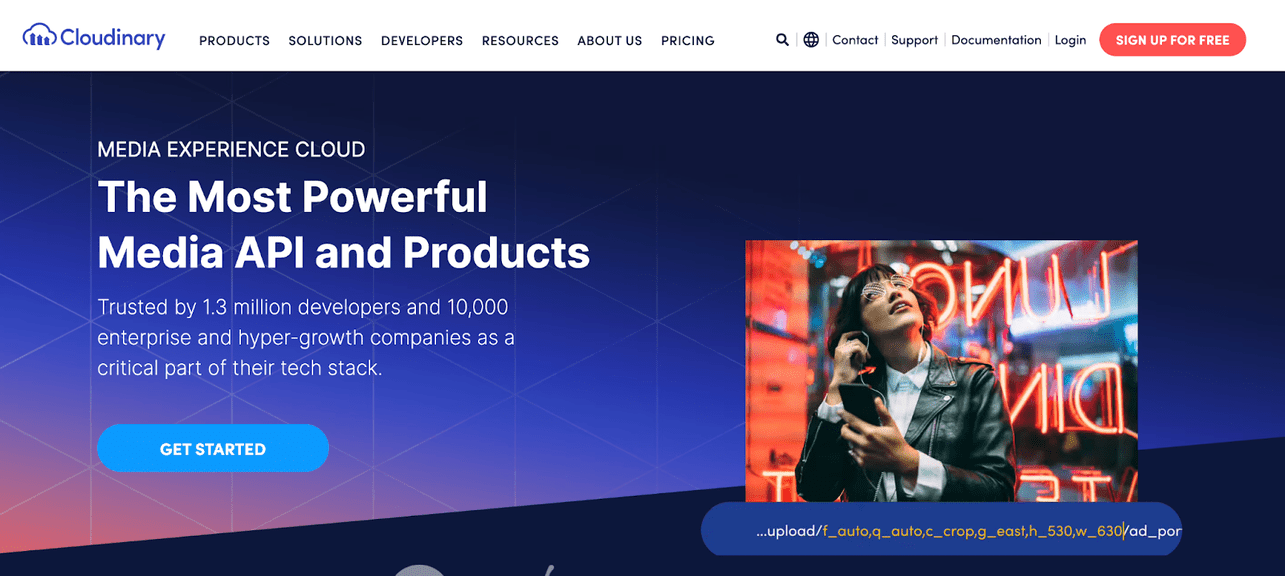
Step 9: Utilize a Content Delivery Network
Content delivery network or CDN refers to a network of servers scattered around the globe that can host and deliver copies of your web content fast.
These networks mimic your site’s static content, such as images, texts, JavaScript, CSS, etc., along with some dynamic elements. Once a visitor requests a page, your CDN quickly delivers a copy stored in its database.
Your managed WordPress hosting provider may have a CDN pre-installed for your site.
If not, you can choose from several excellent solutions like:
- Cloudflare
- Fastly CDN
- Microsoft Azure CDN
- Site Accelerator by Jetpack
- Google Cloud CDN
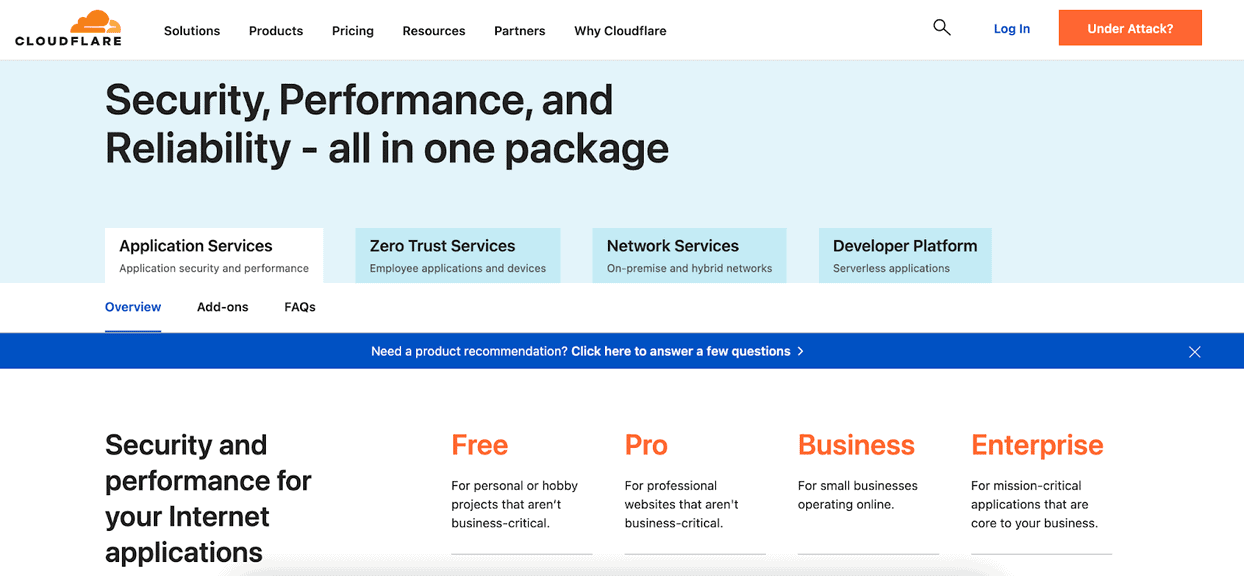
Back-End Optimization for WordPress
Not getting the desired result even after following the steps above?
You may have to dig into the site’s root directory and conduct some back-end WordPress optimization.
This includes the following methods, among others:
- Using the latest PHP version to maximize site speed.
- Preventing hotlinking to your site to save bandwidth.
- Reducing the number of JavaScript and CSS files loading on your pages to minimize their impacts on performance.
- Splitting long posts and numerous comments into several pages for a faster load time.
- Minimizing the number of external HTTP requests from themes and plugins like Google Analytics to improve performance.
- Fixing SSL certificate-related errors manually to improve the user experience further.
These back-end optimization techniques will require you to access your website hosting provider’s cPanel. As different steps involve modifying the .htaccess, the wp-config.php, or the functions.php file with codes, I recommend leaving it to the professionals.
These optimization techniques should already be configured to your server if you use managed WordPress hosting.
A WordPress optimization service can do it for you otherwise.
Similar Tutorials To Check Out
Looking to learn in-depth about image optimization or page speed improvements? What about increasing your WordPress site’s traffic?
You can check out my in-depth guides below:
- How to Optimize Images for WordPress: Explore how to significantly improve your site’s load time with my “how to optimize images for WordPress” guide.
- How to Increase Page Speed: A faster page speed would mean a speedier WordPress website, so let’s find out how to increase page speed in WordPress.
- How to Increase Website Traffic: After conducting WordPress optimization, it’s time to bring in more visitors by discovering how to increase website traffic.
Wrapping Up
Whether you run a small blog or a feature-rich multimedia WordPress website, you should always conduct WordPress optimization.
A website with a fast load time and errorless performance can charm your visitors and turn them into loyal customers.
You can apply most front-end optimization techniques yourself, even as a beginner.
For further optimization at the back end, it is best to utilize a professional service like WP Buffs.
Please feel free to leave me any questions, requests, or feedback in the comment. I am happy to help with further clarification.