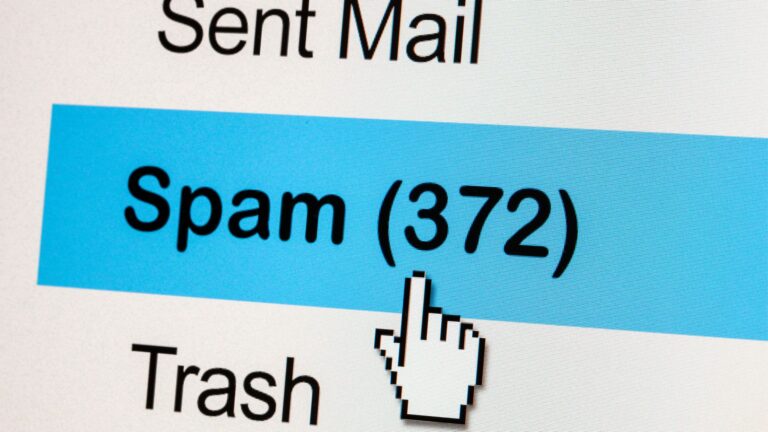Performance optimization for a WordPress website is not an option.
It is a necessity for every website owner.
Optimization means ensuring your WordPress loads fast and performs as expected.
Your audience may leave for other WordPress sites if yours doesn’t load fast or displays content as it should.
Search engines also don’t like websites loading slowly.
Don’t worry. In this post, I will discuss the following:
- What WordPress performance optimization means
- Why is it so vital for your website
- Performance optimization techniques and best practices
I will also guide you through how you can improve your website’s speed without being an expert.
I have included some tips for advanced website owners, too.
- What Is WordPress Performance Optimization?
- Why Optimize the Performance of Your WordPress Website?
- How To Check the Performance of Your WordPress Site
- What Causes a WordPress Website To Perform Poorly?
- WordPress Performance Optimization Best Practices
- Optimizing WordPress With Zero Coding
- Optimize WordPress With Advanced Technicalities
- Frequently Asked Questions (FAQs)
- Wrapping Up
What Is WordPress Performance Optimization?
WordPress performance optimization refers to a website owner’s actions to ensure, improve, and enhance their site’s performance.
It involves increasing page speed, displaying well-formatted texts, images, and videos, setting up responsive web pages with intuitive navigation, etc.
Performance optimization is essential for visitor satisfaction.
Most of the optimization efforts require no coding skills. Even beginners can optimize their WordPress websites with a few clicks.
Owners with advanced technical expertise can enhance a WordPress site’s performance further by utilizing additional under-the-hood optimization techniques.
What Are the Best Tools for WordPress Optimization?
Optimization is an elaborate effort, so you must utilize different tools and plugins. Each task has various options, allowing users to choose as they need.
Some of the tools I recommend include:
- Google PageSpeed Insights
- W3 Total Cache
- WP Smush
- Lazy Load by WP Rocket
- Google Analytics
Why Optimize the Performance of Your WordPress Website?
WordPress is a content management system not renowned for speed.
Your WordPress website may load slowly without proper performance optimization.
It can freeze, crush, and show errors loading images, videos, and other content.
How does that affect you?
If the website speed differs from expectations, you risk losing your visitors’ attention.
In 2015, a Microsoft study found that humans now have an attention span of 8 seconds. It is less than that of a goldfish.
You can’t expect your visitors with such a short attention span to hang around if the website loads slowly.
Loading delays for a single second can cause your website to experience 11% fewer page views.
This decrease in views can cause you to lose conversion by 7%.
Website speed has also become a quality indicator.
The same study found that an unoptimized website decreases visitor satisfaction by 16%.
With too many visitors deflecting your website pages, search engines may negatively flag your domain.
It may negatively affect your search ranking, resulting in your website ranking lower or not at all.
You can reduce these adverse effects on your website’s success with appropriate WordPress website optimization.
How To Check the Performance of Your WordPress Site
Conducting a performance check of your WordPress site is an excellent way to start optimization.
Various tools can help you diagnose the current performance with deeper insights.
A thorough performance analysis involves:
- Testing website speed and performance from different devices, browsers, connectivity, and locations. You can use WebPageTest to check your website’s core vitals, load time, and overall performance on different running environments.
- Analyzing website performance scores and finding solutions for improvements. PageSpeed Insights by Google is a powerful tool that will give you precise, actionable suggestions for performance improvements after measuring the current status.
- Using developer tools built in popular website browsers like Google Chrome or Mozilla Firefox. These tools can help you measure page performances, simulate different devices and browsers, inspect and modify HTML and CSS codes, etc.
Once you get an overview of your WordPress site’s speed and the issues affecting its performance, you can start improving it.
Note the improvement suggestions on PageSpeed Insights, and use our guide to rectify each issue.
How Fast Should Your WordPress Website Load?
Two seconds. That’s the maximum load time Google recommends.
It is also the time within which 47% of users expect a website to load.
Any more than that, and your visitors may lose interest. Kissmetrics found that 40% of users abandon a site if it doesn’t load within 3 minutes.
Even when you optimize, your WordPress site speed can vary.
It is down to external factors like the visitor’s internet speed, device type, browser functionality, etc.
Device connectivity is vital as 73% of users on mobile internet have experienced a website too sluggish to load in different use cases.
As you have no control over these factors, you must try to make your website’s internal speed the fastest.
Possibly faster than two seconds.
What Causes a WordPress Website To Perform Poorly?
Multiple factors come into play when loading a website or webpage.
If any of them doesn’t function properly, it slows down the website speed and causes other issues.
Some of the vital causes behind a WordPress site’s poor performance include:
- Hosting Provider Not Optimized for WordPress: Your website host plays a critical role in the site’s performance. If the host isn’t optimized for WordPress, your site will face difficulties like slow speed, freezes or crashes, security breaches, etc.
- Too Many Installed Plugins To Load: While plugins are incredibly beneficial to a WordPress site’s performance, too many of them can slow down your website. An outdated plugin can also plug your site with performance bugs.
- Lots of High-resolution Multimedia Files: The more memory a webpage needs to load, the slower it gets. Your site will be slow if you have many multimedia files with big sizes. It can also crash on low-memory devices.
- Redirect Leftovers From the Website Rebuild: When updating a website, it is paramount to reset the redirect links properly. Visitors may experience broken links otherwise, stemming from the leftover redirects of removed posts and pages.
Using an outdated WordPress version, a laggy theme, and the absence of a content delivery network (CDN) are among other reasons that negatively affect a WordPress website’s performance.
WordPress Performance Optimization Best Practices
Several techniques are available to optimize a WordPress site right out of the box.
Developers commonly refer to them as WordPress performance optimization best practices.
As a website owner, you should always practice some good housekeeping techniques to ensure the maximum performance of your site.
It involves making thoughtful decisions and taking strategic actions when setting up and managing the website.
Choose a Host Reliable for WordPress
Hosting is critical for your website. A slow or unreliable host will cause multiple performance issues.
You can choose from several hosting types and providers.
The types of hosting available include:
- Shared Hosting: The cheapest and the most popular solution is shared hosting. You will be hosting your website on a server with others, sharing the resources together. As resources are shared, you would have minimal control over optimization.
- VPS Hosting: Sitting between shared hosting and a dedicated server, VPS (Virtual Private Server) hosting offers dedicated virtual servers in shared hardware. It enables more profound optimization for a cheaper cost.
- Cloud Hosting: Similar to VPS hosting, cloud hosting offers a dedicated virtual server for your site. The only difference is that the server isn’t connected to a single hardware piece. Instead, it is connected to a network of computers known as “the cloud.”
- Dedicated Server: This hosting will ensure you get dedicated hardware to host all your website resources. No other website will be hosted on the server, giving you complete access and control. You can even optimize the server for performance.
- Managed WordPress Hosting: Exclusive to WordPress websites, managed hosting comes with additional services beneficial for the site. It can be shared, virtual, or dedicated hosting but must include WordPress-inclusive features.
Choose carefully, as how well your website performs often depends on the type and quality of your hosting.
You should also optimize the hosting server if it still needs to be fine-tuned.
Below is a table showcasing some of the fastest web hosting providers and the types of services they offer:
| Types of Hosting | Bluehost | SiteGround | Dream Host | HostGator | WP Engine |
| Shared Hosting | Yes | Yes | Yes | Yes | No |
| VPS Hosting | Yes | Yes | Yes | Yes | No |
| Cloud Hosting | No | Yes | Yes | Yes | No |
| Dedicated Server | Yes | Yes | Yes | Yes | No |
| WordPress Hosting | Yes | Yes | Yes | Yes | Yes |
Is It Worth Using Managed WordPress Hosting?
Managed WordPress hosting guarantees WordPress-optimized server configurations and additional security measures.
Some providers, like WP Engine, only offer managed hosting.
These hosts have advanced monitoring tools that constantly look for security and performance issues.
They also partake in fixing any slow-downs on your site.
Other performance benefits of managed WordPress hosting include the following:
- System-wide caching for improved user experience
- DNS level firewall protection against security breaches
- A Content Delivery Network (CDN) to increase page speed
- Automatic update to the latest PHP version for system software
Some managed WordPress hosts also include tools to reduce database requests, inspect a database for issues and optimize it.
Install a Lightweight Theme
Themes are responsible for the overall user experience on your WordPress sites.
A beautifully designed theme attracts visitors and engages them with various responsive features.
It also puts some burdens on your website server.
If the theme is optimized for performance, your website will thrive.
Visitors will experience a delightful experience.
While installing, avoid anything bloated with lousy coding and unnecessary plugins.
A well-programmed WordPress theme should be lightweight and include only the required tools.
It is better to avoid flashy animations and other heavy graphics.
You can always customize more with plugins and CSS alterations.
Premium WordPress themes are safe bets, too, as they tend to be well-coded and optimized for performance.
Install Essential Plugins That Are Fast
Not all plugins are the same.
Some plugins are lightweight, while others aren’t.
Like themes, they can also suffer from lousy coding and unnecessary features.
While choosing plugins, consider all the details.
A good one should enable your desired feature without slowing down your WordPress website.
There are numerous plugins, often multiple options for a single task.
While different plugins from particular developers can offer unique benefits, you should only install one for each job.
It’s even better if you install the premium plugins that add several features in one streamlined package.
Update Your WordPress Site Regularly
WordPress is a content management system that often updates its functionality.
Most themes and plugins on the platform do the same.
An updated WordPress version often means up-to-date features, improved programming, bug and security fixes, etc.
With regular updates, you will experience the latest improvements.
It is similarly critical to update your themes and installed plugins.
Using the older versions may cause your site to become unreliable and vulnerable to security threats.
Refrain From Uploading Multimedia Files
WordPress allows a website owner to upload pictures and videos directly to the site. It hosts the files on your server.
It’s pretty straightforward.
Yet, you should refrain from uploading and hosting media files on your site. Images, and especially videos, take up a lot of space.
They also require massive bandwidth to load.
You may run out of bandwidth if you have many of these files. Loading them also takes time, which will hamper your website performance.
You can always host your media files on a supported CDN to avoid these issues.
Find a list of the best external image and video hosting sites in the table below.
| Multimedia Host | Image Hosting | Video Hosting |
| Cloudimage | Yes | No |
| Youtube | No | Yes |
| Vimeo | No | Yes |
| Cloudinary | Yes | Yes |
| Uploadcare | Yes | Yes |
Avoid Geographical Delay Using a CDN
The geographical location of a visitor can affect your site’s performance.
If the visitor is far away from the location of your server, they may experience longer delays than a nearby user.
You can mitigate this location-specific issue using a content delivery network or CDN.
A CDN is a server network that can replicate your original content.
It then keeps the copied content in the network to distribute it worldwide.
Upon a page request from a user, your CDN will try to access the nearest cache in its distributed network, making the website feel fast and responsive.
Check whether your hosting provider includes CDN services in your package.
You can also find many external providers.
Optimizing WordPress With Zero Coding
Following the performance best practices will keep your WordPress website in shape.
You may still have to perform some optimization from time to time.
Using high-quality plugins can improve your WordPress speed and performance.
Making some tweaks in how the CMS operates can also have a positive effect.
Most WordPress optimization requires little to no coding expertise.
You can fine-tune your website for performance, even if you are a beginner.
Install a WordPress Caching Plugin
WordPress works in a dynamic way. It creates a page or post every time a visitor requests it.
Gathering all this data from the database and loading it up takes considerable time.
Multiple page requests running simultaneously can also overwhelm the system, causing it to freeze.
Installing and using a cache plugin for WordPress can mitigate these issues by showing visitors a static page stored in cached data.
This will reduce the number of database calls, improving the website’s performance two to five times.
How To Install a Caching Plugin?
You can install a plugin like W3 Super Cache in a few simple steps:
- Navigate to Plugins on the WordPress dashboard
- Click Add New and open the page
- Search for cache plugins and choose one
- Install the plugin and activate it
Managed WordPress hosting typically has system-wide caching.
It can maximize your speed by combining it with your installed plugin.
Minify Images Uploaded Onsite
The best speed optimization practices for an image-heavy WordPress site include using a third-party image hosting CDN.
Blogs and websites that require moderate image use can upload them onsite.
It’s critical to optimize images for WordPress.
You can optimize them before uploading by compressing file sizes.
You should save them in PNG format to protect image quality.
Make sure to use good-quality images. Statistics show that people are 80% more likely to read if web pages use colored visuals.
You can also use any of the best WordPress image optimization plugins.
Plugins like Smush can losslessly compress your files and resize them automatically.
Some plugins also facilitate lazy loading for better performance.
What Does Lazy Loading Mean?
Lazy loading is a technique that makes multimedia files load gradually.
When a WordPress site displays a page, it loads all the images, videos, and iframes at once.
As more files require more loading time, too many media files decrease website speed.
With lazy loading, you can only load the files needed for the user’s screen.
As the visitor scrolls to different sections of your page, it will load only the media in the specific area, not the entire page.
Your image optimization plugin may include this feature.
Using a dedicated plugin like Lazy Load by WP Rocket is alright, too.
Display Post Summary on Homepage
WordPress content management system can display one full post after another.
It does so by default on the home and archive pages.
As loading all the posts requires a lot of steps, it adversely affects website performance.
You can make your website display an excerpt of your post to enhance performance.
Visitors will also navigate the posts more easily on the homepage and archives.
To change the default setting, navigate to the reading setting on your website.
You should select “summary” to be shown with each article.
Create Multiple Pages for Long Posts
A long WordPress post would have more text and images, possibly hurting your load time.
It is easy to resolve, as you can easily break your post into multiple pages.
This optimization process is known as pagination.
You can use the built-in WordPress tag: <!–nextpage–> to do this manually.
It can be done to create as many pages as you want from a single post.
Some readers find pagination intrusive to user experience, so be considerate while utilizing this technique.
Use plugins such as Wp Paginate, WP PageNavi, or WP Smart Pagination to automate the process.
Display Comments on Separate Pages
Your page can also load slowly if you receive many comments for posts.
Try to display comments on different pages for maximum optimization.
Splitting comments would require you to navigate the discussion setting and enable “Break comments into pages” by checking the box.
Optimize Your Website’s Database
The database of your WordPress site can keep unwanted residues from old posts, files, deleted plugins, and other elements.
These stacks up over time, hampering your site’s optimization.
You can optimize your WordPress database with tools such as Advanced Database Cleaners or WP-Optimize.
These tools would clean up your disk and optimize other processes in several steps.
It is possible to optimize your database manually, but that would require knowledge of PHP.
This step is slightly advanced. Make sure to back up the site irrespective of the method used.
Optimize WordPress With Advanced Technicalities
Facilitating the best user experience is the ultimate goal of WordPress optimization.
Advanced users with coding and technical skills can maximize their website’s performance by optimizing it beyond the best practices and basic techniques.
These advanced optimization techniques require accessing source files and altering the codes.
You must know what you are doing before utilizing these processes. You should also back up your site.
Reduce Post Revisions Storing
Multiple revisions of some of your posts might be necessary, but each revision takes up space in the database.
Some plugins don’t exclude post-revisions.
They tend to take longer to perform actions and hamper website performance.
You can disable post revisions or limit how many modifications your database should keep.
Adding the little code below in the wp-config.php file will limit saved revisions.
| 1 | define( ‘WP_POST_REVISIONS’, 5 ); |
The number 5 denotes the allowed number of revisions. You can change it to any number of modifications you want to keep.
To disable page revisions entirely, use the code below:
| 1 | define( ‘WP_POST_REVISIONS’, false ); |
Limit External Script Requests
Your WordPress themes, plugins, and social media embed links often use external scripts not hosted onsite.
These scripts are programming codes, accessing them in another database when needed. It can be CSS files, JavaScript, etc.
You will need some of these scripts for the website to function, but too many of these will cause severe performance issues.
To rectify external script request issues, you can limit the number of requests your tools make.
The process involves extensive steps with advanced coding skills.
You must access the functions.php file and write codes to stop CSS and JavaScripts requests from WordPress plugins. I have included a video to guide you through the steps.
Be vigilant against limiting any external requests that your site absolutely needs.
Prevent Hotlinking to Your Site
Hotlinking is also known as in-line linking or leeching.
When a website embeds media files from another using direct links, it refers to hotlinking.
Quality backlinks to your site can improve your search engine ranking, but hotlinking to or from your site can sometimes harm performance.
Prevent falling prey to leeching your content from the Security section of your C-panel.
Log in to the panel and enable Hotlink Protection from the security options.
Preventing in-line linking to your site’s images is also possible by editing the .htaccess file. Use the code below:
| 1 | #disable hotlinking of images with forbidden or custom image option |
| 2 | RewriteEngine on |
| 3 | RewriteCond %{HTTP_REFERER} !^$ |
| 4 | RewriteCond %{HTTP_REFERER} !^http(s)?://(www.)?bloggingtips.com [NC] |
| 5 | RewriteCond %{HTTP_REFERER} !^http(s)?://(www.)?google.com [NC] |
| 6 | RewriteRule .(jpg|jpeg|png|gif)$ – [NC,F,L] |
Copying the above code to your .htaccess file would do, but replace bloggingtips.com with your website domain.
Solve HTTPS/SSL Redirect Issues
SSL certificates are an excellent encryption method to secure your website.
Upgrading your old HTTP site to HTTPS will resolve the security warnings.
After installing the certificate, WordPress won’t redirect your previous links to the new ones by default, leading to several redirect errors.
Installing an SSL plugin can help resolve this.
The method is simple but requires a lengthy process for each redirect.
If you can switch all of your links manually from the WordPress settings, there will be no such issues.
Fixing SSL issues manually involves an elaborate process as follows:
- Make sure that your WordPress Address URL and Site Address URL are HTTPS.
- Look up all HTTP links in your database and convert them to HTTPS. You can use a WordPress plugin to inspect.
- Add a line of code: define(‘FORCE_SSL_ADMIN‘, true); to your wp-config.php file to resolve too many redirect errors.
- Alter the .htaccess file with specific coding to fix WordPress HTTP to HTTPS redirection issues.
Frequently Asked Questions (FAQs)
Exhausted by the fine-tuning efforts, all website owners might have wondered – can the pages not load fast by default?
Knowing that feeling, I have answered a few questions that pop up frequently while using WordPress.
Why Does WordPress Seem So Sluggish?
Your WordPress site speed can seem slow before speed optimization. It’s because of the way the CMS works.
WordPress creates an HTML file and sends it to users when they request a page to load. It keeps the website dynamic and responsive.
The process requires concluding multiple steps behind the scene.
It requests data from your database, themes, and plugins before building the HTML page on the go.
The complexity and the time-consuming nature of this elaborate content delivery process bog down the website and make it feel sluggish.
Adding themes, plugins, and other elements pressurizes the resources, decreasing page speed further.
Can I Optimize My WordPress Website Without Coding?
Creating a blog, website, or e-commerce store on WordPress doesn’t require coding skills.
While it predominantly uses PHP, JavaScript, CSS, and HTML languages, you don’t need to learn any of them to use or optimize WordPress.
Almost 90% of optimization techniques don’t require writing codes.
You can manage them by following a few guidelines and using plugins.
The rest involves some coding, which can be easily sourced from my guide or other online resources.
Wrapping Up
It is the website owner’s responsibility to ensure maximum visitor satisfaction.
It will only be possible with a fast loading time and fine-tuned content management process.
My ultimate guide will help to optimize your WordPress website’s performance and enhance user experience.
Your action plan can include the following:
- Applying speed optimization best practices when setting up and managing the site
- Checking the performance status of your WordPress site
- Resolving the straightforward issues using plugins and tweaking the settings
- Editing different configuration files to ensure optimal website performance
For further clarification or fine-tuning guidance, leave me a comment.
Please also update me on how beneficial our WordPress performance optimization guide was for your website.