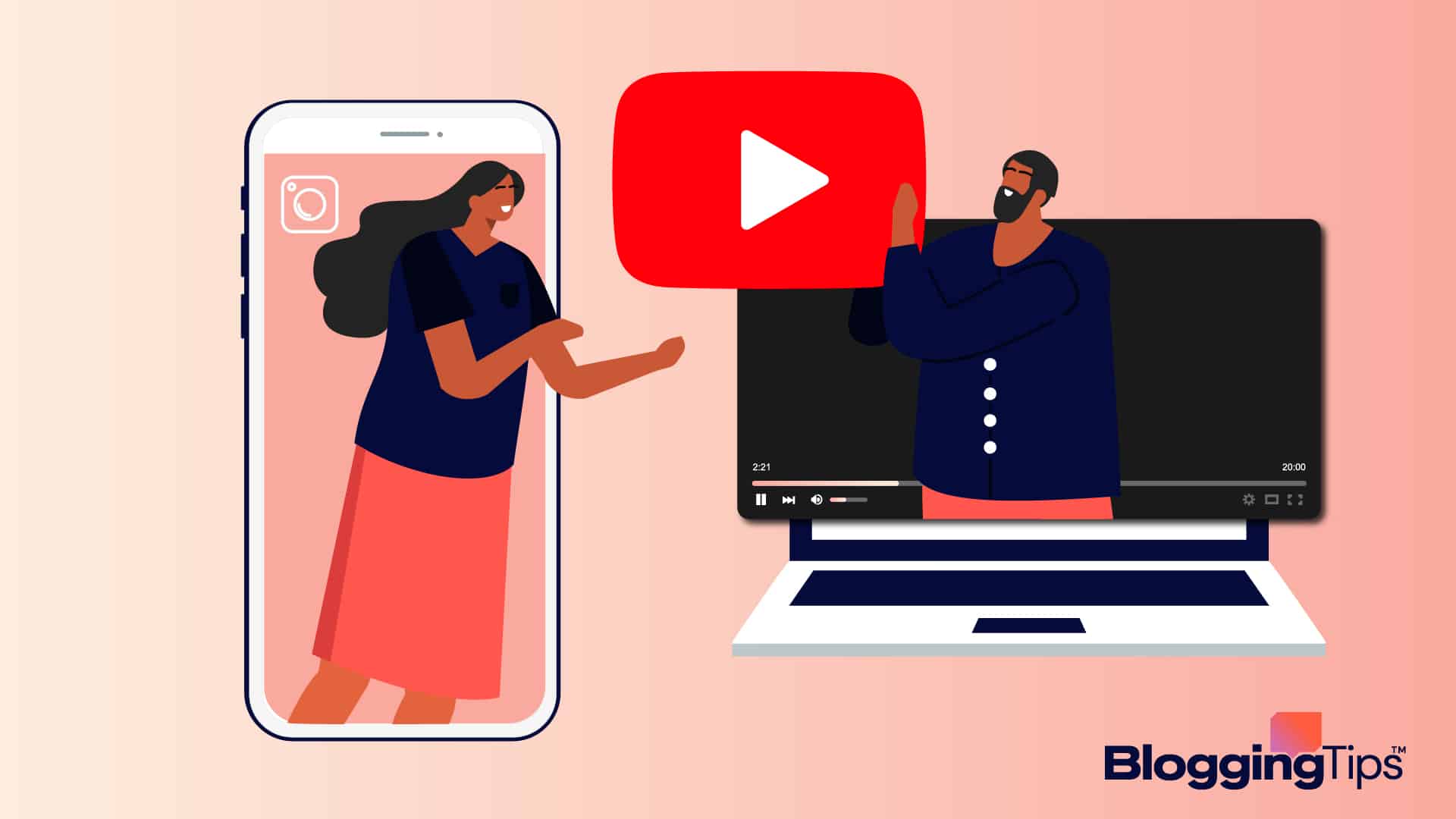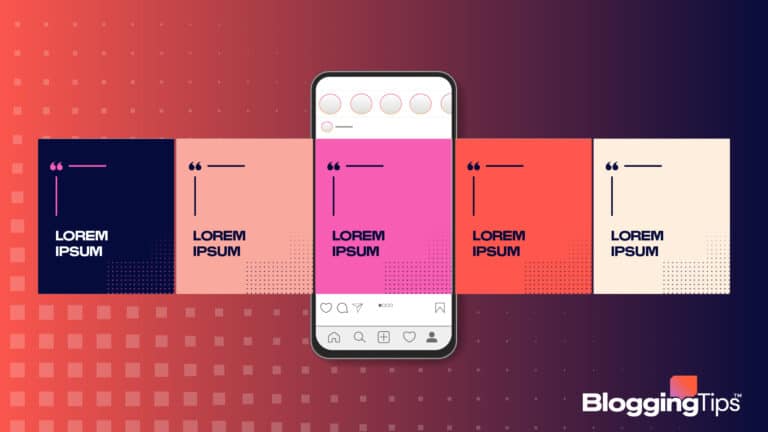Are you trying to repurpose your Youtube video to get more mileage out of it on another social media channel like Instagram?
Creating a top-quality video is no easy task. You have to spend hours writing the script, filming, and editing.
Luckily, with a few adjustments to make your video compliant with Instagram guidelines, you can kill two birds with one stone instead of creating another video from scratch.
In this article, I will show you how to share a YouTube video on Instagram Stories and tools you can use to adapt your video to the right format.
Here are the questions you and other YouTube channel owners have been asking about this topic on search engines:
Sharing Youtube videos on Instagram is easy; you just need to download them to your device using a video downloader platform like YT5s.com. Once the video is on your device, you can upload it to your profile as an Instagram story.
How Should You Copy A Youtube Link For An Instagram Story?
If you find a Youtube short or any share-worthy Youtube content by another Youtuber, tap the share icon beneath the video, then copy the Youtube URL from the pop-up window.
To share the Youtube video URL with your audience, use the copy Link sticker to add the URL to your stories.
Here are the tools you will need to make your YouTube video Instagram-worthy:
- A Video Downloader — the download button in the Youtube app will not save the video file to your device and will instead store it in a separate download folder on Youtube so you can watch it offline. You will need to use downloader websites like the free SSYouTube.com or the VideoHunter platform to save the file to your device.
- A Video Editing Tool — you can use editing tools like Instasize or even your in-built Photo app to adjust the aspect ratio and file size of your downloaded video to match the platform’s requirements.
The three-step process I will explain covers all your need to know:
- Download the video from YouTube
- Edit the video to meet Instagram guidelines
- Upload the video to Instagram
Step 1: Download The Video From YouTube
Downloader platforms make this easy, and they will convert your video files to your desired format before saving them to your device.
I will explain how the process works using the SSYouTube.com platform below:
- Copy the video URL from the relevant YouTube video
- Go to SSYouTube.com and paste the Youtube video link into the search box
- Tap the Download button to access the available format and resolution options (there are usually at least 10 video format options)
- Click on the Download button beside your desired format to save the video to your device
I should add that iPhone and iPad users can simply record their screens to save the video to the Photos folder.
Step 2: Edit The Video To Meet Instagram Guidelines
The social media platform has a few requirements for its videos, whether it’s an Instagram story video or an Instagram reel, including:
- The aspect ratio should be 9:16
- Instagram stories must not be longer than 15 seconds
- A collation of four stories is allowed, but it must not exceed 60 seconds
- The video must have a minimum resolution of 1080 by 1080 pixels
You will likely need to adjust your video to comply with these requirements, and you must use a good editing tool to avoid losing any quality from your original YouTube video.
The requirements aren’t all that complicated, and you can use the in-built photos app on your device to make the adjustments before you open Instagram.
iPhone users can leverage the video editor on the Photos app to edit their videos. It lets you trim the length of your video, remove unwanted clips, adjust its aspect ratio, and much more.
Step 3: Upload The Video To Instagram
Once your video content is properly edited, here is to upload it to your feed via the Instagram app:
- From your Instagram account profile page, click the plus (+) icon
- Select the edited video from the relevant folder, then click Next
- Tap the Story button to launch your story video and proceed to use editor to finetune your content as much as you like
- You can add filters, text overlays, a grid layout, and much more. You can also use the Link sticker to add a link to the original video to acknowledge the source if the video was created by another YouTuber.
- When you are done, click Next to add your cover photo. You should also add a title and relevant hashtags.
- When you are satisfied, toggle Allow Sharing as Message to add the video to your feed.
Similar Tutorials To Check Out
- How to Delete Multiple Instagram Posts: this article will explain why you need to constantly refresh your Instagram profile and how to remove stale content from your feed.
- How to Make a Reel On Instagram: discover how to create Instagram Reels and why they can be so impactful on your followers.
- How to Sell on Instagram: this article will show you how to display your catalogue in your posts and tips you can use to boost sales.
Wrapping Up
The steps I shared above contain the best practices Instagram users must follow when downloading Youtube videos and reposting them on Instagram.
You should follow those steps diligently to avoid running into any issues when creating your video story.
Once you start repurposing YouTube videos on your Instagram profile, track the performance of those videos with Instagram Insights, then share those metrics in the comments section to kickstart a discussion on how to make things better or what others can learn from your success.