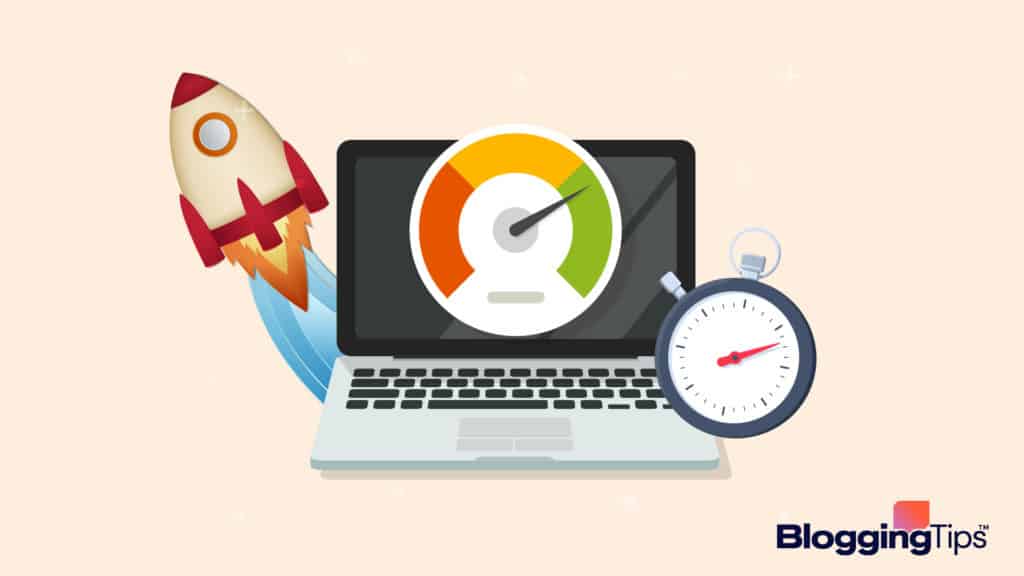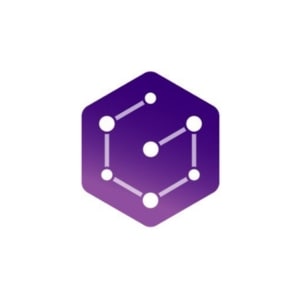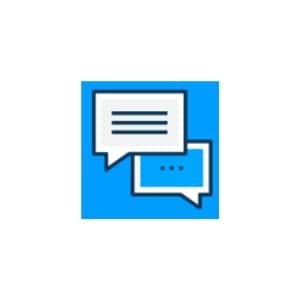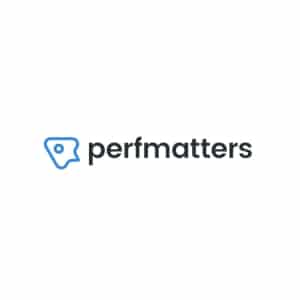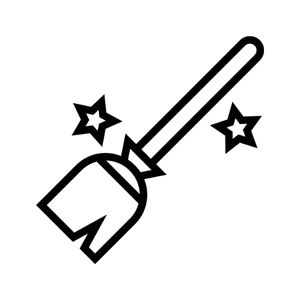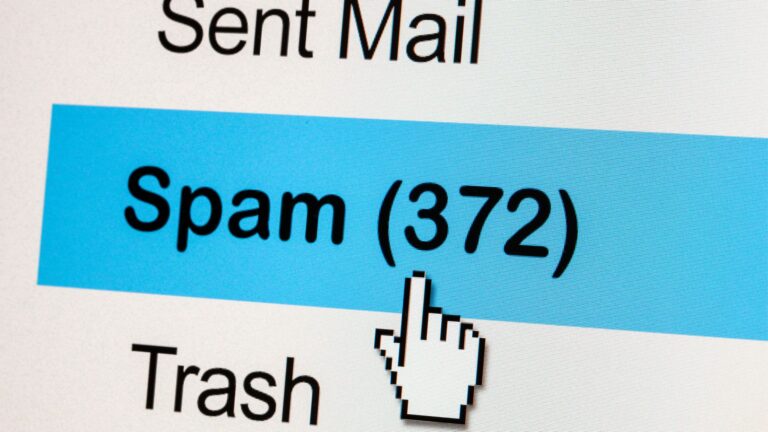WordPress performance plugins can either elevate your website or harm it even more.
However, you don’t need to worry because we’re going to guide you through the ten best WordPress performance plugins to help you achieve peak optimization.
The best plugins are WP Rocket with Perfmatters coming in as a runner-up.
Best WordPress Performance Plugins For 2023 (Overview)
We’ve included an overview of our top picks below. For detailed information on each pick, scroll down.
- WP Rocket
- ShortPixel Image Optimizer
- Imagify
- Query Monitor
- Complete Analytics Optimization Suite
- Disqus Conditional
- Lazy Load for Comments
- Perfmatters
- Autoptimize
- WP Sweep
Why is WordPress So Slow?
The last thing someone wants is a website with slow loading times, as it can instantly turn users away.
According to research by Google, a one-second to five-second difference in page load time increases the probability of bounce by 90%.
If you ask why WordPress is so slow, a quick skim of the results may lead you to believe that the Content Management System (CMS) itself is faulty and slow.
However, as we’ll come to learn, that’s not the case.
So, the better question is: What’s making WordPress so slow? The answer? Let’s get into it.
What Impacts a WordPress Site’s Performance?
Unfortunately, there isn’t one universal culprit causing slow WordPress site performance.
Instead, many factors can impact load times. Here are five likely reasons WordPress site performance slows:
1. Hosting Type
WordPress is, by definition, a web-hosting service, but its available tools and services are specific to WordPress websites.
There are various hosting systems, and the type of web host can influence site performance.
For example, shared hosting means multiple websites live on the same server, making it a fitting choice for bloggers and small business owners but ill-suited for large companies.
2. Caching
The two ways caching impacts site performance is if there is un-cached content on a website and if there’s a full cache memory.
These two factors are significant issues that can result in slower performance.
3. Images
Full-size, uncompressed images take an absurd amount of time to download.
While uploading an uncompressed image to your website results in superior quality, it slows down site performance immensely.
Because of the delayed performance, website creators optimize their images by compressing them while ensuring the quality remains intact.
4. Frontend Code
Frontend code is the programming that the user interacts with and experiences.
For example, the layout, color scheme, and graphics require frontend coding to complete a specific action upon interaction.
When frontend code is larger than needed, it can diminish site performance.
5. Database
A poorly maintained or un-optimized database causes slower data fetching and response time.
The WordPress database exists in the backend code and is a crucial component of your website’s infrastructure.
Can WordPress Site Speed Be Improved?
Yes, you can improve WordPress site speed.
Luckily, it’s easy to see if your WordPress site is suffering, and there are various ways to fix and improve overall performance.
An Overview of WordPress Performance Plugins
Here’s an overview of performance plugins to gain a better understanding of how they work and what their role is in improving your WordPress site.
What is a WordPress Performance Plugin?
WordPress performance plugins are management tools that increase the overall range of customization.
For example, if a local cáfe wanted to sell its beans and logo online, it could install a WordPress performance plugin to create a shopping page.
Essentially, plugins make customizations available to anyone since code isn’t generally required.
Why Are WordPress Performance Plugins Important?
WordPress performance plugins improve the creation and performance of the WordPress software.
Moreover, performance plugins can help identify reasons for slow website loading times.
Without WordPress performance plugins, users would have limited creative freedom and limited access and ability to create their websites.
Best WordPress Performance Plugins For 2023
WordPress offers over 50,000 free and premium plugins for its users.
While easy access to thousands of plugins is helpful, it makes it difficult for site owners to choose a plugin that will ensure they achieve the maximum optimization possible.
Luckily, we’ve narrowed down the ten best WordPress performance plugins for 2023 – let’s get into it.
1. WP Rocket
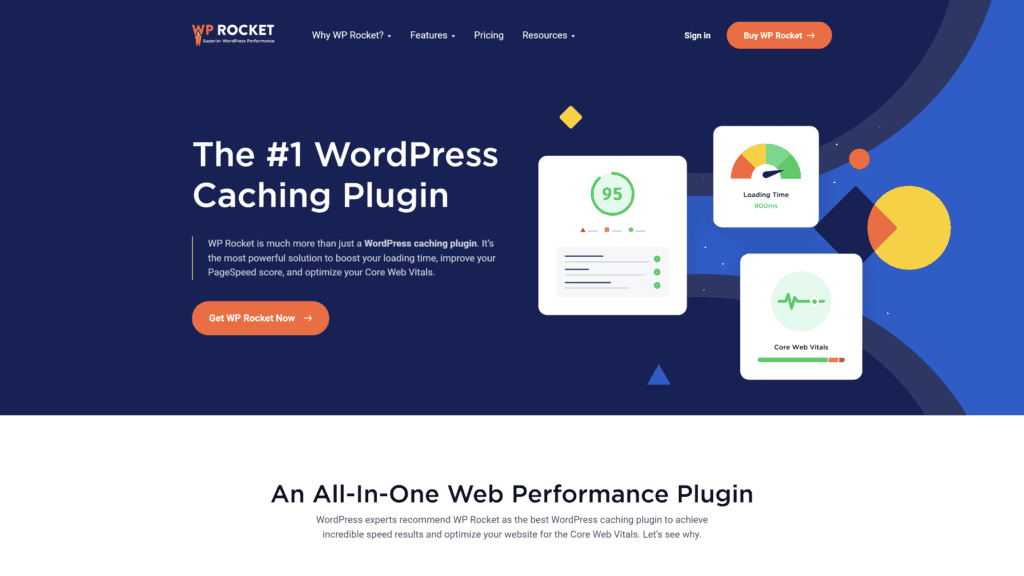
WP Rocket is a plugin that optimizes cache, decreases loading time, and enhances website performance.
WP Rocket provides users with a fast experience, boosted SERP ranking, and more user traffic in general.
This caching plugin comes with lazy-loading images, deferred loading of JavaScript, CSS, and JavaScript linking and minification, preload, and more.
Our Rating
4.5 out of 5
Notable Features
- Page Caching
WP Rocket caches web pages into static HTML files, so they’re easily and quickly available upon request.
This feature applies to browser caching by storing popular files in the local cache memory.
- Compatibility
With WP Rocket, there’s no reason to worry about incompatibility, as it’s compatible with popular themes, other plugins, and WordPress hostings.
- Database Optimization
WP Rocket makes database optimization simple with specially tailored options to clean up your website’s database.
For example, users can easily organize comments, transients, and tables and create scheduled database clean-ups.
Pros
- Lighten & Delay Files
With WP Rocket, users can link, optimize, and delay CSS and JavaScript files.
- Lazy Loading
Lazy loading helps to improve response times by giving visitors the impression of fast loading images without actually downloading the image.
- Internationally Friendly
WP Rocket’s Content Delivery Network (CDN) works to reduce latency and increase availability for users worldwide.
- Add-Ons Available
WP Rocket offers add-ons like varnish caches; stores website in new visitor’s cache, Cloudflare integration
- WooCommerce Compatible
WP Rocket offers full compatibility and zero configuration for WooComerce and other popular eCommerce plugins.
Cons
- Incompatible with WordPress Multisite
For multiple sites, users have to activate WP Rocket individually, and a license is required per site for domain mapping.
- No Trial Period
Unfortunately, WP Rocket does not offer a free trial.
However, they do give a full refund within 14-days of purchasing.
- CDN not included
WP Rocket’s CDN feature is not included in the plugin.
CDN requires an additional monthly subscription per website.
Is WP Rocket Hard to Use?
No, WP Rocket is not hard to use.
The installation and configuration process takes less than three minutes.
Moreover, anyone can use this plugin, as it requires zero coding knowledge.
Upon integrating, the plugin will automatically begin performance caching.
Pricing & Plans
WP Rocket has three plans available: single, plus, and infinite.
The pricing for each plan is:
- Single (one website): $49/year
- Plus (three websites): $99/year
- Infinite (unlimited websites): $249/year
Upon purchasing a WP Rocket license, you’ll be granted full access to the features described above.
For pricing information, visit its plans and pricing page.
Our Take
WP Rocket is a WordPress performance plugin that packages what would otherwise require downloading three to five plugins into one.
Within seconds, WP Rocket applies 80% of the leading web performance practices to your website.
2. ShortPixel Image Optimizer
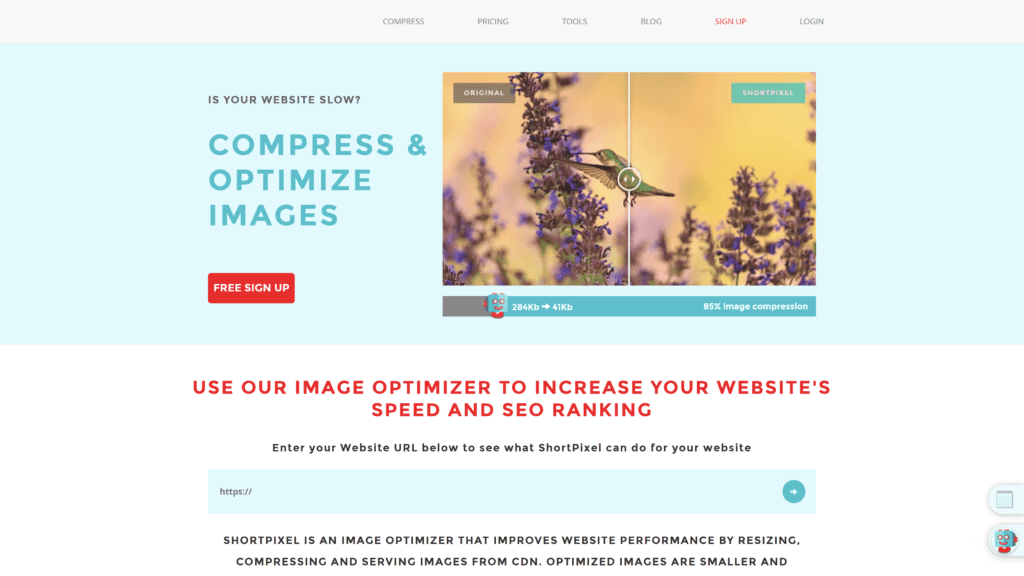
The ShortPixel Image Optimizer is an image compressor and optimizer plugin for WordPress.
Compressing, minimizing, and placing images into a Content Delivery Network (CDN) can boost SEO ranking, page load speed, and overall ranking.
One of the wonderful things about ShortPixel Image Optimizer is that WordPress website owners can easily install the plugin and have it automatically optimize new images.
Our Rating
4.5 out of 5
Notable Features
- Various Optimization Choices
With ShortPixel you can upload JPEG, PNG, or GIF images for optimization.
When compressing an image, there are three compression options: lossy, glossy, and lossless.
- Convert Images
ShortPixel Image Optimizer makes it easy to convert JPEG, PNG, or GIF into WebP and AVIF.
- Great for Photographers
ShortPixel Image Optimizer’s glossy style image conversion optimizes images without bringing any quality down.
Pros
- Simple Installation
The plugin is downloadable with the click of a button.
- Demo Available and 100 free credits/month
The test site gives users time to familiarize themselves with the plugin and learn how to use the software correctly.
- Large Image File Compatibility
ShortPixel Image Optimizer can compress, convert, and optimize virtually any image or animation file.
- WP Retina 2x Compatible
According to ShortPixel’s blog post about optimized retina images, the retina makes images extremely crisp using double-resolution images
- 24/7 Support
The developers can quickly resolve problems related to the installation or utilization of the software.
Cons
- Monthly Credits Don’t Rollover
With ShortPixel Image Optimizer, the number of images purchased in the monthly packages doesn’t roll over to the next month – they expire in 30 days.
- Limited Payment Options
ShortPixel Image Optimizer only accepts PayPal and credit cards.
- Can’t Use on Localhost Installation
You cannot use the ShortPixel Image Optimizeron localhost installation.
Is the ShortPixel Image Optimizer Hard to Use?
The ShortPixel Image Optimizer is easy to use.
For WordPress website owners, the plugin lives in the management portal.
From there, the owner would begin optimizing with one click.
Pricing & Plans
ShortPixel Image Optimizer is available as a yearly subscription, month-to-month subscription, and a one-time purchase.
The plans and pricing for Short Pixel are:
One-time
- 100 images: $0/month
- 10,000 images: $9.99
- 30,000 images: $19.99
Monthly
- 100 images: $0/month
- 7,000 images: $4.99/month
- 16,000 images: $16.99/month
Yearly
- 100 images: $0/year
- 7,000 images: $47.90/year
- 16,000 images: $99.90/year
With the ShortPixel Image Optimizer, the one-time plan goes up to 500,000 images, while the yearly and monthly plans go up to 16 million.
Our Take
The ShortPixel Image Optimizer is a fantastic WordPress plugin to increase SEO ranking by optimizing your site’s images.
Overall, with the free demo, you get 100 free images a month.
But with their flexible plans, there’s no harm in trying it out.
3. Imagify
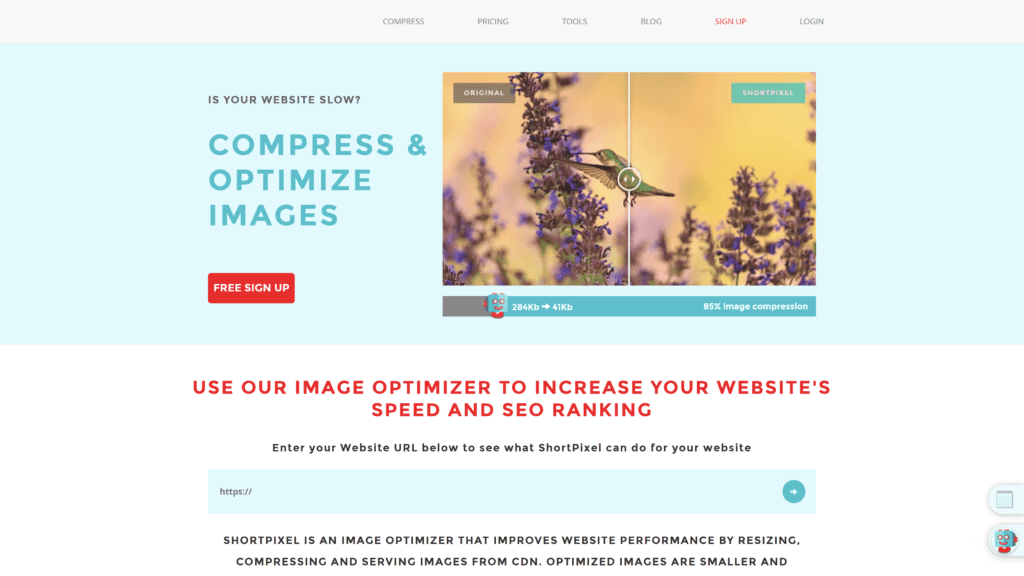
Imagify is an image optimization tool that can compress your website with one click.
From the WordPress dashboard, you can select specific images to optimize or automatically optimize every image.
Since Imagify is made by the creators of WP Rocket, these two WordPress performance plugins can be used in conjunction to further shrink the size of your images and increase web load time.
Our Rating
4.4 out of 5
Notable Features
- Compress Common Image Files
With Imagify, you can optimize JPGs, PNGs, PDFs, and GIFs.
- Different Compression Levels
Imagify has three different compression levels: normal, aggressive, and ultra.
With the Imagify plugin, you can test out each compression level before choosing to automatically compress all images.
- WebP Conversion
Images in WebP increase the speed of your WordPress site and improve user experience and SEO ranking.
Pros
- Optimize on Imagify Server
With Imagify, images are optimized and compressed on the Imagify server instead of on the user’s machine.
- Simple Interface
The Imagify blends right into the WordPress platform.
- Image and Document Security
Images and animations optimized with Imagify are encrypted, allowing image data to remain confidential when passed from server to server.
- Try For Free
Imagify provides a 20MB quota every month, allowing prospective customers to try the plugin before investing in the software.
- Keep Optimized Images Forever
If you wanted to delete the plugin from WordPress, the images wouldn’t revert to how they were.
Moreover, original images are stored in the backup storage and optimized can instantly be reverted with one click.
Cons
- Charged an Additional $5 for Exceeding Paid Plan
With Imagify’s growth plan, exceeding 500MB results in additional charges
- Free Version Only Allows 20MB/month
20MB is about 200 images, making it a great plan for a small company or individual but not ideal for a company needing more.
Is the Imagify Image Optimizer Hard to Use?
No, Imagify is not hard to use. The user interface has a familiar appearance, and it is integrated within the WordPress software.
Pricing & Plans
When creating an account with Imagify, every user begins with a free account that consists of 20MB, which is about 200 images.
For paid plans, Imagify has two different types: Growth and Infinite.
- Growth (500MB): $4.99/month or $49/year
- Infinite (Unlimited MB): $9.99/month or 99/year
Our Take
Imagify is an image optimization and compression tool made by the creators of WP Rocket.
Users currently using WP Rocket can certainly install Imagify to increase the performance of their WordPress site.
Imagify can also excel by itself as a quick, free, and easy way to optimize and compress less than 200 images a month.
Should you need more than 20MB a month, its paid versions are flexible and require no commitment.
4. Query Monitor
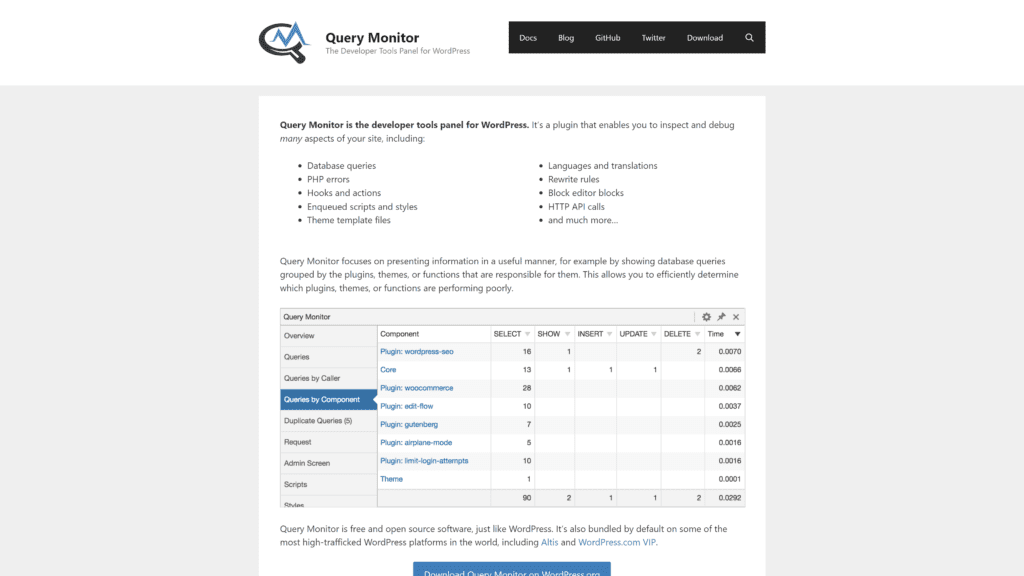
Query Monitor is a WordPress developer tool.
With Query Monitor, users can conduct database queries, PHP errors, hooks, and actions, enqueued scripts and styles, theme template files, languages, and translations, rewrite rules, block editor blocks, HTTP API calls, and more.
Our Rating
4.9 out of 5
Notable Features
- Database Queries
With Query Monitor, you can see what plugins, functions, or themes are causing slow database query performance.
From the plugin interface, you can see slow, duplicate, and error queries.
- Ajax
Ajax shows debugging information, and PHP and memory usage errors are sent to the developer console.
- Environment Information
Environment information shows memory limit, error reporting levels, and MySQLcaching and performance.
Pros
- Free to Use
Query Monitor is an open-source, free-to-use WordPress plugin.
- Identify Plugins Affecting your Performance
With Query Monitor, you can identify requests from a tool that are negatively affecting your WordPress site performance.
- Easier Troubleshooting
Query Monitor helps you manage query issues easier and efficiently.
- Privacy
Query Monitor doesn’t store your data or send it to a third party.
- Manage the Important Stuff
With Query Monitor, you can improve the performance of your website by identifying which plugins, themes, and other things are slowing down the query.
Cons
- Slightly Impacts Page Generation and Memory Usage
Query Monitor is a plugin, so it is attached to WordPress, meaning it will impact page generation time.
- Not User Friendly
Query Monitor is a useful plugin for WordPress developers, but not for those with little to no knowledge about the developer side of website creation.
Is Query Monitor Hard to Use?
Yes, Query Monitor is hard to use, but not impossible.
For WordPress developers using the plugin, there are many online tutorials to help guide you through the application.
Pricing & Plans
Query Monitor is completely free to use, all that’s required is a download.
However, the developers do accept sponsorships from the GitHub Sponsors program.
To donate, visit here: https://johnblackbourn.com/donations/.
Our Take
Query Monitor is the ideal plugin for WordPress web developers wanting a comprehensive management and monitoring tool for database queries, debugging, and assessing issues.
It’s free to use and has rich resources available online to learn how to take advantage of its useful optimization features.
5. Complete Analytics Optimization Suite
Complete Analytics Optimization Suite (CAOS) is a fine-tuning website performance tool for users to host Google Analytics Javascript files by entering their tracking ID.
By using CAOS, your website’s load speed increases since visitors don’t grab the file from Google’s external server.
Our Rating
4.7 out of 5
Notable Features
- Host Locally
With CAOS, you can host locally with analytics.js or gtag.js.
This means WordPress website owners can host Google Analytics locally.
- Avoid Ad Blockers
Files that are downloaded are renamed. Renaming files to random strings work to avoid ad blockers.
- Minimal Analytics Option
Minimal Google Analytics is a terrific option for website owners looking to examine pageviews rather than all information related to Google Analytics.
- Google Analytics V4
Google Analytics V4 is a modern version of Google Analytics with enhanced reporting and visualization capabilities, and CAOS is compatible with it.
Pros
- Adjusted Bounce Rate
With CAOS, you can navigate to the Optimize Analytics tab to change the value (in seconds) for actively monitoring your website’s Adjusted Bounce Rate.
- Fast
The plugin completes optimization fast and automatically.
- Light
CAOS is a lightweight plugin, meaning there’s no worry that the plugin is dramatically affecting your website’s performance.
- Compatible
CAOS is compatible with a host of Google Analytics plugins such as, but not limited to MonsterInsights (Pro), ExactMetrics, Site Kit by Google, WooCommerce Google Analytics Integration, and more.
- Site Speed Sample Rate
When adjusting settings with CAOs, there’s an option to adjust the site speed sample rate.
For low-popularity sites, changing settings to 50 or higher can drastically improve your site’s performance speed.
Cons
- Not User Friendly
It’s important to note that CAOS has many options to adjust Google Analytics settings, and you must know precisely what every option does and how to adjust it in your favor.
Without proper knowledge of analytics, changes made with the plugin could severely impact the ranking and performance of your site.
Is CAOS Hard to Use?
Yes, CAOS is somewhat difficult to use because it requires knowledge of specific Google Analytics. The plugin, however, is simple to navigate, as it integrates directly into your WordPress dashboard.
Luckily, CAOS has a user manual, so website owners can learn how to install and adjust settings.
Pricing & Plans
CAOS is completely free to use, all that’s required is a download.
Our Take
CAOS allows WordPress website owners to host analytics locally and works to increase the performance and loading speed of your WordPress website.
It is an ideal plugin for both non-developers wanting to adjust the basic settings and pros who understand the more in-depth analytics that the tool can monitor.
6. Disqus Conditional
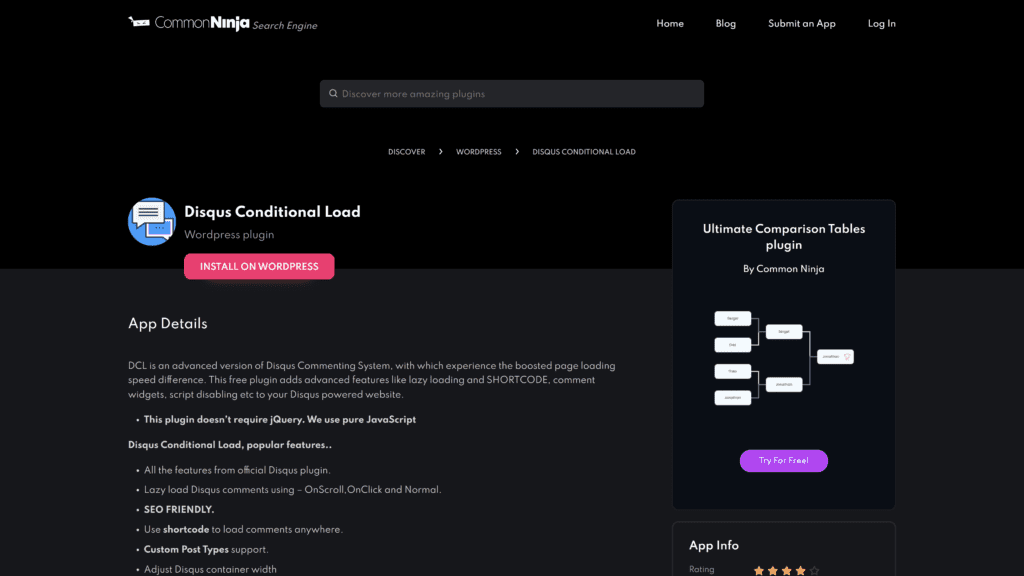
Disqus Conditional is a JavaScript plugin that increases page loading speed with lazy loading, SHORTCODE, comment widgets, script disabling, and more. Disqus Conditional is free to use and is open source.
WordPress users can create a Disqus Conditional account to access the knowledge base and community forum.
Our Rating
4 out of 5
Notable Features
- Lazy Load
With Disqus Conditional you can add lazy load to comments. The lazy load comes in three options: OnScroll, OnClick, and Normal.
- SEO Friendly
According to the developers of Disqus Conditional, their plugin is SEO friendly.
- Shortcode
With Disqus Conditional, you can add a shortcode or shortcut, to load comments anywhere. This makes adding comments to your website hassle-free.
Pros
- Easy to Install
Disqus Conditional has a simple installation process that can be completed from the WordPress portal.
- Less Spam
Since Disqus Conditional makes it so that commenters have to sign-up before commenting, spam comments become non-existent.
- Encourages Interaction
When comments come from real people who have logged in and are interested in the content on your website, the quality of comments increases.
- Increase Traffic
Less spam and interaction are some reasons Disqus Conditional can increase site traffic.
Cons
- Possible Weak Security
Disqus has had past security issues related to gaps in its code that could’ve been exploited by hackers.
However, these issues were back in 2013 and 2014, and they’ve since enhanced their security regarding password management.
- Sells User Data
Is Disqus Conditional Hard to Use?
No, Disqus Conditional has a familiar user interface that most WordPress users will easily be able to navigate.
Pricing & Plans
Disqus Conditional is completely free to use, all that’s required is a download.
Our Take
Disqus Conditional is a performance plugin that enhances the load speed and environment of your WordPress website’s comment section.
As a plugin, it has many advantages and there’s no harm in trying it out as it is completely free to use.
7. Lazy Load for Comments
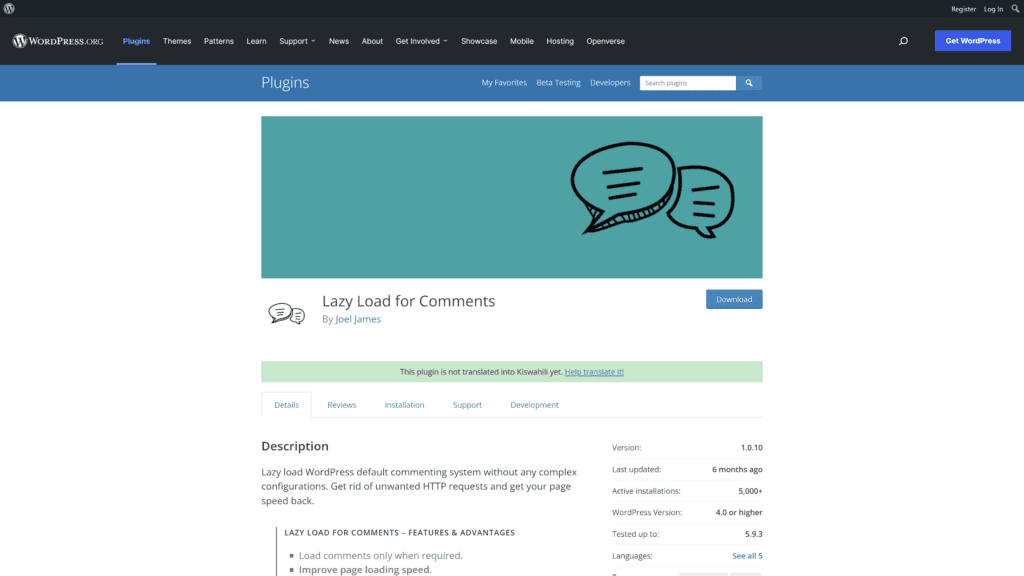
Lazy Load for Comments is a WordPress default commenting system.
The plugin can improve page loading by preventing comments from loading when a page loads.
Our Rating
4.5 out 5
Notable Features
- Load Comments Later
Rather than having comments on a webpage load immediately, you can use Lazy Load to have them appear later, such as when the user interacts.
- Three Lazy Load Options
Lazy Load offers three styles of comment loading: on scroll, on click, and no lazy load.
- Easy Installation
To install Lazy Load, open your WordPress interface, navigate to plugins, search for Lazy Load for Comments, and click install.
Pros
- User Friendly
The plugin is extremely user-friendly as it only needs to do one thing.
- Free
The Lazy Load plugin is completely free to use.
Cons
- Does one thing
Since the plugin only accomplishes one task, it’s likely WordPress website owners will need other plugins to fulfill the rest of their needs.
Is Lazy Load for Comments Hard to Use?
No, Lazy Load for Comments is not hard to use.
Pricing & Plans
Lazy Load is completely free to use, all that’s required is a download from their page.
Our Take
If you require a lazy loader plugin for comments, this is one of the best options to complete this task.
It’s free, easy to use, and performs an essential function for optimizing your WordPress site.
8. Perfmatters
Why We Suggest This
Perfmatters is a professional WordPress performance optimization tool designed to target every aspect of your site to get it to the best speed possible. You can use it to schedule regular maintenance on your website’s database to ensure no optimization is lost over time.
- Best For: Professional WordPress websites
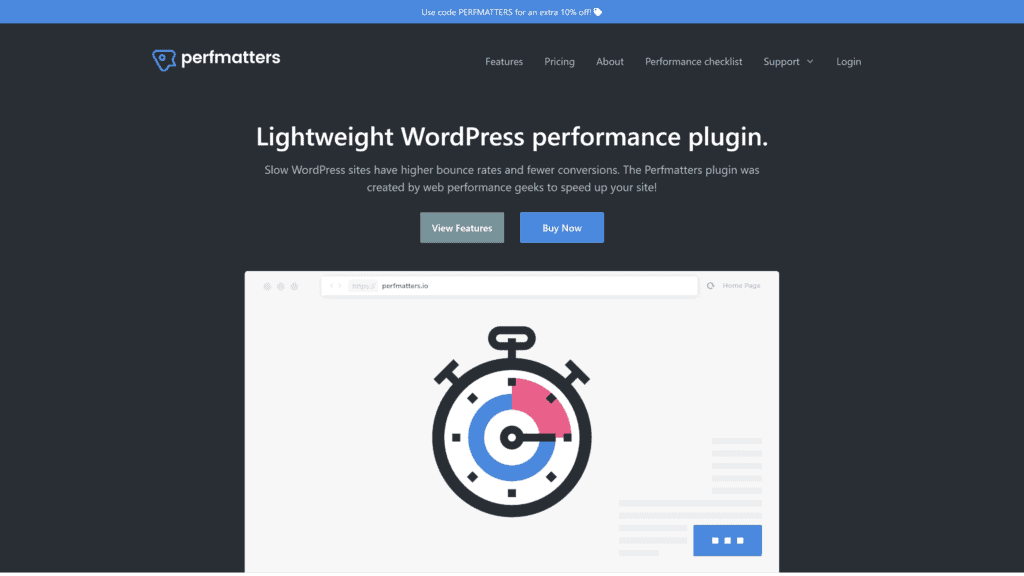
Perfmatters is a lightweight, simple plugin for performance optimization of your WordPress website.
This plugin can disable things that aren’t necessary, limit post revisions, and work harmoniously with other plugins and image compression tools to deliver the best possible performance speed for your website.
Our Rating
4.9 out 5
Notable Features
- Quick-toggle options
Some of the things you can toggle are limiting post revisions, changing autosave interval, disabling and tweaking API, disabling comments, and disabling Google Maps.
- Script manager
You can disable the scripts per post or page or the entire site.
- Database optimization
With Perfmatters, you can clean up your database by deleting revisions, old auto drafts, WordPress spam, and trash transients.
Pros
- Easy to Use
With Perfmatters Simple user interface toggle buttons, it is a very easy-to-use plugin.
- Affordable
An all-in-one WordPress plugin it is affordable.
- Lightweight
Perfmatters don’t take up much space at all and is unlikely to impact website load speed.
- Database Clean-up
With Perfmatters, you can schedule regular maintenance on your website’s database to ensure no optimization is lost over time.
Cons
- No free version or trial
Unfortunately, there is no free version or trial of Perfmatters.
- Messing with tools could harm your website
Inadequate knowledge regarding the function of each tool could result in a webpage dropping in ranks dramatically.
Is Perfmatters Hard to Use?
No, Perfmatters is not hard to use. However, while the interface is very user-friendly, understanding every tool and its effect may make it difficult to use at first.
Pricing & Plans
- Personal (one site): $24.95/year
- Business (three sites): $54.95/year
- Unlimited: $124.95/year
For more information on paid plans, visit their pricing page.
Our Take
Perfmatters is a professional WordPress performance optimization tool designed to target every aspect of your site to get it to the best speed possible
While there’s no free trial, their pricing is quite reasonable whether running a single site or many at once.
9. Autoptimize

The Autoptimize plugin can minify and cache scripts and styles, in CSS through the website, minimize HTML, lazy load images, and more.
Autoptimize resizes everything so the elements become lightweight, thereby making your website run faster.
You can tailor Autoptimize to the specific needs of your site with their APIs.
Our Rating
4.5 out of 5
Notable Features
- JavaScript
Autoptimize can shrink JavaScript, combine Java and CSS files, exclude scripts, and remove unused Java files.
- CSS Options
Autoptimize does the same optimizations as CSS.
- HTML
With HTML, Autoptimize will minimize it to reduce white space and the overall size of the page.
Pros
- Increase Load Speed
Minifying scripts, styles, and other things make a webpage extremely light, allowing it to load faster.
- Simple Installation
Autoptimize can be found in the WordPress interface by navigating to plugins to install.
- Optimize Most Common Programming Languages
Autoptimize deals with JavaScript, CSS, and HTML.
Cons
- No database optimization, browser caching, or page caching.
Is Autoptimize Hard to Use?
No, Autoptimize is not hard to use.
The interface is fairly simple with buttons that you can toggle on and off.
Pricing & Plans
- Free to Download at WordPress Dashboard.
Our Take
Autoptimize is a great tool to improve the performance of your website, so if that’s what you need then use Autoptimize.
It’s free and open source, meaning there’s a large community of users who will be there to help if you have any questions about using the tool.
10. WP Sweep
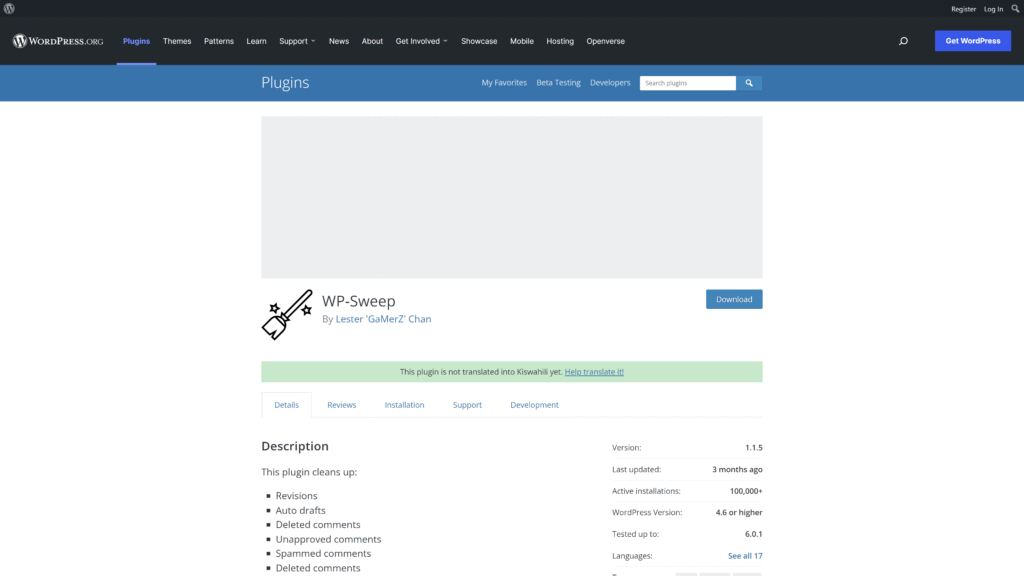
WP Sweep is a newer plugin that cleans drafts, revisions, and meta from your website.
Clearing these items from your WordPress site with this optimization plugin will strengthen its performance.
Users have found that it could pick up issues that the bigger plugins would miss, making it a must-try.
Our Rating
4.0 out of 5
Notable Features
- Clean revision, comments, and meta
WP Sweep will ‘sweep’ revisions, comments, and meta by grouping them on the interface and providing you an option to sweep.
There’s also the choice to option sweep, which empties the transient options, reducing the database memory even more.
- Easy Install
WP Sweep is easy to install through the WordPress interface.
Pros
- Easy to Use: WP sweep is free to download and use.
- Automatic Organization: WP Sweep automatically organizes unused files, images, and data into separate categories.
Cons
- Newer plugin
With newer plugins, it may not be as stable as older ones, as the newer ones may encounter unanticipated issues.
Is WP Sweep Hard to Use?
No, WP Sweep isn’t hard to use. However, there is likely a learning curve to learn how to navigate the software.
Pricing & Plans
WP is completely free to use, all that’s required is a download from the WP plugins page.
Our Take
Use WP Sweep to clean the clutter in your website and obtain the best performance possible.
Final Thoughts
The winner of the ten best WordPress performance plugins for 2023 is WP Rocket with Perfmatters coming in close.
These plugins offer various solutions to maximize website performance rather than being a single plugin with one purpose.
Moreover, both plugins cover one or more of the four issues that slow WordPress loading and performance.
If you find your site loading sluggishly for unknown reasons, you should try using the performance plugins on our roundup.
Many are free, while others offer paid plans with potent functions.