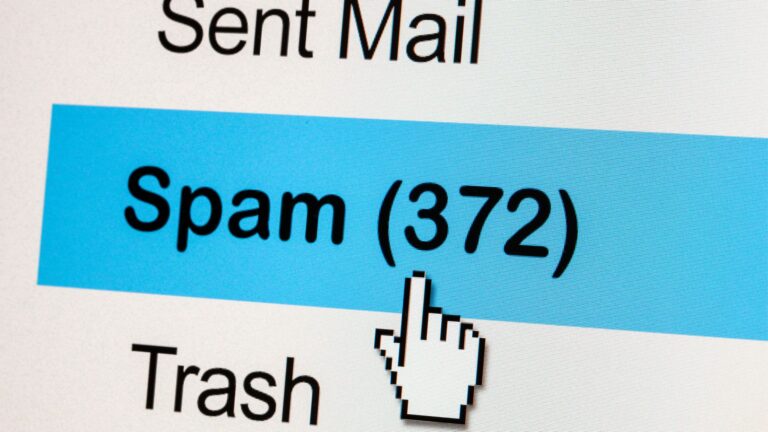There are millions of websites and billions of web pages on the internet.
Google’s search crawler bot crawls most of them to provide the most accurate and up-to-date search results for any keyword.
Thousands of web pages compete with each other to rank for each keyword.
In such a situation, if Google doesn’t organize the crawled web pages into various baskets of keywords before ranking them based on their quality, it can’t provide quality search results.
So, if you want to benefit from Google’s search results and drive traffic to your website before you can rank you need to ensure that the majority of your pages are indexed in its database.
But what does Google indexing mean?
More importantly, how to check which pages are indexed by Google and which ones are not?
These are the questions we’re going to answer in this article. Let’s start:
Frequently Asked Questions
What Are Indexed Website Pages?
Once Google’s search crawler (Googlebot) finds your website, it crawls through all the pages on your site.
Those pages then become part of Google’s database containing billions of records, and this process is called Indexing.
Pages that get included in Google’s database for ranking in search results are called Indexed pages.
How Do I Know if My Article is Indexed By Google?
The URL Inspection tool of Google Search Console helps you identify the issues with a page that are blocking it from being crawled, indexed, and displayed in Search results.
You can check more details on how to use this tool below.
How DO I Find Non-Indexed Pages?
You can find all your non-indexed pages using Google Search Console’s Coverage feature.
Read below for more details on how to use this feature.
Is it OK if a page isn’t indexed?
If you don’t want it to be publicly accessible or generate any revenue for you, then Yes, it’s OK to not have it indexed by Google.
But if you want the page to attract traffic and generate some revenue for you, then it’s a must for that page to be indexed by Google.
What to do if a page of my website is not indexed?
You can submit all your pages to Google by submitting an updated sitemap with the link to non-indexed pages.
Also, please wait for a couple of hours after submitting a page to Google — it won’t start showing in search results instantly.
What you’ll need to check pages indexed by Google?
The answer depends on which method you want to use for doing it.
However, it will be good if you have your Google Search Console account set up and your website added to it.
Also, if you use any SEO and digital marketing suites (i.e. SEMRush, Moz, Ahrefs, SimilarWeb, etc.), it can be a good idea to sign in to them before you start checking the indexation status of your pages in Google.
Last, you need a Word document or an Excel sheet to note down all the links to all those pages that are not indexed by Google.
This can help you with fixing the issues that may be affecting the proper indexation of your site.
How to check which pages are indexed by Google: Step-by-Step Instructions
Method #1: Google Site Query
This is the simplest method to check which pages are being indexed by Google.
It also doesn’t require any special tools or setup of any kind — just navigate to Google’s search bar, and you’re ready.
The way it works is by including a Site operator in your search.
When you search Google for your domain name, followed by “site:”, the search results include all the links Google’s database has for your domain name.
Given below is what your search query should look like:

And this is what your search results would look like:
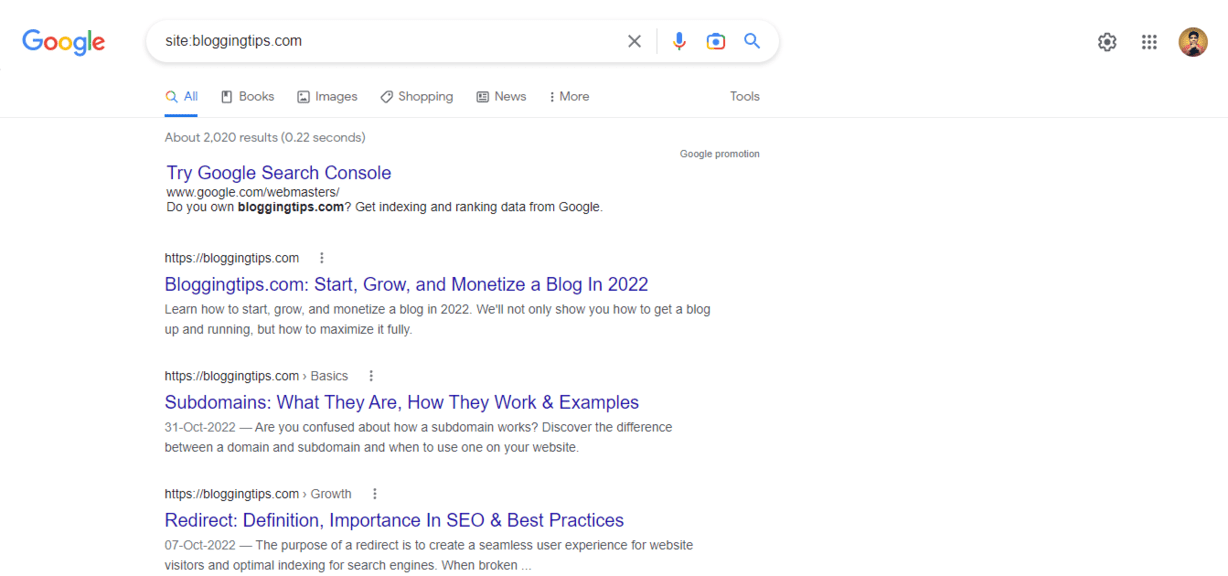
Now, if you’re looking for a specific page, you can also include its title in your search query along with the domain name and site operator.
Check the screenshot below for clarity:
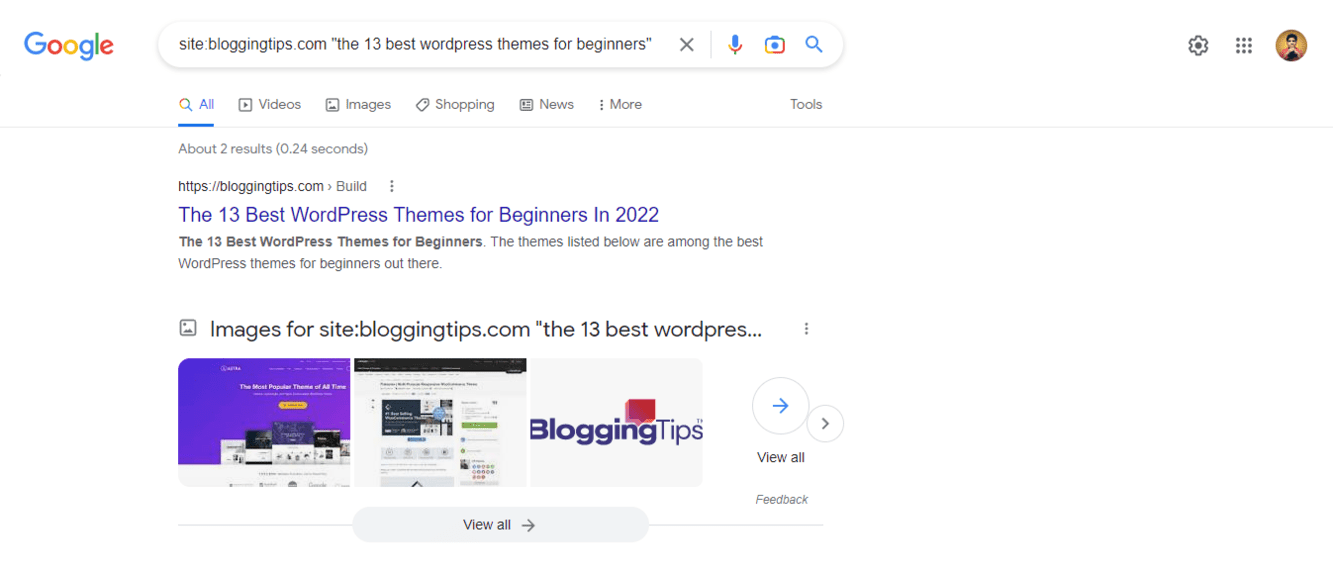
If the page is indexed, it will show up in search results.
If it doesn’t show up then it means it’s most likely not indexed.
However, this method has some limitations — it doesn’t give you actionable information.
It doesn’t tell why your page is not indexed. To find it out, follow other methods given below.
Method #2: Using Google Search Console
Google Search Console provides two different methods of checking whether a page is indexed by Google or not.
Here they’re:
Using the Coverage Feature
The coverage feature allows you to see which pages are indexed, which ones are not indexed, and why they are not indexed at a glance.
To access the coverage tool, go to the left-hand navigation bar and click on the ‘Coverage’ option under the ‘Index’ section.
This will take you to a page that shows how many of your pages are indexed (Valid) and excluded (Not indexed). Here’s what it looks like:
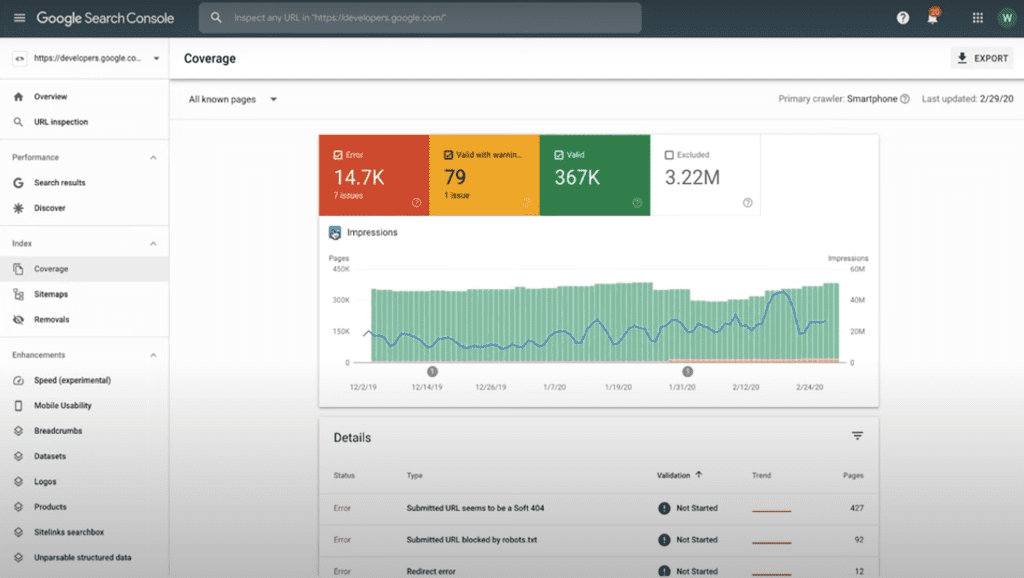
The Coverage feature also shows you the reason why certain pages are not indexed.
For instance, it shows a N/A tag for a page that can be indexed but is not indexed because it’s not included in your sitemap.
Similarly, pages blocked by Robots.txt file and canonical link issues are also flagged in this section. This tells you why Google is not indexing a page.
Using the URL Inspection
This tool can be quite useful if you recently published an article or a page of any kind and want to check if it’s indexed or not.
Enter your URL in the search bar of URL inspection tool, and hit the ‘Search‘ button.
If your page is indexed, you’ll get this message:
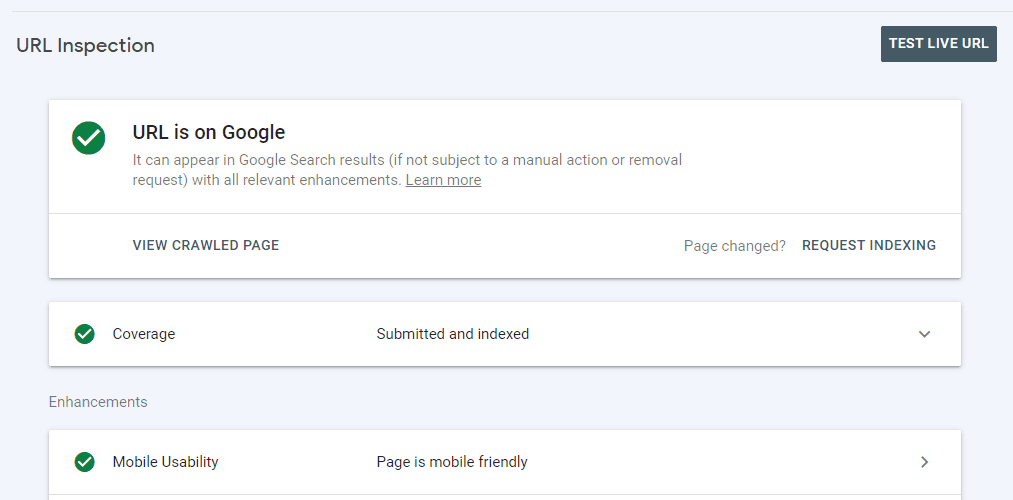
If the page is not indexed, you’ll get the message shown below:
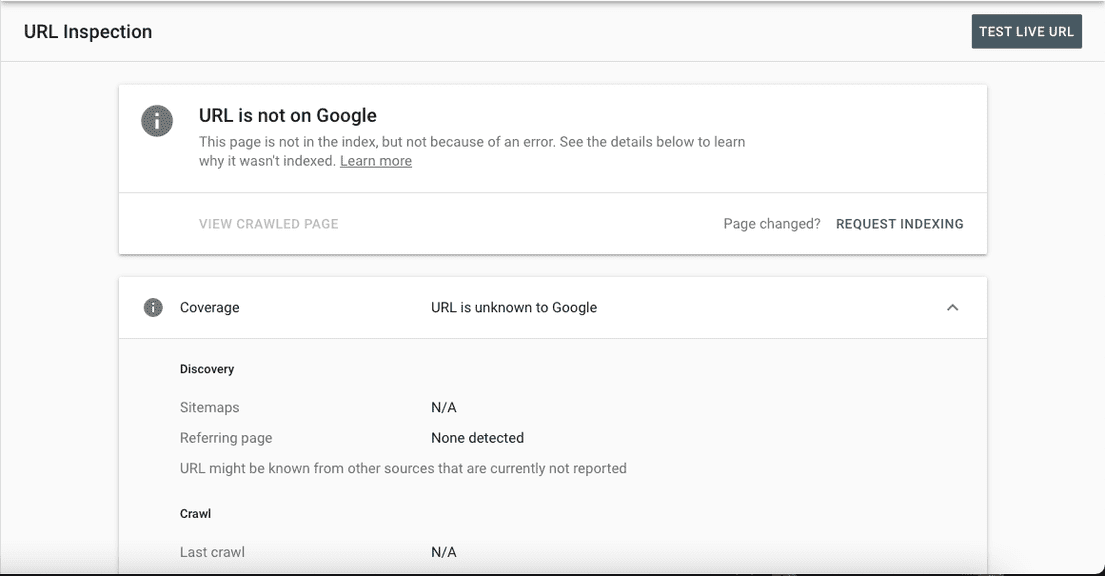
The tool also shows you whether your page has been discovered by Google’s crawler but still not indexed, or it has not been discovered at all.
This information can come in handy when you try to fix the issue that may be causing the page to not get indexed.
Finally, if your indexed pages have some issues that may be affecting their ranking, you get the following message:
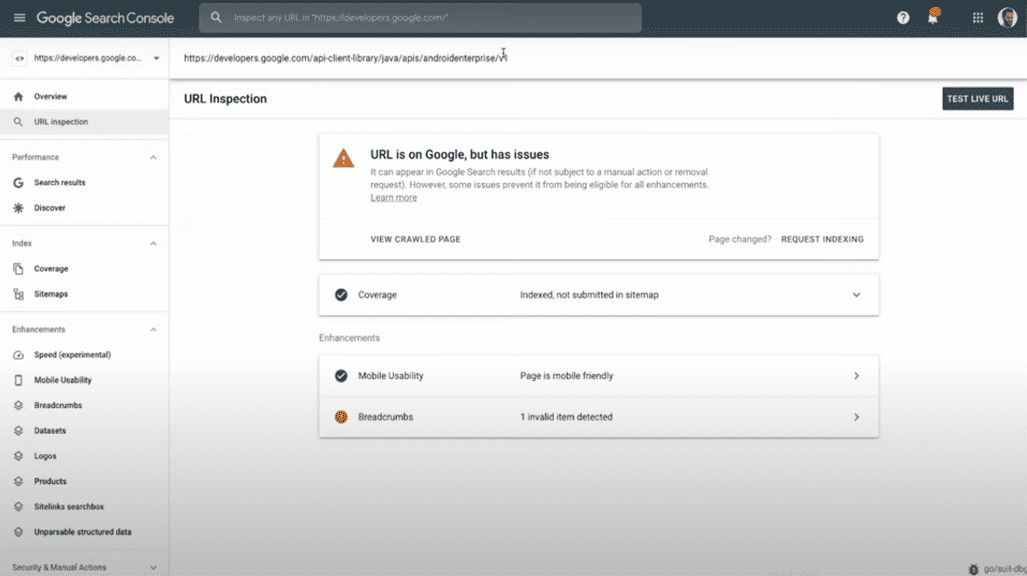
When you click on the issues that are flagged with your pages, you also get suggestions about what can be done to fix the issues.
Method #3: Using Google Indexed Page Checkers
Besides the methods explained above, there are many 3rd party tools too that can help you check your indexed pages in Google.
The 3 most popular ones among them include:
- Small SEO Tools: This is a bouquet of various SEO tools, and it includes an Index checker tool too. The good thing about it is that it allows you to check up to 5 URLs at once.
- Duplichecker: While it’s a plagiarism checker tool, they also offer an index checker that can check up to 10 URLs at once.
- Website SEO Checker: Again, not a standalone index checker but a complete SEO auditor that includes index-checking too. You need to navigate to their page, enter your URL in their search bar, verify your identity with a captcha, and hit the ‘Check’ button.
Besides these standalone tools, the index checker functionality is a feature of many SEO tools as well.
All popular SEO suites (i.e. Ahrefs, Moz, SEMRush, etc.) come with their own index checkers built into them.
If you use any of these suites, you can try their index checkers too.
What to Do If a Website Page is Not Indexed
You can submit all your pages to Google by submitting an updated sitemap with the link to non-indexed pages.
Also, please wait for a couple of hours after submitting a page to Google — it won’t start showing in search results instantly
Similar Tutorials to Check Out
- How to Add Meta Tags in WordPress: This tutorial explains how you can add meta tags to your blog posts and other pages created using WordPress. Meta tags are important for the proper indexation and ranking of your web pages. They also count among the top WordPress SEO tips, so make sure you scroll through this tutorial.
- How to Improve SEO: Getting indexed is the first step towards appearing in search results — your work doesn’t end there. You also need to work on your SEO if you want to start appearing for desired keywords in Google’s SERPs, and this tutorial explains how to do that.
- How to Rank on Google: This tutorial provides even more information about how to get ranked in Google’s SERPs for your preferred keywords.
Wrapping Up
Knowing which of your web pages Google has indexed and which ones it hasn’t is a core part of SEO, and the first step toward attracting organic traffic.
Therefore, it’s important to know the methods explained above for checking whether all your pages (or any specific page) are indexed or not.
We hope you learned all three methods and now have the skill to identify all web pages that need your attention.
What are your thoughts about these methods of finding unindexed pages on Google?
Which method would you prefer to use for this purpose?
Share your thoughts in the comments and let us know. Happy blogging!