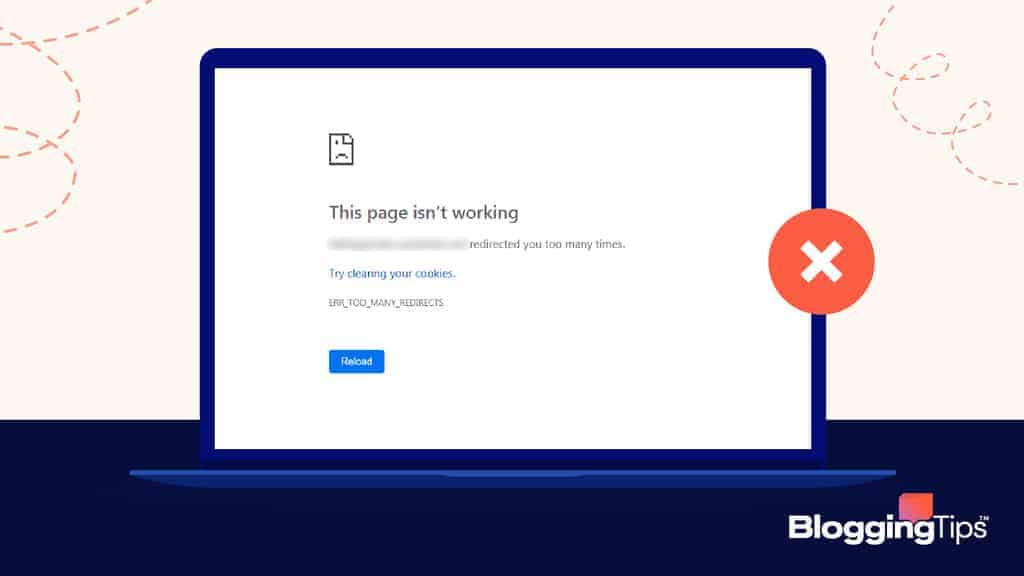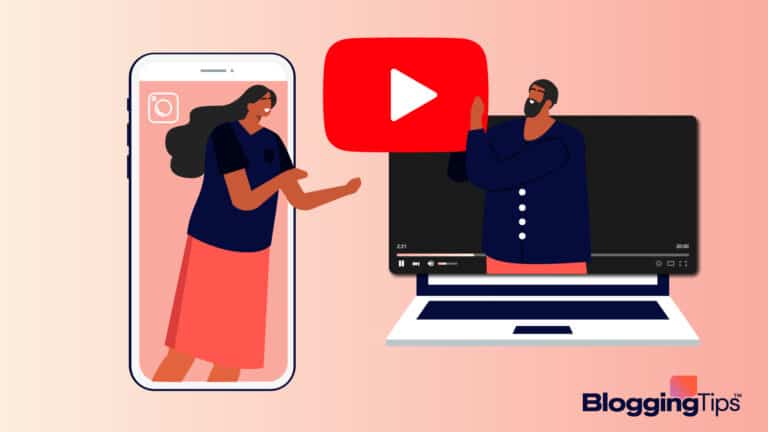If you’ve been on the internet for a while, you’ve probably encountered the err_too_many_redirects error message.
It can be annoying to deal with as site owners and visitors, especially when it won’t go away.
Keep reading to find out everything you need to know about this error message.
What Does the err_too_many_redirects Mean?
The err_too_many_redirects error message occurs when your browser repeatedly sends you to another URL which sends you back to the first URL you searched for originally.
Your browser can’t form a connection between the destination page and the page you’re starting from.
Other Common Errors in WordPress:
How Does err_too_many_redirects Look Like on Different Browsers?
The error looks different on different browsers.
Here is what it looks like on three of the most popular web browsers.
1. Firefox
The Firefox web browser notifies you that your page isn’t redirecting properly.
Below this page, you’ll see text that tells you that the browser is redirecting the address for this request in a way that will never be complete.
Below that, it tells you the issue may be caused by cookies.
2. Google Chrome
The Google Chrome browser gives you a message that your page is not working.
Underneath “This Page Isn’t Working”, you’ll see the URL of the page you’re trying to visit and notice that the page has redirected you too many times.
Below that, you’ll see some advice to try clearing your cookies.
Finally, at the bottom of the page, you’ll see text that says, “Err_Too_Many_Redirects”.
3. Safari
The Safari web browser displays a notice that says Safari can’t open the page.
Below this, a notice will state that too many redirects occurred trying to open the URL.
Safari then explains what caused the error.
Why Does err_too_many_redirects Error Occur?
When you face the err_too_many_redirects error, you may be confused.
Here is what causes this problem.
When you use a redirect link that links to another redirect link, it can lead to a redirect loop error which overwhelms your website and causes it to crash.
What are HTTP Redirects?
An HTTP redirect is used to send search engines and people who visit your website to a different URL.
To reduce your risk of the err too many redirects error, avoid linking multiple redirect notices to each other.
Why are Redirects Used?
There are several reasons why a redirect is used.
Here are some of the most popular reasons.
Moving Page to a New Host
If there is a situation where you need to move all your website pages to a new host, then you can use a redirect to send the people who visit your website to your new domain.
Deleting Pages
Sometimes you’ll need to delete a page from your website with SEO value.
After you delete your webpage, you should use a 301 redirect to send your website’s visitors to the page that’s most relevant to the page that they’re searching.
Merging Websites
In cases where two or more websites are merging, redirects redirect visitors from one website to another.
How To Find a Redirect Loop
Finding a redirect loop is not a difficult process.
You can use an online redirection checker to check if your website has any redirect errors.
Here are the steps to do it.
- Find a URL Checker tool. Some popular options are Pulno, Redirect Checker, and Kinsta.
- These tools will scan your site and give the amount and types of redirects listed there.
How To Solve err_too_many_redirects
There are several methods to solve the err_too_many_redirects error.
Try these methods to solve the redirect loop error.
Clear Browser Cache and Cookies and Refresh
Many browsers suggest the redirect error is due to an issue with cookies and that clearing your cookies can help.
Clearing your browser cache is helpful whether you’re the site’s owner or just visiting.
Here is how to clear browsing data based on your web browser.
Firefox
- First, you should select the menu button and click the settings option.
- Click the Privacy And Security Panel.
- You’ll see an option that says Cookies and Site Data, go to that option and click, Clear site data.
- Select the clear option.
- Refresh the page.
Google Chrome
- Open the Google Chrome Browser.
- Press the CTRl+ Shift + Delete buttons. Doing so will open the Clear Browsing Data window.
- You’ll see a time range window. Select the All-Time option.
- Select the options that say Cookies and Cached images option. Don’t select the browsing data option.
- Select the Clear Data option.
- Refresh the page.
Safari
- Open the Safari browser.
- In the top left-hand corner, click on Safari.
- In the drop-down menu, select Preferences.
- When the window opens, click the Advanced tab.
- At the bottom, check the box labeled, Show Develop Menu in Menu Bar.
- Exit out of the Preferences window. In the bar menu at the top, you should see Develop now. Click on it.
- From the drop-down menu, select Empty Caches to clear cache.
- Reload the webpage.
Clear the WordPress Cache
The err too many redirects error could be related to an issue with a WordPress caching plugin you’re using.
The way to solve this issue is by clearing the WordPress cache.
There are several different WordPress caching plugins that you could be using, so we can’t give you a universal guide, but if you google the name of the WordPress plugin that you’re using you will find the information you need.
Check URL Settings
The cause of your redirect loop could be a misconfiguration.
You solve this issue by going into your URL settings and ensuring your WordPress address matches your site’s URL.
You should also ensure that neither of the URLs has no white space, and they don’t have “www.” in them.
You should be able to access your URL settings from the control panel, but if you can’t, here are some steps to access them through the wp-config file.
- Go to the File Manager, also known as the FTP client.
- Find the folder with your WordPress files and open it
- Look for the file called wp-config.php, and right-click the Edit URL option
- Add lines of code that say Define ‘WP_HOME’ and ‘WP_SITEURL’ and type your URL. Make sure it’s the same for both options.
- Save your file
- You’ll receive a prompt to upload the modified file. Select yes.
- Refresh the site
Change Security
The cause for your redirect error could be your security protocol (Your SSL certificate).
The way to solve this issue is by switching to a default protocol.
If this doesn’t solve your issue, the next step is ensuring your SSL certificate is set up properly.
Installing an SSL certificate will vary based on the web host you’re using, so you need to google the steps for your host.
Redefine .htaccess
You should always verify your htaccess file whenever you encounter an issue with your WordPress website.
As a part of your Apache server settings, it controls your page redirects.
Here are the verification steps.
- Locate your WordPress site files in the FTP client
- Find the folder with your WordPress website files
- Find the htaccess file
- Right-click, then select the open original version of the file for editing.
- Erase the content in the htaccess file, then reset the settings to their defaults.
- Save your changes, then upload your default file to your web server.
- Refresh the website.
Check Plugins
Your redirect issue could be due to the WordPress plugins you’re currently using.
Plugins are the cause of several WordPress errors.
Try disabling any redirect plugins that you have installed.
If you don’t have any redirect plugins installed, you need to manually disable all of your plugins.
Here are the steps to check if you need to go through this process.
- Disable all the WordPress plugins you have currently installed
- Refresh the page. Remember to back up the original file.
- If the error is still there, the problem was not caused by the plugins.
The err_too_many_redirects error can prevent you from gaining access to your WordPress admin dashboard.
To manually disable all your plugins if that occurs, follow these steps.
- Locate the plugins folder. It is normally located in the wp-content folder.
- Remove or rename all your folders
If none of these steps solves your problem, try enabling PHP error_reporting to look deeper into the issue.
Figure Out the Nature of a Redirect Loop
There are several different types of redirect loops.
Figuring out the type of redirect loop you’re dealing with can help you figure out the best way to solve the issue.
These are the most common types of redirects.
301 Redirect
A 301 redirects error means that the content from one website has permanently moved to another location.
302 Redirect
A 302 redirects error means that the content from one website has temporarily moved to another location.
Final Notes
Redirection code can be a useful SEO tool but, if used incorrectly, it can cause issues on your website.
Ensure your redirection codes are properly written and quickly solve any redirection errors on your site.