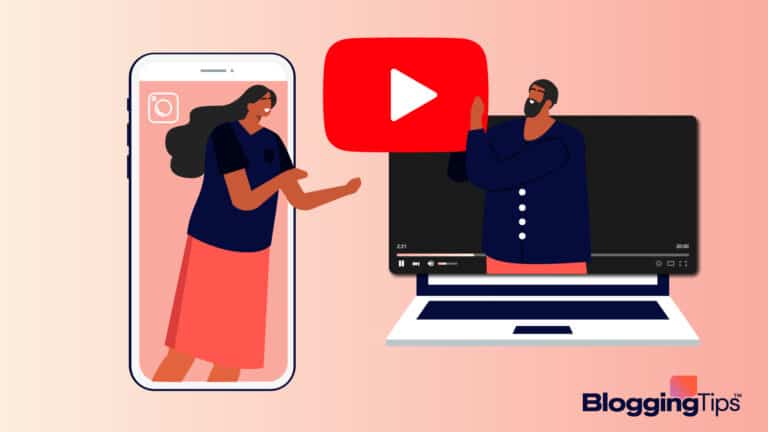There are many instances where you may not want everyone to know that you’re starting a blog and using WordPress as part of your website for privacy or any other reason.
You may also not want them to know the extent of your involvement with it and would like to remove the powered by WordPress sign to make your site appear as a standalone entity.
We’ll show you how to remove Powered by WordPress from your site to avoid tipping your hand.
Frequently Asked Questions
Is it Legal to Removed Powered by WordPress?
Because WordPress is free and provided under the GPL license, removing the footer credits link from your website is legal.
You are free to use, change, and even share WordPress with other people under the terms of this license.
You can even remove the powered by WordPress tag freely.
Can I Remove “Powered by WordPress” Using a Plugin?
Yes, you can use a plugin to remove the text.
Using a plugin is the quickest and easiest approach to get rid of the “powered by WordPress” message.
We’ll show you how to use the Remove Powered by WordPress plugin.
Read on to find out how you can achieve this.
Can You Uninstall WordPress Plugins?
Yes, you can do that, and it’s a very simple process.
Open the WordPress Dashboard > Plugins > Installed Plugins and select the plugin you wish to delete by clicking Deactivate.
Your files will be deleted, but some plugins store them, in case you want to reinstall them.
What You’ll Need To Remove Powered By WordPress
- WordPress Account: You’ll need a WordPress account, and if you’re wondering what’s the difference between WordPress.org and WordPress.com, we’ve got you covered as well. You’ll get access to a multitude of features and free themes.
- Remove Powered by WordPress Plugin: Remove Powered by WordPress is a free plugin with a simple user interface. This plugin eliminates the “Proudly powered by WordPress” phrase for users who wish to use the default theme for their webpage but don’t want the world to know what platform they used to create it.
- Remove Footer Credit Plugin: It’s a free plugin that modifies any text or HTML on the page—including the footer credits—before the page is generated. With this plugin, there is no need to change the coding in footer.php, which, if done wrong, could harm your website or cause future theme updates to override your modifications, necessitating the removal of footer credits with each update.
How To Remove Powered By WordPress Using A Plugin: Step-By-Step Instructions
Using a plugin is the quickest and easiest approach to get rid of the “powered by WordPress” message.
We’ll show you how to use the Remove Powered by WordPress plugin.
Sometimes a WordPress widget is all you need to solve your problems.
It is an easy-to-use application that supports all native and defaults WordPress themes.
You can remove the unwanted text, and a new “Site Info” widget space lets you replace it with your information.
Step One: Go to Plugins > Add New and Install the Remove Powered by WordPress plugin and activate it.
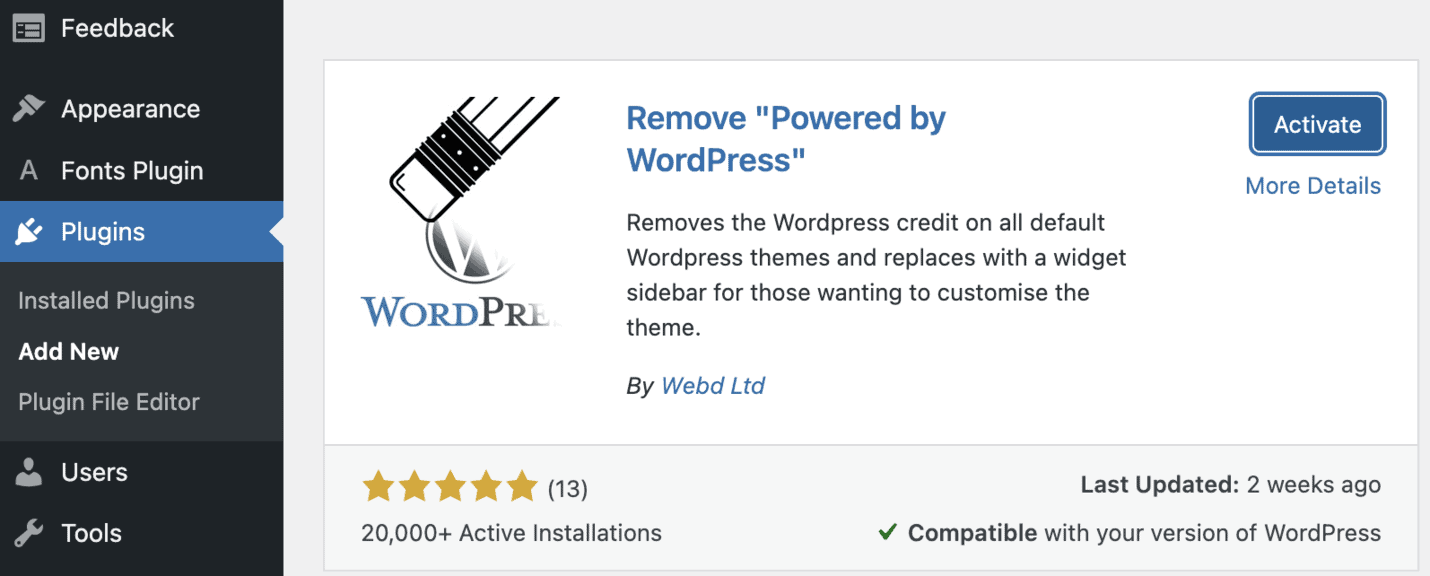
Step Two: Go to Appearance > Themes to find a new checkbox that allows you to change the “powered by WordPress” message on and off in the Theme Options section of the Customizer, thanks to the plugin.
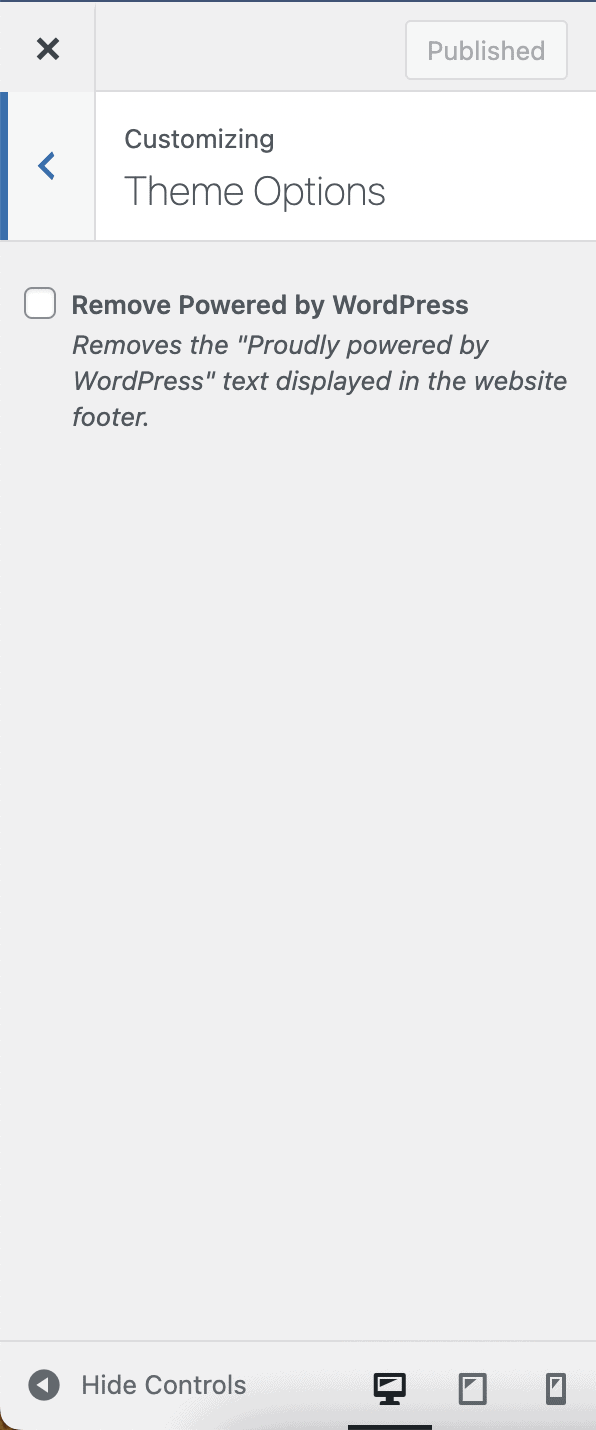
If your theme doesn’t support “Theme Options,” we suggest you contact WordPress support.
Step Three: Hit “Publish,” and you’re ready.
However, this removes the standard “powered by WordPress” text; it doesn’t get rid of any personalized messages that link to the theme creator.
You need another plugin to get rid of that, allowing you to target information other than the built-in credits.
For that, we’re going to use the Remove Footer Credit plugin.
You can alter the HTML or content in your footer using the Remove Footer Credit plugin.
It’s a free plugin that modifies the footer credits — before the page is generated.
With this plugin, there is no need to change the coding in footer.php, which, if done wrong, could harm your website.
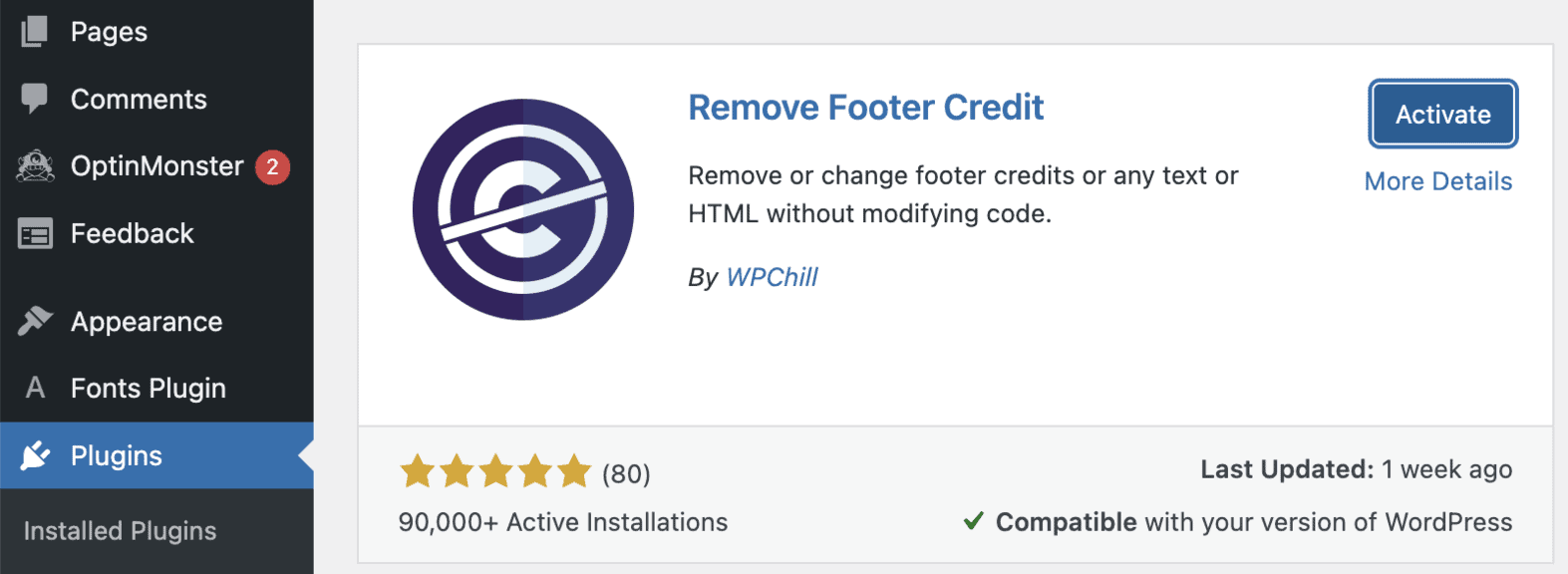
So you can instruct the plugin to target your webpage if your WordPress theme developer has placed a custom citation in the footer.
Step One: After activating the plugin, click on Tools > Remove Footer Credit to see the options page.
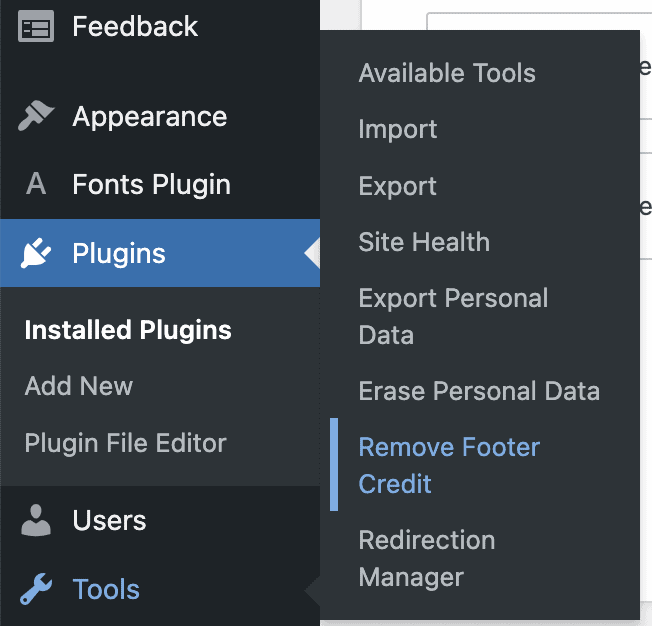
Step Two: You must include both the HTML and the text in the credit for the plugin to function.
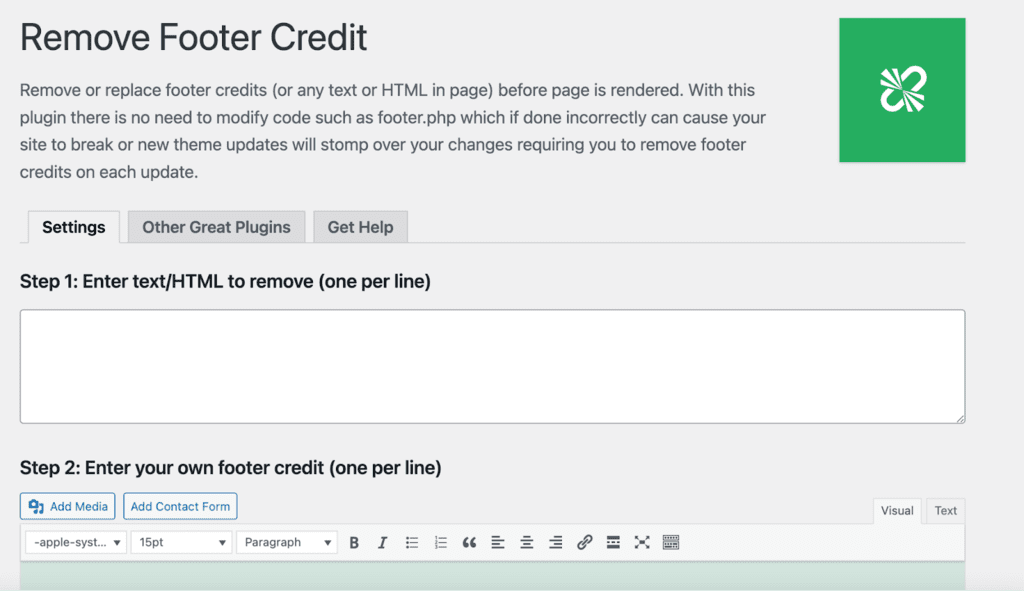
Step Three: Go back to your site and reload the page after scrolling down and clicking the Save button.
You can replace it with your information in the second box.
If you’re not interested in using a plugin to remove powered by WordPress for your website, we’ll show you another alternative that doesn’t require plugins, but it is a little risky, so be careful if you proceed with this route.
Your WordPress website’s Editor is where you can delete (or amend) the credits as a final option.
You can discover the code in the Editor if your theme isn’t helping you make the adjustments in the Theme Customizer.
Be aware that the code varies depending on the theme.
Step One: Start by going to your WordPress Dashboard > Appearance > Theme Editor.
Next, open the footer.php file. Search for the site information section once you’ve arrived there.
Simply searching for “powered” is one method to accomplish it.
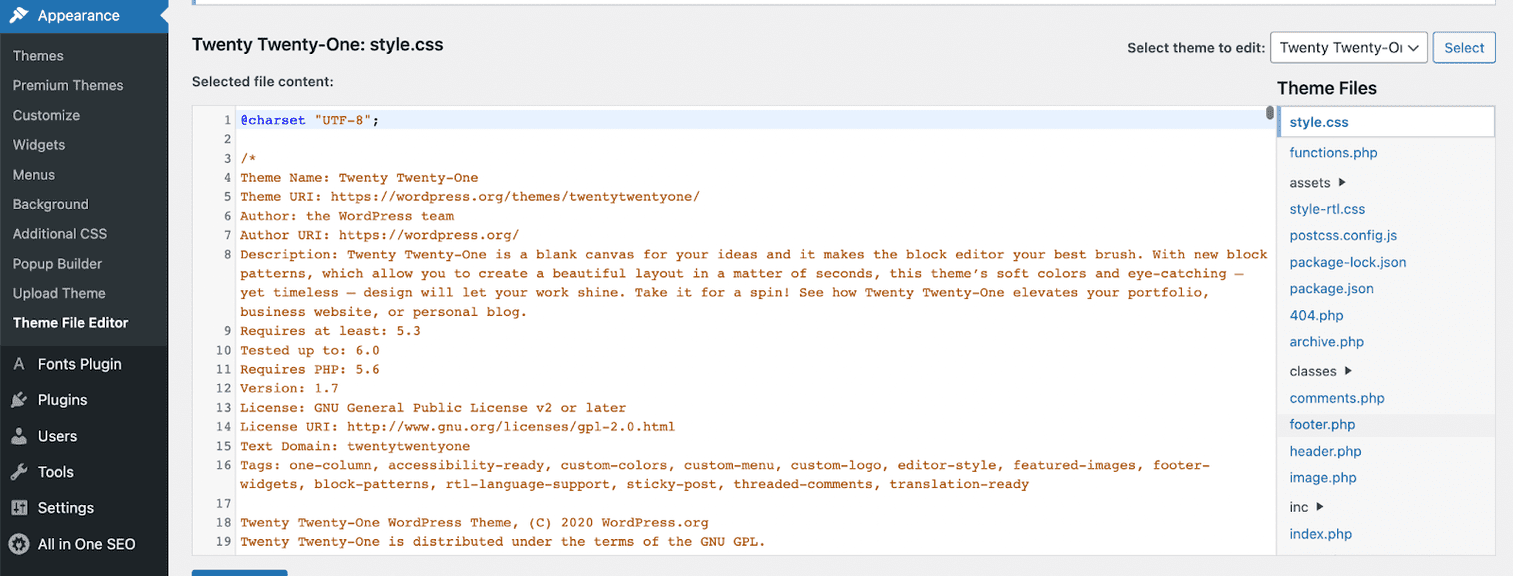
Step Two: You can change the text in your footer to whatever you like inside those lines of code.
You can quickly remove it by just deleting the entire section.
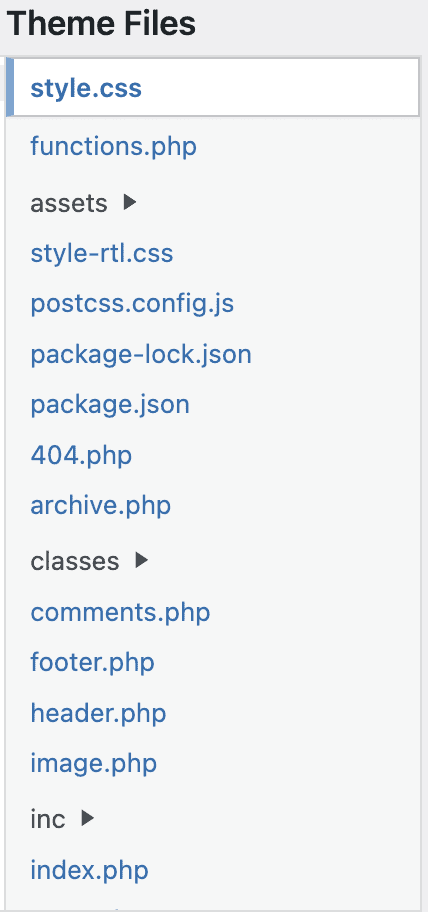
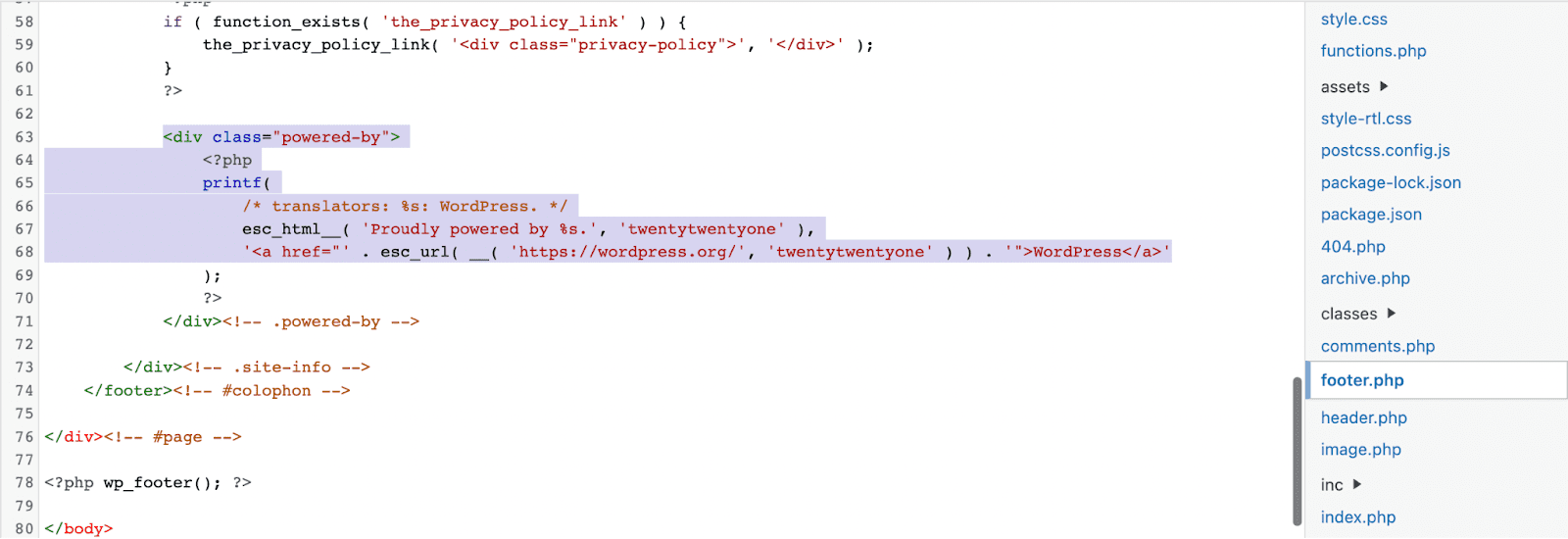
Step Three: Save the updated footer.php file, and when you reload your website, you’ll notice that the footer text has been removed or changed.
Similar Tutorials to Check Out
- How to Hide a Page in WordPress: When building a website for your company and team, you may want to keep contact information or other sensitive information hidden.
- How to Remove a WordPress Sidebar: Whether you choose a free or paid theme, there’s a good possibility that your default layout has a sidebar. Unfortunately, WordPress makes it difficult to remove the sidebar.
- How to Delete WordPress: Deleting your WordPress account is preferable instead of waiting for random hackers to get access to websites you no longer require.
Wrapping Up
We’ve demonstrated how simple it is to take the “powered by WordPress” link out of your website’s footer in this post.
We’ve found two options: using a plugin and the Theme Customizer or the Editor.
You should be aware that not every themes support or offer the option to delete the citations through the theme editor, so plugins are necessary.
If so, you will need to manually delete it from the footer.php file inside the Editor.
If you have any suggestions or questions, let us know in the comments below.