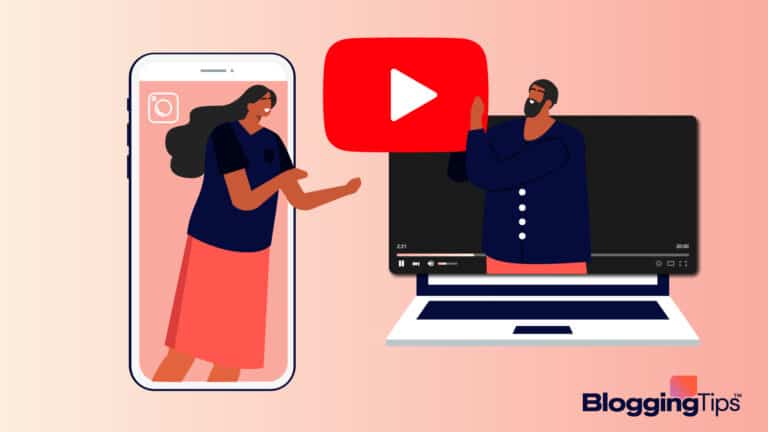Hackers and spammers are always trying to generate spam comments on different blogs through the use of automated bots.
They use spam as a blackhat backlinks-building technique that may benefit the spammer, but will surely negatively impact your search engine rankings.
Too many blog comments with bad links on your site will be seen as red flags by web crawlers, and Google can go as far as removing your page from search results.
Spam also ruins the experience for visitors to your site. They will find it difficult to have credible discussions when comment threads are constantly interrupted by useless spammy comments.
The best way to stop spam comments and make your website more trustworthy in the eyes of Google and site visitors is to use plugins to detect and eradicate them.
I wrote this article to help you discover the best WordPress anti spam plugins and the unique features that set them apart.
How To Combat Spam With WordPress Anti-Spam Plugins: Frequently Asked Questions
Here are the questions people are asking about anti-spam plugins on search engines:
What Is The Best Anti-Spam Plugin For WordPress?
The cloud-based Akismet plugin is the best tool for protecting your WordPress site from spam.
Even though all WordPress installations come with the free version of the plugin, the over 5 million downloads it has obtained on the plugin directory is a testament to its popularity.
Why Do Hackers Target WordPress?
The WordPress content management system (CMS) powers 43% of the web, the vast majority of websites across the globe, giving countless hackers the incentive to constantly look for ways to exploit the platform.
What Is Needed To Combat Spam With An Anti Spam WordPress Plugin
Here are the tools and resources you will need to carry out the methods I will explain in the next section.
- WordPress CMS — you will need to access your WordPress dashboard to be able to download security plugins to help combat spam from the repository. You may also have to make some changes in the discussion settings area of your WordPress backend.
- Anti-spam plugins — you may need to pay for some of the plugins I will cover in the next section. Most of them are available for free, but a few will cost you a subscription fee. For example, the Antispam Bee plugin is free, while the WP Cerber Security plugin that will do a malware scan and help block spam costs $99 per year.
How To Combat Spam With WordPress Anti-Spam Plugins: Step-By-Step Instructions
Before you install a WordPress anti spam plugin, I will recommend that you first customize the built-in comment management features on WordPress.
When you log into your WordPress account, you will find these features under Settings > Discussion.
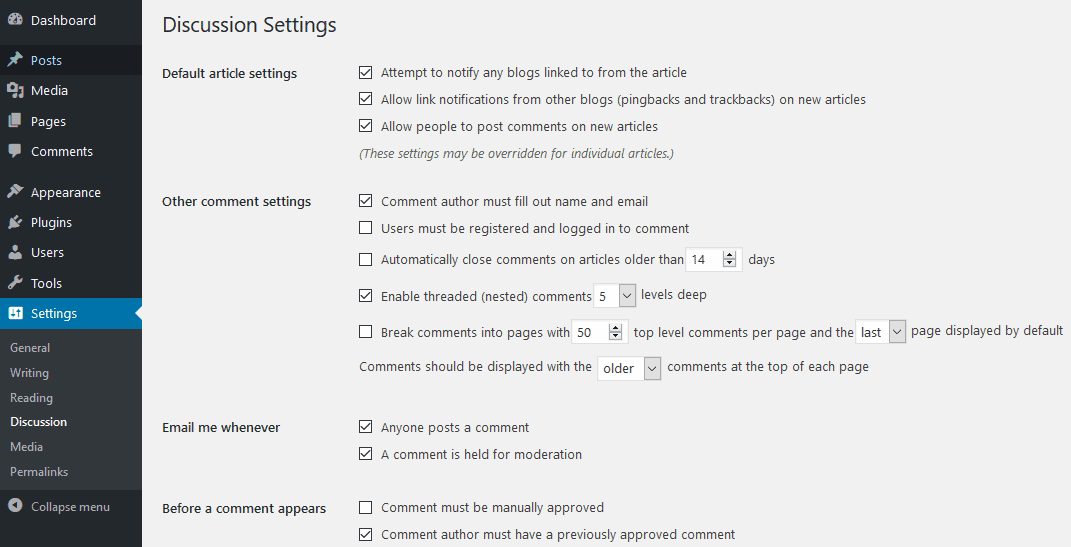
There you can:
- Require comment authors to fill out their name and email to eliminate anonymous comment spam
- Create a list of blacklisted words and phrases
- Use comment moderation features to limit or ban links in comments
- Require manual approval for each comment
- Restrict comments to users that are registered as a part of your membership community and logged in to comment
- Uncheck “Allow people to submit comments on new posts” to disable comments on your site
You can take one or more of those actions depending on how you plan to deal with spammy comments.
Plugins help you take comments moderation to the next level.
They automate the entire process of detecting and removing a spam comment.
They also extend their protection to your contact form, orders, email lists, surveys, and more.
I have carefully handpicked the best tools and organized them into three different categories to help you select the best anti spam plugin for your needs.
- Use anti-spam plugins with Recaptcha
- Use spam blocker plugins without Recaptcha
- Use disabling plugins to turn off comments
Method 1: Use Anti-Spam Plugins With ReCaptcha
This type of plugin requires visitors to perform actions like character recognition before commenting to prove they are not a spam bot.
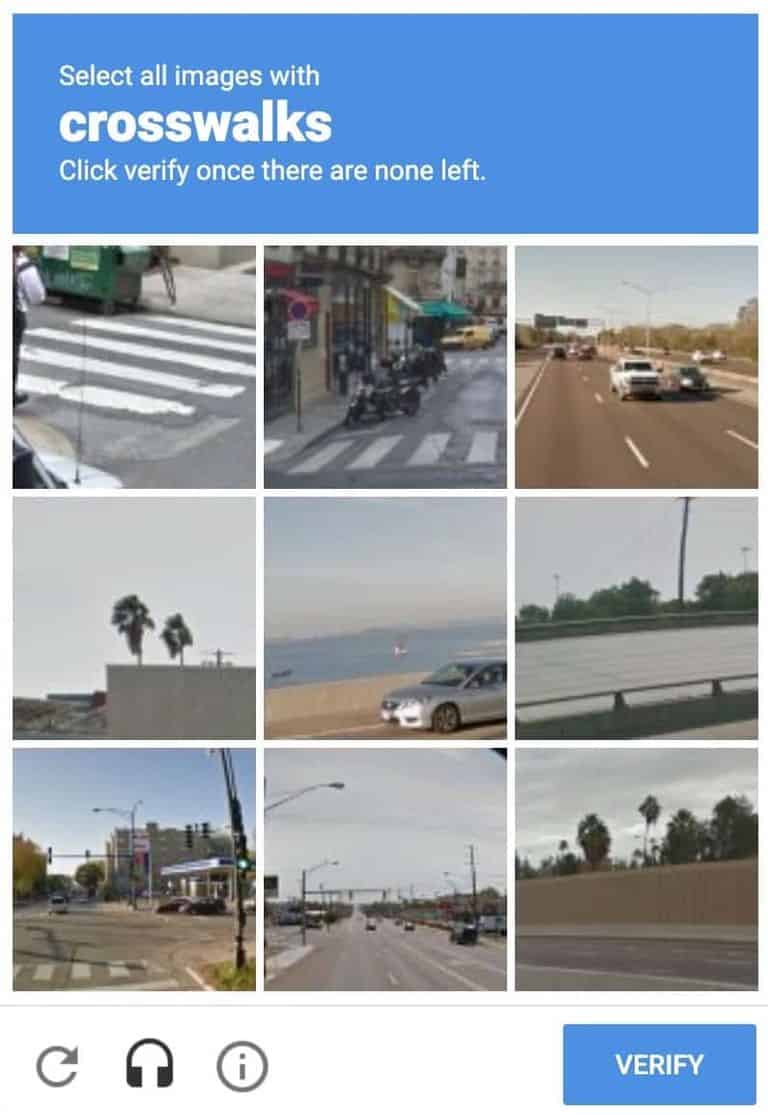
The goal is to make it almost impossible for bots to leave automated spammy comments on your site.
The barrier also discourages hecklers from trolling your site.
Excellent examples of Recaptcha plugins are:
- The Google Recaptcha Plugin by BestWebSoft: the beauty of this free plugin is its simplicity. Users only need to check the “I am not a robot” box and they are good to go. It can be used for your WordPress form, logins, comments, and more.
- Captcha Plus Plugin: this premium plugin lets you select from a variety of options, including character recognition, slide, arithmetic, and invisible captcha types. The plugin is particularly ideal for dealing with contact form spam.
Method 2: Use Spam Blocker Plugins Without ReCaptcha
This issue with Recaptcha plugins is that not all visitors are comfortable with the idea that they must take the time to answer barrier questions or perform actions like identifying images before they can leave comments on your site.
Any Spam blocker WordPress plugin helps you eliminate the need for questions or puzzles.
They use complex algorithms to compare your comments to the global database of spam, and then hide any spam comments they find.
They will also stop spammer bots.
Excellent examples of these types of plugins are:
- The Akismet Spam Protection Plugin: once activated, it will use the Akismet server to automatically filter out WordPress comment spam on your site. As a moderator, you can also view the approved comments of each user, but you will need an API key to use the plugin.
- CleanTalk Spam Protection and FireWall Plugin: there is no captcha, questions, or math, the plugin automatically blocks spam comments, registrations, emails, bookings, and more. It is free for the first year and then costs $12 annually.
Method 3: Use Disabling Plugins To Turn Off Comments
You opt to completely disable comments on your WordPress site or choose the pages and posts that should allow comments.
Your rationale could be that you mainly create static resource pages on your blog and generating conversations is not a priority.
It may also be that you prefer to use another dedicated platform like your social media page for communicating with your readers instead of the comments section of your blog pages.
Websites like CNN that have a large following take this approach to prevent unreasonably long comment threads on their site.
The easy way is to disable comments directly on your dashboard, but this doesn’t give you the flexibility to allow or disallow comments on specific web pages with just a few clicks.
The Disable Comments plugin will help you do that.
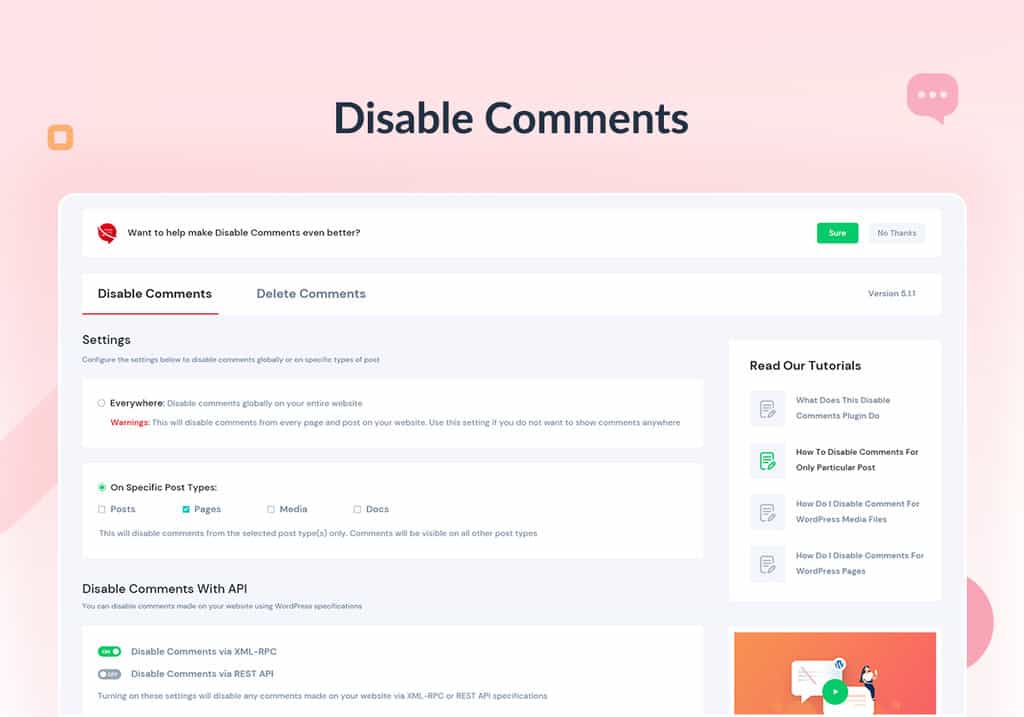
The plugin lets you disable comments from any post type or media on your website. It also offers multisite support.
Similar Tutorial Types To Check Out
- How to Disable WordPress Comments: this article goes into detail on reasons why you may want to disable comments altogether, and helps you discover the best plugins for turning off comments.
- How to Delete All Comments in WordPress: discover how to eradicate the malicious comments that are left on existing pages even though you have now disabled comments on your site.
- How to Remove Nofollow Tag From WordPress: this article shows you how to use the Nofollow tag to discourage people that are only commenting on your site to get backlinks.
Wrapping Up
The WordPress comment system is a great feature, but you will need anti-spam plugins to help prevent spammers from flooding your site with bad links and malicious comments.
Once your plugin is up and running, you can rest easy with the assuredness that your site is now protected from junk messages.