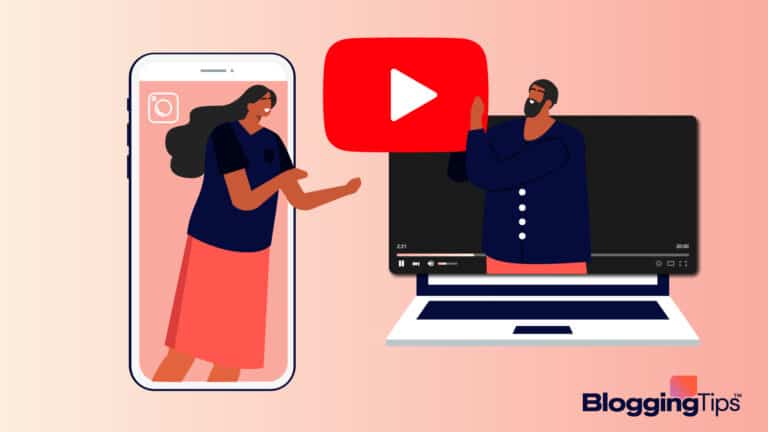Are you unsatisfied with the current theme of your WordPress site, but not sure how to change it?
Well, that’s a staple of using WordPress, experienced by most people who are first-time users of WordPress.
So you’re not alone in your struggle, Lol!
But don’t worry — we’ve got your back.
In this article, we’ll explain two methods to change a theme in WordPress.
We’ll see how to update the theme of your site to a free theme, and also to a paid theme. Let’s start!
Frequently Asked Questions
Can I Change a Theme in WordPress Without Losing Content?
That depends.
While you won’t lose your posts, pages, uploads, and other content that’s part of the database or media library, you’ll lose the design, formatting, and other visual elements that made the aesthetics of your site.
You’ll have to set them up again according to the new theme.
Can You Change a WordPress Theme On Just One Page?
Normally, theme changes work sitewide.
You can, however, design custom pages that can look completely different from the main theme of your site using page builders like Elementor.
Or else, you can use 3rd party plugins to use multiple themes on multiple pages.
What You’ll Need to Change A Theme in WordPress Site?
The only things you’ll need to change your theme in your WordPress site are accessibility to the WordPress dashboard and a copy of your theme file.
Once you have these things, you can change the theme on your site easily.
How to Change A Theme in WordPress Site: Step-by-Step Instructions
Method #1: The Search Method
If you want to change your WordPress site theme to a free theme, this is the method to do so.
Just follow the steps outlined below:
- Log in to your WordPress dashboard.
- Within the WordPress dashboard, go to Appearance >> Themes and click on the “Add New” button.
- Then, search for the name of the theme you want to install.
If you’re not sure which theme to install, search the name of your niche or industry and the themes available for it will come in the search results. - Install the theme of your choice by clicking the “Install Now” button.
- Finally, click on the “Activate” button to activate your theme on the site.
This will change the theme on your WordPress site and the new theme you just activated will be live on the site.
Method #2: The Manual Upload Method
This method is meant for changing your WordPress site theme to a Premium theme.
If you’ve invested some money in buying a decent quality theme for your site, here’s how you can start using it:
- Download the .Zip file of your premium theme.
- Go to Appearance >> Themes and click the “Add New” button.
- Click on the “Upload Theme” button.
- Click on the “Choose File” button and browse through your files to select the .Zip file of your theme that you downloaded in the first step. Then, click “Install Now”.
- Once your theme has been installed, click the “Activate” button to make it live on your site.
That’s it — now your Premium theme will be live on your site, and you’ll have the theme of your site changed.
Similar Tutorials to Check Out
- How to Remove a Theme From WordPress: Just as it’s important to know how to change a theme on your WordPress site, it’s also important to know how to remove a theme you’re not using anymore.
This tutorial covers that. - How to Install A WordPress Theme: Before you can change a WordPress theme, it’s important to know how to install it in the first place.
This tutorial explains that part of the procedure. - How to Check If a Website is Built on WordPress: Are you curious to know if one of your favorite websites is built on WordPress or not?
This tutorial explains several methods that can help you decode that.
Wrapping Up
So these were the two methods to change a theme in WordPress sites.
You can choose to follow any of them depending on whether you want to switch to a free theme or a premium theme.
If you still have any questions, or there’s any feedback that you want to share, drop it in the comments.
Or if you are satisfied with the methods explained by us, share this short guide on your social media handles.
Happy Blogging!