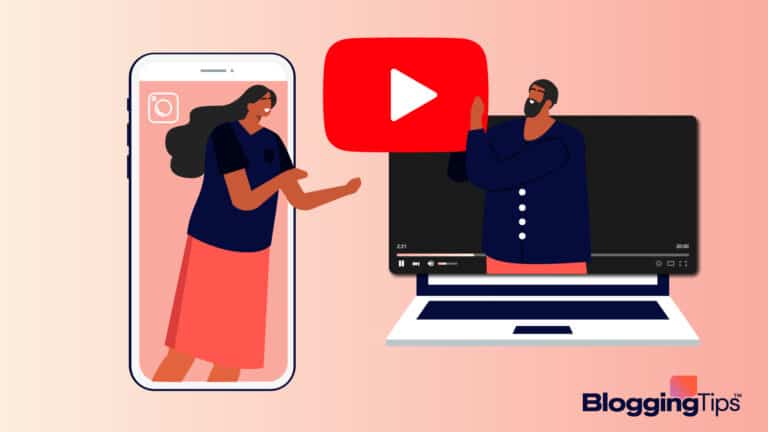It might sound like a line from a 90s hacker movie or worst, as a security nightmare, but most of the time when you see the ‘Your connection is not private’ message it’s probably not such a big deal.
While online security is not a laughing matter and being careful on the net is always the prudent choice, this error is, thankfully, quite easy to resolve most of the time.
Stick around while we explain what the ‘Your connection is not private’ error means, as well as the various ways to fix it.
What ‘Your Connection Is Not Private’ Error Is
The first thing to know is that this error happens with all sites that use the HTTPS connection.
As opposed to the regular HTTP, this type of connection has security certificates that are installed and verified when you visit a webpage.
Your browser does the verification, and if the site doesn’t pass, the browser won’t load the page in question – you’ll get the error message instead.
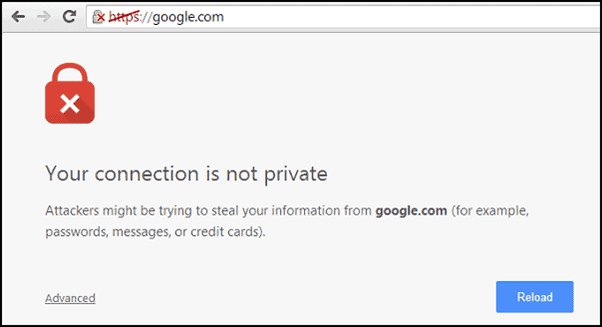
Ways To Fix The ‘Your Connection Is Not Private’ Error
The error might appear either due to some issue with your device or a real problem concerning the site you’re trying to reach.
Here are the possible problems and solutions, going from less to more complicated.
1. Reload the Page
Both the server and your computer can bug out temporarily, and that can be enough to cause not only this error but several others.
Your first step should always be to try and reload the page − it might be as simple as that.
2. Deal with Public Wi-Fi
If you’re on a public network, like a mall, café, or airport Wi-Fi, that your connection may not be set up properly on their part.
With public Wi-Fi connections, there’s often a log-in page for the portal that will pop up once you try to reach a website.
Connecting to an otherwise secure site before registering with the portal page will often result in a ‘Your connection is not private’ message.
To fix this, simply navigate to a site that doesn’t run an HTTPS connection, such as http://www.example.com/ – we’ll explain what this means later.
The portal page will open so you can log in.
Once you do that, the error message will most likely not appear again, whatever site you go to.
Although you might resolve this particular issue with the method described above, if you use public Wi-Fi often it might be a good idea to get your hands on a VPN.
3. Check the Time
A less obvious but quite common reason for this error can be that the clock on your device isn’t set to the correct time.
Your browser uses the time on your device to sync with the server – if that doesn’t match, the security certificate won’t go through.
This problem can occur especially with new devices since they don’t always sync the clock automatically.
To get the clock on your device up-to-date, find the Date and Time settings, and toggle the automatic setting.
Restart your browser and go to the page you were trying to reach before.
4. Go Incognito
Open an incognito window in your browser to see if that’ll take you to the desired site.
This is more of a diagnostic method since, if it works, that means you need to clear your browser’s cache.
Another way you could check if the cache is the problem would be to try connecting through a different browser – again, if it works it’s cleaning time.
However, besides clearing the cache, you might need to clear the SSL state in your browser.
This means you should remove all security certificates, but only for now.
When you revisit any page, a fresh SSL will be reinstalled and you’ll be able to go about your business.
5. Get Your DNS in Order
It might be the case your Domain Name System (DNS) is set to something other than the default, and that has been known to result in the ‘Your connection is not private’ error.
To fix this, go to your network properties and make sure your device is set up to obtain the DNS address automatically.
6. Disable Protection
If you have an antivirus or a VPN running (as you should), those programs could clash with your connection settings and even some security certificates.
To find out if this is the cause of the problem, disable them temporarily and reload the page you wanted to access.
Note that you should keep your protective software disabled only when browsing trusted sites!
If your antivirus is blocking a page that you don’t know if it’s safe, maybe there’s a good reason for it.
7. Restart
Contrary to how the previous methods were laid out, we’ve saved this fairly simple one for last just because it’s your last resort if nothing else works.
Straightforward, common, and oftentimes surprisingly effective, the humble restart option is known to resolve many a problem.
Sure, it’ll take you away from whatever you were doing, and, depending on your device, it might take some time, but if everything else fails – give the good old restart a try. It might just save you a headache!
Taking Care of the Job
If you see the ‘Your connection is not private’ message, know that there’s no need to panic.
Having found out what’s going on and the methods to fix it, you’ll most likely be able to resolve the problem on your own.