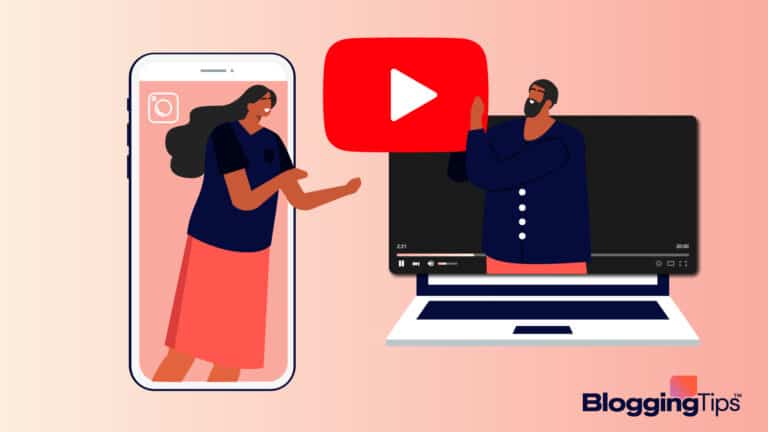Twitter is an extremely potent tool for connecting with your audience, whether you’re an influencer, a business doing Twitter marketing, a musician, or an artist.
But if your username doesn’t accurately describe who you are or what you do, you might miss out on chances to gain more followers.
If you wish to learn how to change your Twitter username, we’ve got you covered.
This article will go over how to change Twitter usernames, provide a step-by-step guide on how to change your Twitter username, and list some of the common obstacles some on Twitter encounter when trying to do so.
Frequently Asked Questions
It is also important to note that your Twitter display name—also known as your name—is an individual identifier that is distinct from your username.
It’s displayed next to your username and can be anything you want.
The following FAQs deal specifically with your Twitter handle.
Can You Change Your Twitter Handle?
Yes, you can change your username, which may also be referred to as a “handle.”
It begins with the “@” symbol and is unique to your account.
When you send or receive Direct Messages or replies, you’ll see your username in the recipient’s inbox.
How Many Times Can You Change Your Twitter Username?
You may change your username for any reason and as frequently as you like.
There is no limit to the number of changes you can make to your Twitter username.
How Do You Get a Blue Tick on Twitter?
Twitter’s blue Verified badge lets users know when an account of public interest has been verified as genuine.
If you want to get the blue badge, your account needs to be active, authentic, and notable to others.
You will need to apply for verification.
Related: How to post a Tweet on Twitter
What You’ll Need To Change Your Twitter Username
If you want to change your Twitter username, you will need to do a few things:
- A Twitter Account: If you’re looking to change your Twitter username, first you’ll need to have a Twitter account.
You can easily set one up via the platform’s official website. - Access to the Email Associated With the Account: You need access to the email associated with your account.
That will allow you to confirm the change.
Step by Step Instructions To Change Your Username on Twitter
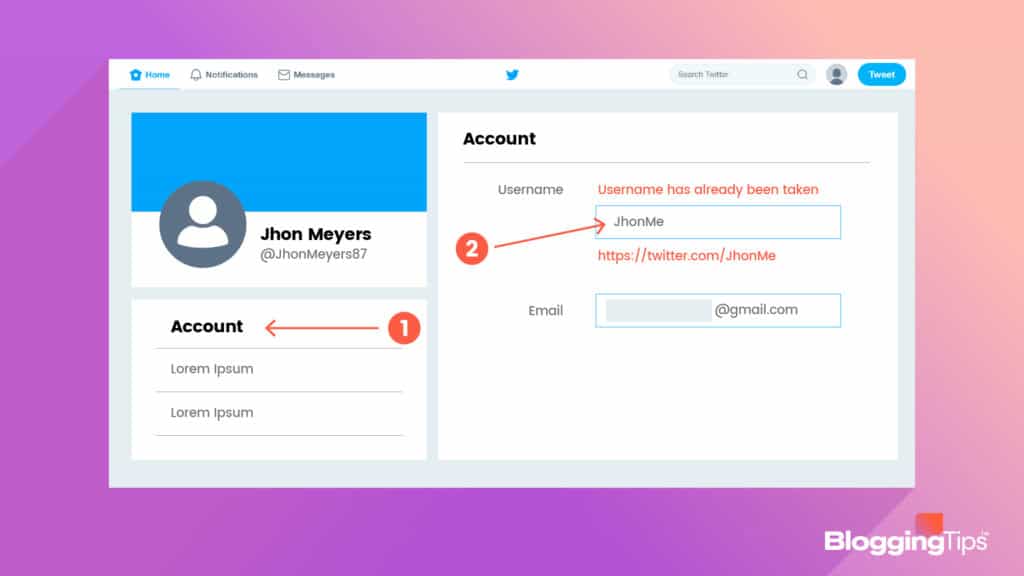
Your existing followers, Direct Messages, and replies are unaffected by a username change.
When you update, your followers will simply see a new username next to your profile picture.
We recommend notifying your followers before changing your username so they can send Direct Messages or replies to your new username.
In addition, please note that once you change your username, your previous username becomes immediately available for use by another user.
In that context, you will need to be sure of your new choice before you make the change.
Below we’ll show you how to change your Twitter username with a few simple steps:
Step 1
Go to the Twitter website to log in to your account.
Please note that the option to change your username is not available via the mobile app.
The reason is that Twitter wants to ensure that your username is secure and easy to remember.
Step 2
Head to the navigation bar and select the more option.
This button will look like three dots or an ellipsis.
Then, select “Settings” and “Privacy.”
Step 3
Select “Your Account” from the drop-down menu.
You can access your Twitter account information by clicking on the “Account Information” button.
Your Twitter password will be required to authenticate your identity.
You can change the username in the “Username” field under “Account Information.”
Step 4
Your next step will be to come up with a username.
Keep in mind that many options will be already taken, which Twitter will make clear to you.
If your desired username is unavailable, Twitter will suggest a number of handles similar to the one you wanted.
Should you not like them, you will need to consider several things while you decide on an alternative. In particular, remember these points:
- Adding underscores before or after your desired Twitter username on Twitter will help you secure a unique name.
- Consider something that reflects what you plan on tweeting about, whether it’s your art or a passion for movies.
Twitter will confirm a username is available by displaying a green checkmark.
Once you have chosen your new username, click the “Save” button.
Why Can’t I Change My Twitter Username?
Sometimes, a username will not be available.
There are several possible reasons for this.
- Using a Name Reserved for Official Accounts: You are not allowed to include the words “Twitter” or “Administrator” in a username. Only official Twitter accounts can incorporate them.
- Username Is Too Long: The maximum length of your Twitter username is 15 characters. There are no restrictions on how long or short your name can be, as long as it doesn’t exceed four characters.
- You’re Including a Character That Isn’t Allowed: Except for underscores, usernames can only contain alphanumeric characters (letters A-Z, numbers 0-9). Symbols, dashes, or spaces cannot be used.
- A Username May Be Claimed by an Inactive Account: A suspended or inactive account can still lay claim to a username.
- You’re Trying To Change Your Username on the Mobile App: You can only change your Twitter username by logging into your account and using the desktop site.
Wrapping Up
There you have it—all the steps you need to take to change your Twitter username.
It’s a simple process, and it doesn’t have to be time-consuming.
You have a lot of flexibility when it comes to deciding which parts of your username you want to change, and we’ve provided guidelines for making that decision.
Did you enjoy this step-by-step guide on how to change your Twitter username?
Let us know what you think in the comments. Don’t forget to share this article if you liked it!