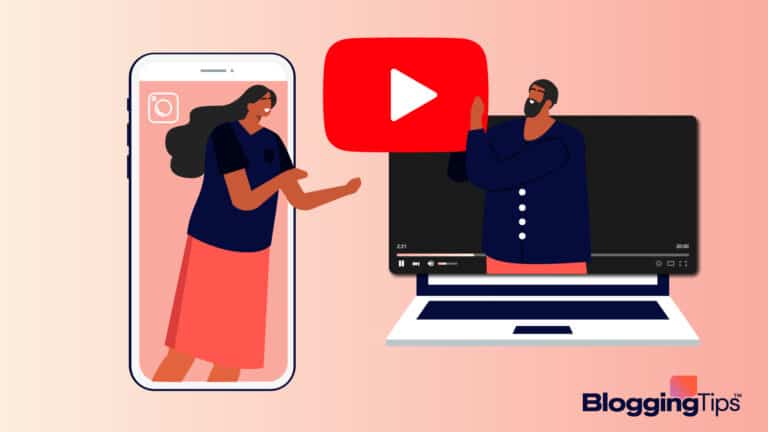A common source of confusion, there are two WordPress-based companies that deliver web experiences.
WordPress.com is the managed version of WordPress, where your site is hosted and managed by WordPress.
WordPress.org is simply the name of the site where you’ll find the CMS (content management software) that you can use on a website hosted, well, anywhere that your website is hosted.
They sound similar, and they are. But the main difference is the hosting.
If you sign up for WordPress.com, you’ve gotten a fairly basic hosting service that is mostly built around blogging.
If you start to grow a business or an audience and want to move your site to more powerful servers, you’ll need to transfer from WordPress.com to a new hosting solution.
Of course, you’ll probably want to keep using WordPress as your CMS even if you aren’t on their servers anymore.
Check out our step by step guide to switch from WordPress.com to WordPress.org.
How to Make the Switch:
To make the switch from WordPress.com to a different hosting provider, you’ll need a domain name and a landing strip (new hosting service) that has WordPress compatibility.
Most WordPress.com sites sign up using a free domain name, which basically tacks the name of your blog or small business onto the end of “wordpress.com” with a few extra slashes and dashes.
So you’ll need:
- Domain name, if you don’t already have one. You can purchase one of these easily thorugh a variety of services, but…
- …many hosting services also sell domain names. And the second thing you’ll need is a hosting service.
The new hosting service will run your old site on its servers instead of WordPress, which generally gives you a lot more freedom and functionality.
Related: How to move from WordPress.com to WordPress.org
1. Moving the Data
Login to your WordPress.com site and navigate to the WP Admin on the side of the dashboard.
Next click tools, and then export. From the export dashboard you’ll now be faced with two very different choices.
For a fee, WordPress.com is more than happy to move your whole site to a hosting partner and set you up with a new WordPress.org service.
If you select this option, your journey is basically over.
They will take care of everything for you.
This is probably the easiest and most comprehensive way of getting the job done, but it does cost some money.
If you opt to do it yourself, you’ll click on the “Start Export” button on the right-hand side.
This export process will basically create an XML file that includes all the relevant posts and comments that your website contains.
You’ll then be able to move and upload this file somewhere else.
XML stands for Extensive Markup Language, similar to the Hypertext Markup Language of the well-known HTML.
XML docs are widely used to transfer data structures like the ones that are used in websites and web based services.
2. Select Your Content
After you’ve selected the export function, you can now define what content you want the XML file to contain.
This is especially useful if, for example, you want to download only a certain amount of the things.
If you’re planning on re-uploading media files on the new site or making extensive changes, you can only mine the data that you’ll actually need.
You can choose from posts and pages that you want.
If you basically want the exact same site to live on new servers, then you’ll select the “All Content” function to tell WordPress to give you your entire site.
Click on the “Download Export File” button and you’ll get all your content in an XML file.
3. Head to WordPress.org
You might already know that your hosting plan has WordPress installed.
While this is a nice feature, it isn’t super necessary.
WordPress.org is a site that gives away WordPress for free.
WordPress is an open-source software that prides itself on four freedoms, the freedom to use the program for any purpose, the freedom to make any changes to the program that you want to make, the freedom to redistribute WordPress, and the freedom to distribute modified copies of WordPress to other people.
The open-source connection makes it a great choice for a good many websites, and they brag that about 35% of the web uses WordPress.
It’s an out of the box experience that people can use instantly, and more advanced users can extensively modify.
If your hosting platform doesn’t come with WordPress.org, just head there and download the software.
Alternatively, your host may also have a control panel from which you can quickly install a variety of different software solutions that you might need. WordPress can be one of these solutions.
4. Install Your Downloaded Content
From your new WordPress site hosted on your new platform, you’ll now need to import all of the old content that you had.
Go to “tools” on your dashboard and navigate to “import.”
From here, you’ll have a variety of options to important posts from RSS and Tumblr feeds, with plenty more.
Near the bottom you’ll see the WordPress option, so go ahead and click “install now” underneath the header.
A simple WordPress importer will run which allows you to basically reverse engineer your content on the new site.
One the importer installs, click to run it.
Now you can upload that XML file that we downloaded earlier in the process.
5. Is Your File Too Big?
If your file is a single megabyte or less, go ahead and skip this section.
Many hosts have maximim file upload sizes. In this case, you might have a file upload of more than around 2MB.
If it’s bigger than 2MB, you may not be able to upload it at one time.
You might be able to get your web hosting company to temporarily stretch your file upload limit so that you can get it through.
If that seems like too much work to get done, you can also split your file into smaller chucnks.
WordPress refers to XML file types as WXR files, and since people are often moving WordPress sites around, you can easily find a WXR file splitter on the internet.
The basic premise is that your massive website file can get broken down into digestible chunks for the system.
Simply search for a WXR file splitter and use it to make that XML file more palatable for the system.
6. Importing Files
Finally, you’ll be asked to assign authors for the content and to decide whether or not to import the file attachments.
For the authors, this is basically your wordpress user.
If you have an existing user that has some stats built in, you can assign to that user.
If you create new users for old sites you’ll have extra WordPress authors floating around.
Make sure that you’ve checked the box that is marked “download and import file attachments.”
This will ensure that images and any other files will properly render on the new site.
7. Redirect the Traffic
The last thing you want is two versions of your website running simultaneously.
This is confusing for users and drags down the traffic of the new site.
At this point, your new WordPress Host site should be running smoothly.
We need to return to your WordPress.com site in order to prevent users from showing up on a blog ghosttown.
Go to settings and then reading on your old WordPress.com site.
Set the site to private by checking the circle marked “I would like my site to be private, visible only to myself…”
Unfortunately, this will not itself redirect traffic.
It simply prevents people from running into the old version of your site.
What you can do next is go to your domain name and add a redirect.
Navigate to your dashboard, go to settings, then site address, then click on the redirect link.
It will cost you a fee every year to add a standard issue 301 redirect link which can take users to your new WordPress site.
Not only will this help with traffic, but it also helps with SEO.
The 301 redirect also helps direct search engines to your new site as well.
While it’s a bummer to have to pay a fee for the service, it is essential to maintaining any momentum that you’ve built with the old site.
Wrapping Up
Once again, the steps for moving your site from WordPress.com to a new hosted destination are:
- Moving the Data
- Select Your Content
- Head to WordPress.org
- Install Your Downloaded Content
- Is Your File Too Big?
- Importing Files
- Redirect the Traffic
Depending on the host you select, you might be able to get your site moved even easier using the tools that they have available.
Many hosts know that they get a lot of new customers from people with existing WordPress sites, so they offer additional tools.
Before embarking on the journey that we’ve outlined above, check to see if your host offers additional support.