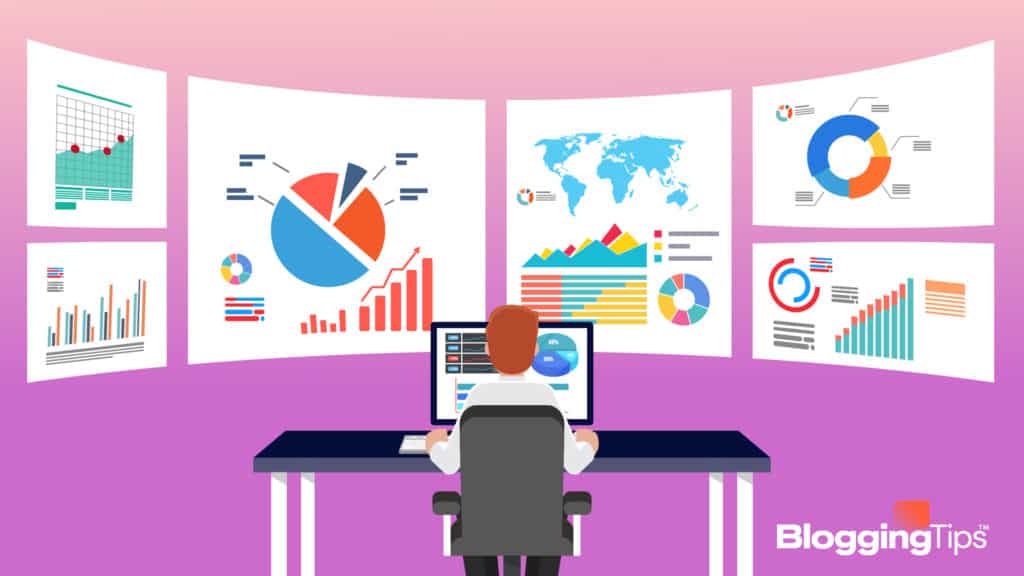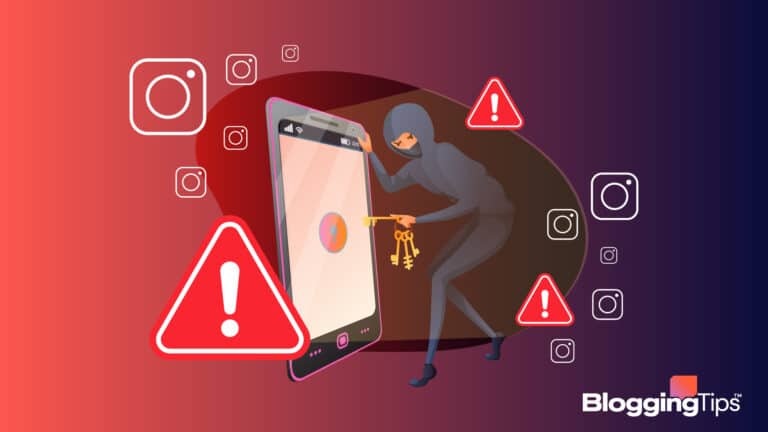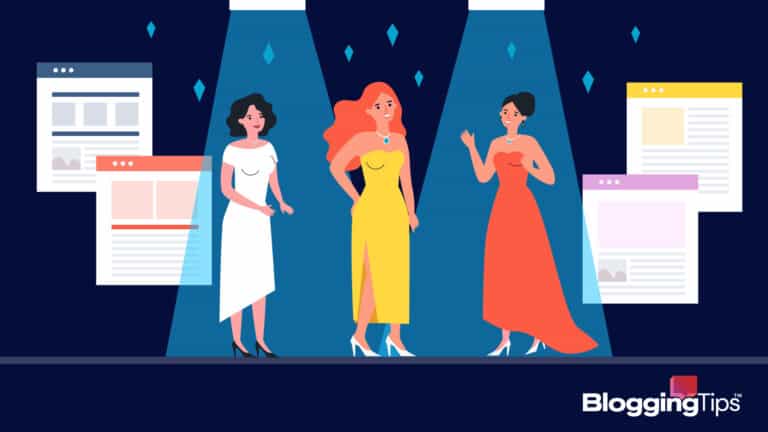In short, productivity tools make your (and your colleagues’) life easier and can make your team more efficient.
Each platform varies in the amount and type of features it offers, but they typically include some kind of task/to-do list or planner, the ability to organize files into categories, and, for the more advanced platforms, a communication tool.
Productivity tools aren’t just for businesses and teams, though.
Many of these platforms are well-suited for personal use as well with options to create task/to-do lists, set reminders, plan out your day/week/month, and more.
If you’re ready to get organized, read on for the 13 best productivity tools for 2023.
13 Of Our Favorite Productivity Tools (Overview)
We’ve included an overview of our top picks below. For detailed information on each pick, scroll down.
- ProofHub
- nTask
- Any.do
- Asana
- Basecamp
- Canva
- LastPass
- Calendly
- Workflowy
- Nextiva
- 1Password
- Traackr
- Google Docs
An Overview of Productivity Tools
Productivity tools can be as simple as a meeting scheduler or task list app to a full-service platform that provides calendars and visual workflows.
But they can also be methods of communication, file storage and sharing, analytics, project management, and more.
What Is a Productivity Tool?
A productivity tool is a software that allows users to create, share, view, and modify documents and materials, generate task and to-do lists, manage calendars, and more.
Each tool varies in service offerings, though; some are more advanced (and costlier) than others.
Productivity tools enable individuals and businesses to:
- Create to-do lists and assign roles
- Smoothly manage products from start to finish
- Standardize document formatting
- Format and customize documents
- Track changes to documents
- Access shared information
- Track usage and access analytics
Why Are Productivity Tools Important?
Productivity tools are beneficial for several reasons and are great for personal and professional use.
- Organization
- Improved quality of work
- Better communication
- Ability for remote work
- Performance tracking
- Security
- Data in one place
- Task reporting
- Time efficiency
- Collaboration
- Reduction in physical paperwork
What Are the Three Types of Productivity Tools?
Generally speaking, the three types of productivity tools include word processing, spreadsheets, and databases.
These tools allow you to create specific items quickly and easily.
Not all productivity tools are created equally; some apps are simply for lists, some for calendar management, some for document collaboration, and some are full-service platforms.
We’ll review the 13 best productivity tools for 2023 below, and you’ll be able to decide which one is right for you.
13 Of Our Favorite Productivity Tools
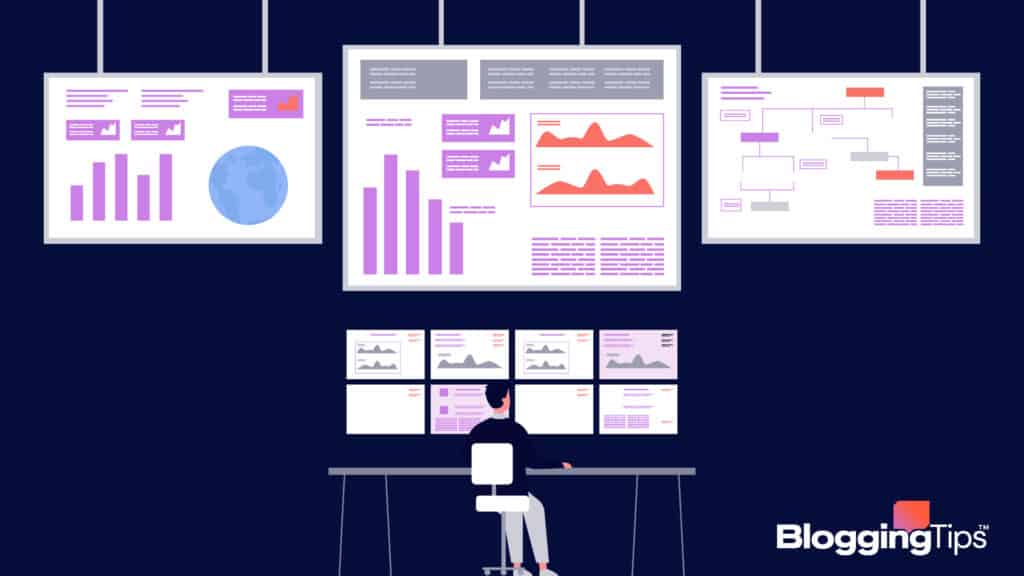
Now that you understand what a productivity tool is, you’re probably wondering which tools are available, their features and functions, and most importantly, the price.
Let’s get into the reviews for these productivity tools.
1. ProofHub
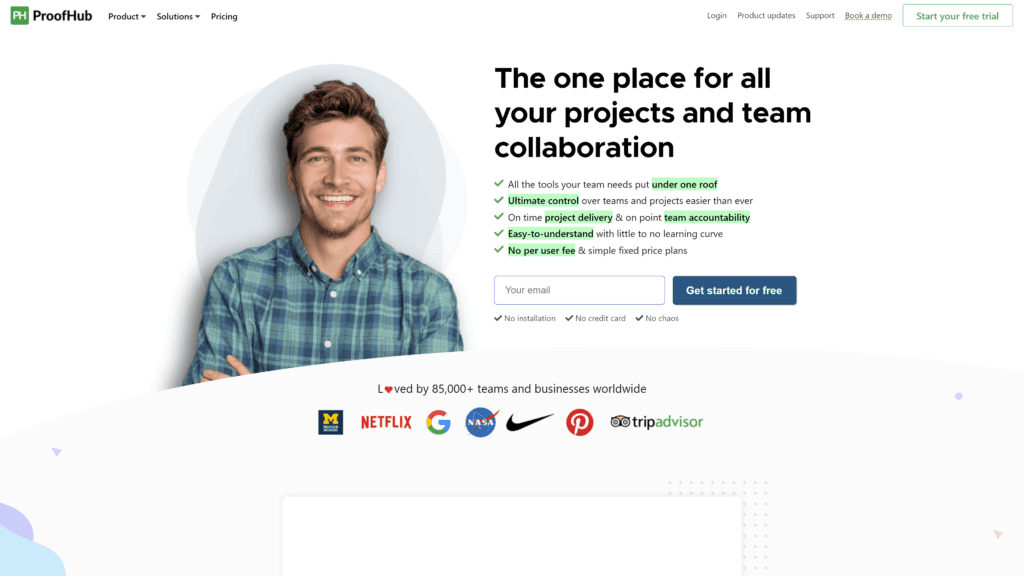
ProofHub is a SaaS-based project management program that is jam-packed with everything your team needs to plan, create, collaborate, organize, and submit deliverables on time.
In addition, this platform offers a centralized workplace for task lists, workflows, discussions, Gantt charts, calendars, documents, etc.
ProofHub provides your team with all the tools to better plan projects, collaborate seamlessly within the team and with clients, organize and manage all files, and keep an eye on the progress of each task.
Our Rating
4 stars
Best For
Product management
Notable Features
Some of the best features of ProofHub are the visual workflows, proofing and file approval capabilities, app integration, and the flat pricing model.
Your team will never miss a beat with the time tracking, task assignment, milestones, and subtasks functions.
Pros
- Table view to plan and organize your projects
- Gantt charts for visual planning
- Task assignments and roles for accountability
- Cloud-syncing so you never lose your work
- Compatibility with other apps like file storage, accounting, etc.
Cons
- No option to create recurring tasks
- Forms are not pre-made and can be challenging to set up
- Excessive notifications and cases of messages disappearing
Is ProofHub Hard To Use?
ProofHub prides itself on being a simple platform to use with a minimal learning curve.
When you opt for the free trial, you have access to a free walkthrough to introduce you to the dashboard and the many functions.
On top of that, ProofHub customer service is on-par, so you can be sure you’ll get the help you need in case of any issues or questions.
Pricing & Plans
On par with its simple and easy-to-use model, ProofHub’s pricing is flat rather than per user.
You can select from one of two plans: essential and ultimate control.
Essential: $50/month billed annually and includes:
- Projects
- Storage
- Tasks
- Boards
- Gantt charts
- Time tracking
- Project templates
- Discussions
- Calendar
- Forms
- Email-in
- Stickies
- Notes
- Announcements
- Files & documents
- Proofing & file approval
- File versioning
- Private items
- Chat
- Multilingual
- Integrations
- Customer fields
Ultimate Control: $99/month billed annually and includes everything in the essential plan, plus:
- Workflows
- Custom roles
- Manage trash
- Priority support
- White labeling
- IP restrictions
- Reports
- Detailed activity logs
- Project manager
- API access
ProofHub offers all first-time subscribers a 14-day free trial with all the features and a free walkthrough.
Nonprofits will enjoy exclusive discounts.
Our Take
ProofHub is a solid platform for project management.
Even the features in the essential plan will enable your team to over-communicate and effortlessly track their progress.
The integrations allow you to seamlessly transition to ProofHub while still using your normal apps and communication methods.
And with the option for a 14-day free trial and the option for a full refund after 15 days, you can’t go wrong giving ProofHub a try.
2. nTask
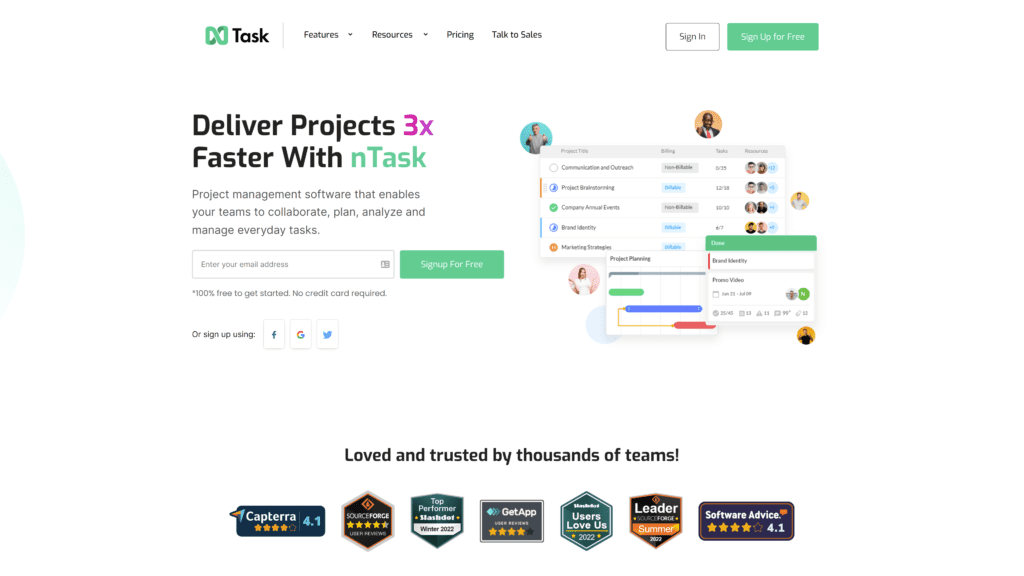
nTask is a project management software that enables you and your team to plan, organize, and manage daily tasks.
This versatile software integrates with Zoom and Outlook for seamless scheduling, perfect for the hybrid or fully remote team.
The issue management function enables you to ditch email, spreadsheets, and chat apps because you’ll now have a centralized place to track bugs and issues.
From there, your team can set statuses and rank from least to most priority.
Our Rating
4 stars
Best For
Risk and issue management
Notable Features
Unique to nTask, the risk analysis and assessment function allows you to create custom grid formations with your risk drivers to visualize the progress.
Additionally, you can say goodbye to unexpected risks and issues within your projects.
The risk management feature lets you identify all potential risks for each project, assign that risk to someone on the team, and use a risk matrix to analyze and mitigate risks.
Pros
- Create custom risk matrices with any grid design
- Zoom integration allows you to add meetings to your calendar and assign a task
- Task management features allow you to plan, create, and manage tasks in less than five clicks
- Kanban boards enable smooth workflow visualization
- Set start and end dates for each task for tracking
Cons
- Pricing depends on the size of your team and preferred billing method
- Inability to edit meetings once posted
- Customer service can be slow to respond to tickets
Is nTask Hard To Use?
Overall, the nTask dashboard and functionalities are straightforward.
But, if you’re not particularly computer-savvy, you may struggle at first while learning how to access and use each function.
Luckily, you can book a demo with nTask’s team for them to show you the ropes, and you can reach out to their customer support team any time you need additional help.
Pricing & Plans
nTask offers a risk-free seven-day trial so that you have the chance to decide if this tool is for you.
Unfortunately, pricing varies depending on your team size.
One User
- Premium: $3/month billed yearly or $4 monthly
- Business: $8/month billed yearly or $12 monthly
- Enterprise: Contact nTask
Five Users
- Premium: $15/month billed yearly or $20 monthly
- Business: $40/month billed yearly or $60 monthly
- Enterprise: Contact nTask
Ten Users
- Premium: $30/month billed yearly or $40 monthly
- Business: $80/month billed yearly or $120 monthly
- Enterprise: Contact nTask
15 Users
- Premium: $45/month billed yearly or $60 monthly
- Business: $120/month billed yearly or $180 monthly
- Enterprise: Contact nTask
20 Users
- Premium: $60/month billed yearly or $80 monthly
- Business: $160/month billed yearly or $240 monthly
- Enterprise: Contact nTask
30 Users
- Premium: $90/month billed yearly or $120 monthly
- Business: $240/month billed yearly or $360 monthly
- Enterprise: Contact nTask
50 Users
- Premium: $150/month billed yearly or $200 monthly
- Business: $400/month billed yearly or $600 monthly
- Enterprise: Contact nTask
nTask offers exclusive discounts of up to 25% for NGOs and early startups.
Contact their customer service with details about your organization to see if you qualify.
Features
- Workspaces
- Projects
- Tasks and to-do lists
- Meeting management
- Time tracking
- Timesheets
- Time estimates
- Group by function
- Search & quick filters
- Issue tracking
- Task comments
- List, grid, and calendar view
- Advanced filters
- 5 GB file storage
- iOS and Android apps
- Slash commands
- Notifications
- Document management
Our Take
nTask is a great productivity tool for any team, but especially for those who work on high-risk projects and need a more efficient way to keep track of communication.
The ability to create and assign tasks, assess and track risk, and sync calendars and email is fantastic; you’ll never have to worry about searching through your old emails again.
Unfortunately, the pricing can become extremely expensive the larger your team is and if you decide to pay monthly instead of the year upfront.
There are other productivity tools that offer similar features for lower prices.
3. Any.do
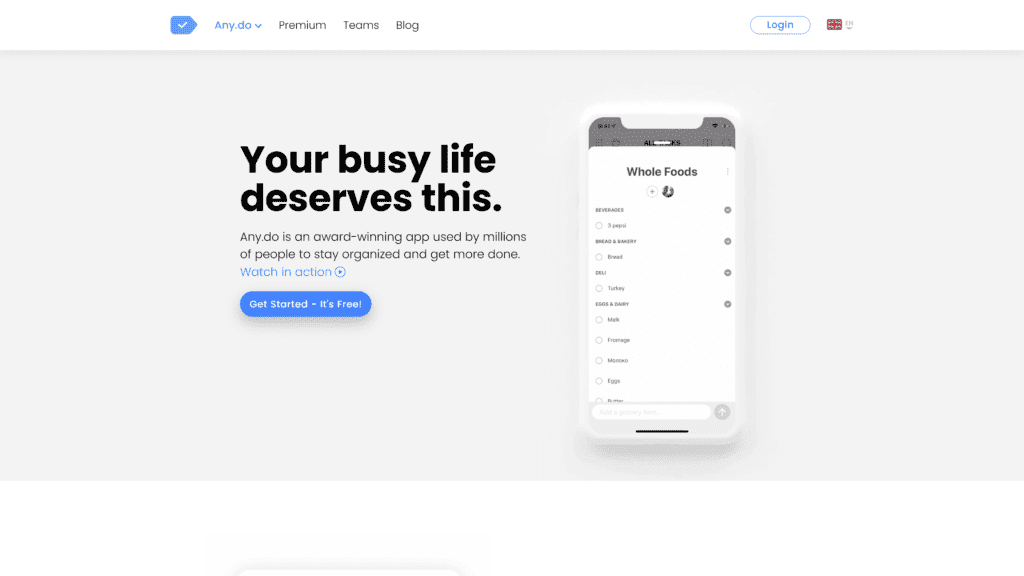
Any.do is an app that allows you to organize your tasks and lists, plan your day/week, and set reminders all in one place.
The app syncs smoothly across all your devices, so you never have to worry about losing your data.
These features are great for individuals, but what about teams?
Not to worry!
The Any.do Workspace option allows you extended file sharing and uploading capabilities, organization with color tags for prioritization, and unlimited integration options through Zapier and WhatsApp.
Our Rating
4 stars
Best For
Schedule and note organization
Notable Features
The calendar syncs with your Google calendar, iCloud, Outlook, and more, so you can see personal and work events in one spot.
In addition, you can select from various themes to match your taste and highlight tasks and events in different colors so that they catch your eye.
Pros
- Manage and share your to-do list
- Control your schedule by using the calendar to plan your day/week/month
- Never forget an ingredient again by adding them to the grocery list
- Easily add reminders for one-time or recurring tasks/commitments
- Set yourself up for success by recording your goals in the daily planner
Cons
- Limited app integration
- High cost for limited features
- Team function is limited compared to other platforms
Is Any.do Hard To Use?
Any.do is one of the simplest apps to use on this list.
The dashboard is straightforward, and you’ll never get lost since there are only a few functionalities in this app.
Even better, it’s easy to sync your other accounts with Any.do.
After you log in, you’ll be prompted to link other accounts and will just need to input your login credentials.
Pricing & Plans
Any.do offers three plans to choose from: monthly, every six months, and yearly.
- One month: $5.99/month billed monthly
- Six months: $4.49/month billed every six months
- 12 months: $2.99/month billed annually
Features
- To-do list
- Grocery list
- Calendar
- Reminders
- Daily planner
Our Take
Any.do is an excellent app for a to-do list, grocery list, and managing your personal calendar, but it’s not an ideal option for the workplace or a team.
You’d be wiser to subscribe to one of the other apps on this list that supports collaboration and offers other business tools.
But, if you’re a single person looking for an app to organize your personal life, or if you run a business and only need access for yourself, Any.do is a great choice.
4. Asana
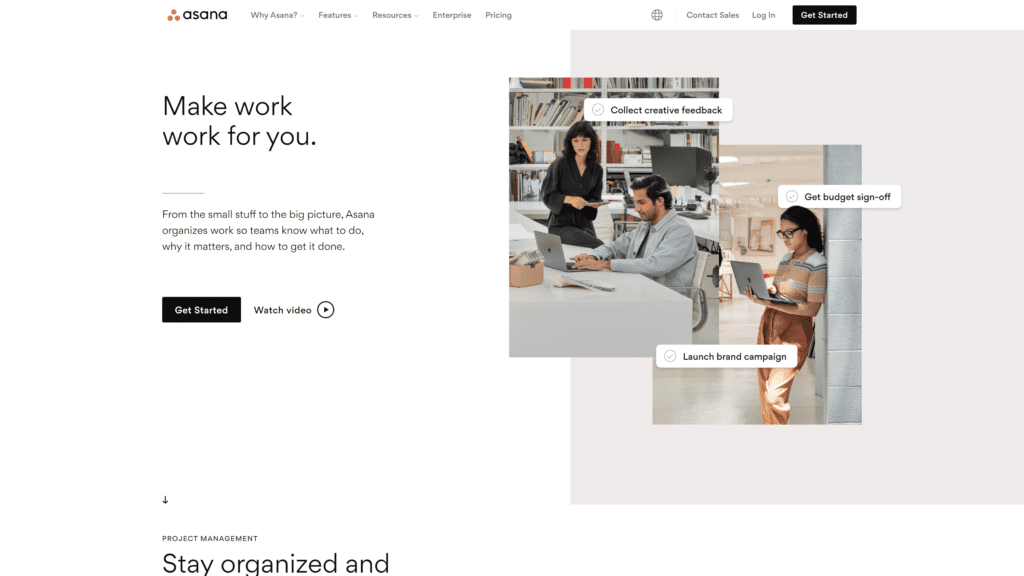
Asana is a work management productivity tool you can use on the web or through the mobile app.
It’s designed to help you and/or your team hit your goals without all the hassle.
You can use the timeline to create a plan that gives you a broad view of everything that needs to be accomplished and by when.
The best part about Asana is that all your team’s work will be together in one space.
The project view is highly customizable, and you can access your work and collaborate from anywhere.
Our Rating
5 stars
Best For
Collaboration
Notable Features
Asana has many incredible features to help you stay organized.
If you don’t know where to start, you can choose from the template library sorted by industry.
From there, you can select a template for your team like collaboration, planning, calendar, etc.
Additionally, Asana has a goal-setting feature that allows you to create and manage group or individual goals.
Easily track progress and comment on projects for appropriate teammates to see.
Pros
- Customizable templates categorized by industry
- Free plan perfect for small and medium-sized businesses
- Third-party app integrations like Salesforce, Slack, Dropbox, Google Calendar, etc.
- Internal communication abilities to help cut down on email usage
- Calendar feature allows you to track goals and progress and view teammates’ calendars/workloads
Cons
- No undo shortcut to reverse the last action performed
- Not the best for remote team collaboration
- Inability to copy and paste tasks to another project on mobile
Is Asana Hard To Use?
Like every new app or software, Asana takes some time to get used to.
Overall, though, it’s an easy platform to use.
The dashboard and icons are straightforward, and since this is more of a collaboration tool than a project management one, it won’t take long to learn the ropes.
Pricing & Plans
Asana offers three options to choose from: Basic, Premium, and Business.
- Basic: Free forever
- Premium: $10.99/month billed annually, or $13.49 billed monthly
- Business: $24.99/month billed annually, or $30.49 billed monthly
Features
- Workflow builder
- Timeline
- App integration
- Automation
- Reporting
- Workload management
- Visual boards
- Goals
- Calendar
- Forms
- Desktop and mobile apps
- Custom fields
- Task assignment
- Attachments
- Planner
- Approvals
- Rules
- Project brief
- Task sync-ability across projects
- Custom templates
Asana offers a generous discount for non-profits at 50%.
Contact the Asana sales team for more information.
Our Take
This platform makes it easy to view and organize the big picture of tasks that need to be completed, but the limited functionality makes it tricky to work as a one-stop shop for fully remote teams.
If your team doesn’t need an all-in-one platform, then Asana is a great tool to help you get organized and reach your goals.
For an individual or small team, though, this is the perfect platform to ensure you’re always connected and tracking progress toward your goals.
The multitude of features will allow you to create a detailed plan and timeline for all your projects and goals.
5. Basecamp
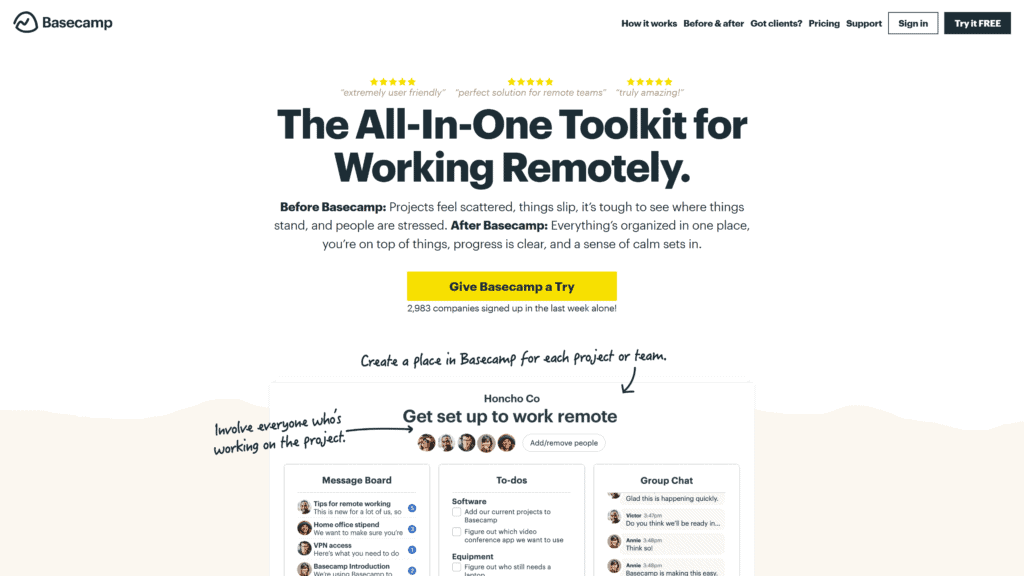
Basecamp is a project management tool that focuses on making teams better organized and more productive.
Every project you create includes all the tools your team will need: to-dos, schedules, message boards, file storage, live chat, and automatic check-ins.
No more will you and your team be scrambling to finish projects, desperately trying to locate all the applicable communication passed back and forth.
Instead, say hello to everything organized in a central place, accountability across the team, and a clear sense of your progress.
This platform is excellent for everyone but is especially perfect for large and remote teams.
Our Rating
5 stars
Best For
Remote teams
Notable Features
Basecamp offers a platform for real-time communication via chat.
This feature supports both group communication and private messaging, so you don’t need to worry about using an outside app.
But if you like using other apps and communication methods, Basecamp integrates seamlessly with third-party apps like messaging platforms, time tracking, invoicing/accounting, and more.
Pros
- Flat pricing, no per-user fees
- 30-day free trial so you can decide if Basecamp is right for you
- Unlimited projects, users, and clients
- Message board integration with each function
- Ability to set automatic check-ins for your team
Cons
- No visual timelines to track projects at a high-level
- No Gantt-type view or ability to create links between tasks and deadlines
- Inability to bulk-add users
Is Basecamp Hard To Use?
Because of all the features, Basecamp has a decent learning curve when you get started.
You can count on a clean interface, though, so once you start exploring the app, you’ll be able to find your way.
If you or your team struggles to get acquainted, Basecamp has you covered with short tutorials on their website.
They also offer virtual classes for those who prefer a live instructor.
Pricing & Plans
Basecamp pricing is a flat fee per month or annually.
Basecamp Personal is free (limited) and includes:
- Three projects
- 20 users
- 1 GB storage space
Basecamp Business is $99/month and includes:
- Unlimited projects
- Unlimited users
- 500 GB storage space
- Unlimited clients
- Advanced client access
- Project templates
- Priority support
When you pay for the entire year at once, you get a 15% discount.
Non-profits receive a 10% discount, and Basecamp is free for teachers and students.
Our Take
Basecamp is a fantastic productivity tool for large teams.
You can eliminate the need for messaging and emailing on all other channels as Basecamp enables you to communicate about each project on the platform.
Even better, all correspondence, documents, etc., are conveniently stored in each project so you can pick up where you left off.
But if you decide you don’t want to get rid of your other software like Outlook, Gmail, Microsoft Teams, Slack, etc., rest assured that these apps will integrate with Basecamp just fine.
6. Canva
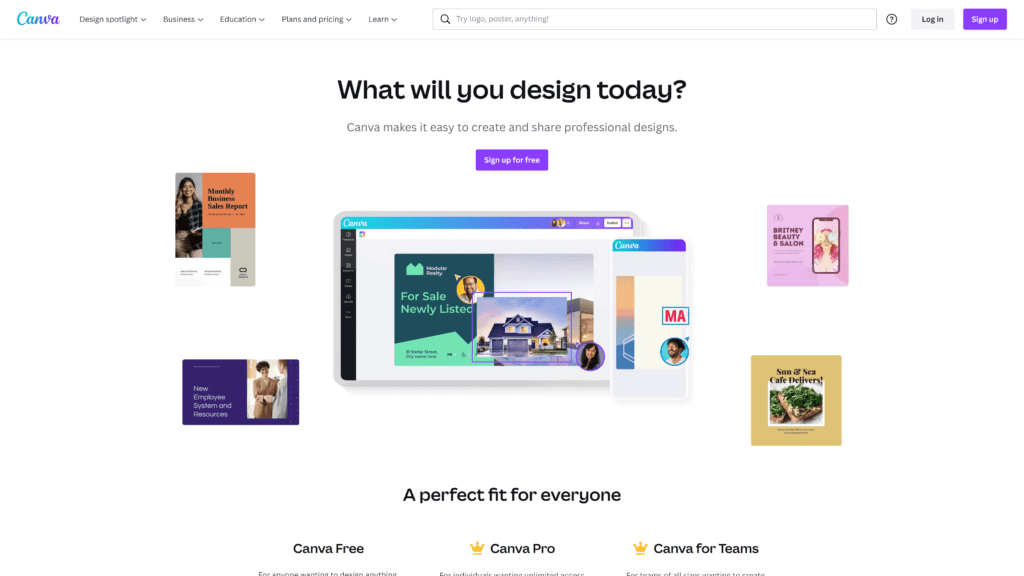
Canva is a graphic design platform primarily used to create social media graphics, presentations, posters, documents, and other visual content.
You can browse thousands of fully customizable templates, and if you have one of the paid plans, you can create brand kits so every new project will automatically incorporate your theme.
You can easily engage your audience with eye-catching graphics and ensure they’ll remember you by building your brand.
Canva is perfect for anyone who regularly creates graphics or other documents, whether for personal or business use.
And the best part is that you don’t need any technical or design experience to use Canva successfully.
Our Rating
4 stars
Best For
Visual Content Creation
Notable Features
Canva offers thousands of fully customizable templates and easy-to-use design tools.
This platform is beginner-friendly, and there’s a community forum where you can receive feedback and answers to your questions.
There’s also an option for businesses and educators to use Canva as a visual platform to engage with employees and students.
Additionally, you can use the social media scheduler to ensure your content is always going out at the best times.
This will increase your productivity and efficiency tenfold as you don’t have to log into each social media account separately and each time you want to schedule or post.
Pros
- Thousands of fully customizable templates for multiple subjects
- Schedule social media posts from Canva
- Separate projects into folders
- Many formats and storage options accepted: jpeg, gif, png, SVG, etc.
- Canva community is a great place for feedback and questions
Cons
- Per user fee for Canva Teams gets pricey
- Uploaded image quality may be poor
- Frequent site crashes and downtime
Is Canva Hard To Use?
Canva is another one of the easiest platforms to learn on this list.
The design tools are straightforward; once you poke around the site a bit and create some test projects, you’ll catch on quickly.
And if you have trouble figuring any of the features out, you can turn to the Canva community forums for assistance and feedback or reach out to the Canva support team.
Pricing & Plans
- Canva Free: Free
- Canva Pro: $119.90/year or $12.99/month
- Canva Teams
- Two to five people: $149.90/year or $14.99/month
- Ten people: $874.90/year or $87.49/month
- 25 people: $3,049.90/year or $304.99/month
- 50 people: $6,424.90/year or $642.49/month
- Custom: see calculator
Features
- Team collaboration
- Templates
- Brand management
- Content management
- Brand controls
- SSO security
- Third-party integrations
Our Take
Canva is great for content creation, and the ability to schedule social media posts is convenient.
This platform is best for those looking to create brand awareness and manage social media channels.
While you can comment and share with your team on the platform, it’s not meant for project management or remote team collaboration.
However, Canva is a great productivity tool to have in addition to another platform if your goal is working with a team.
7. LastPass
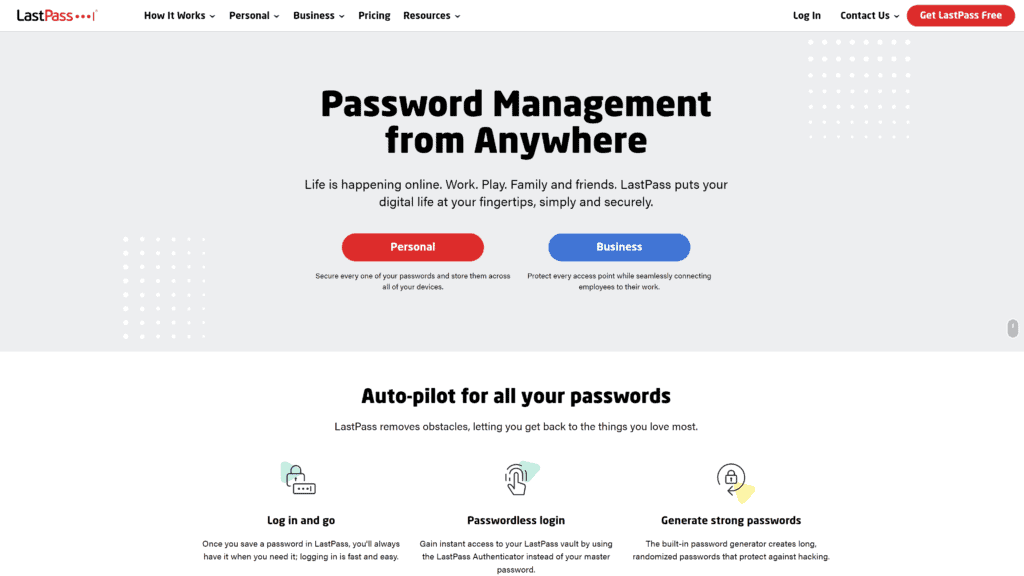
LastPass is a password manager that stores encrypted passwords.
You can store notes for personal information like passports, credit cards, social security, etc.
And the next time you need to fill in an online form, LastPass conveniently does it for you.
This app saves you a ton of time for personal and business use.
If you regularly need to access a ton of sites, you don’t need to waste your precious time logging in each time or trying to track down that long and secure password.
Our Rating
4 stars
Best For
Password saving and sharing
Notable Features
LastPass allows you to automatically change or update passwords without needing to visit each site manually.
Additionally, the security dashboard analyzes passwords to identify old, weak, or duplicate ones.
Pros
- Organization of credentials into custom categories
- Streamlining of employee access to all company records and tools
- Multifactor authentication protection
- Password strength analysis and generator
- Ability to control access, use, and who views passwords
Cons
- Lack of automated syncing and notification of changed passwords
- Occasional bugs when trying to open a page, forcing you to refresh and be signed out
- Can be challenging to use on mobile
Is LastPass Hard To Use?
Because LastPass’ primary function is to protect your passwords and other personal information, the platform is easy to use and beginner-friendly.
You can easily enter passwords for each site and categorize them based on subject, client, project, etc.
Pricing & Plans
LastPass offers pricing options for personal and business use.
All plans include a free trial.
Single Users & Families
- Free
- Unlimited passwords
- Access on one device (computer or mobile)
- 30-day premium trial
- Save and autofill passwords
- One-to-one sharing
- Passwordless login
- Password generator
- Premium: $3/month billed annually
- All Free features
- Access on all devices
- One-to-many sharing
- Security dashboard
- Dark web monitoring
- Emergency access
- Priority tech support
- Families: $4/month billed annually
- All Premium features
- Six individual encrypted vaults
- Family manager dashboard for users and security
- Folders to group and share items
- Individual encrypted storages
- Personal security dashboards and notifications
Business
- Teams: $4/month billed annually
- 50 users or less
- Private vault for each user
- Passwordless login
- Shared folders
- Zero-knowledge security model
- Multifactor authentication (MFA)
- Security dashboard
- Dark web monitoring
- Business: $6/month billed annually
- All Teams features
- Unlimited users
- Three SSO apps with MFA
- LastPass families for employees
- 1,200+ pre-integrated SSO apps
- 100+ customizable policies
- Customizable user management
- Advanced SSO & MFA add-ons
Our Take
LastPass is helpful if you work with a large variety of websites and don’t want the hassle of logging in every time.
It’s also great for teams who need to access the same site or for freelancers working with clients on their personal social media.
This isn’t the more versatile productivity tool on this list, but it’s extremely useful for safe password-sharing and protection.
8. Calendly
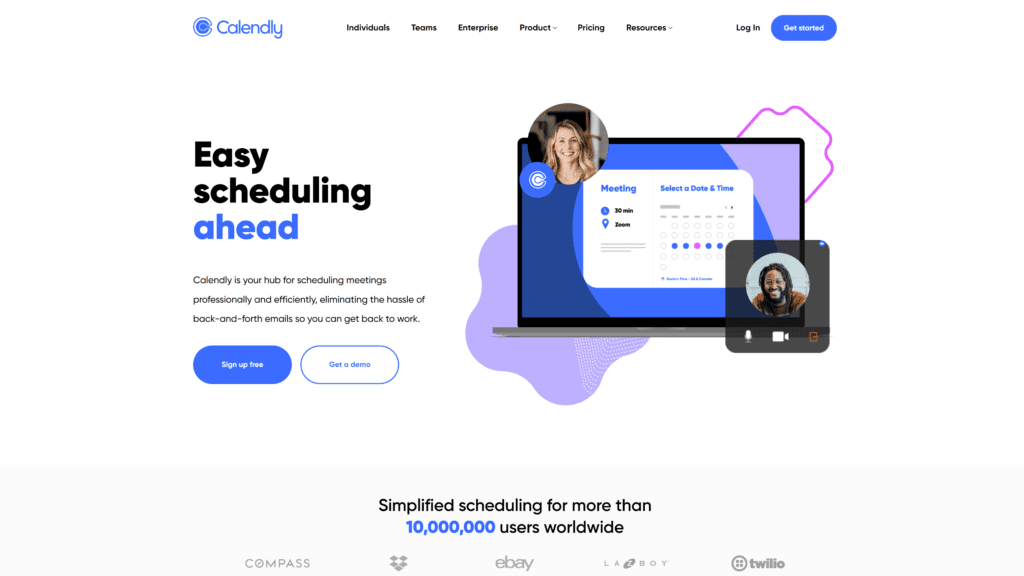
Calendly is a business communication platform for scheduling, preparing, and following up on meetings.
You just set your availability in Calendly manually or by linking with your Google calendar, create a link for a specific meeting or event type, and share that link with others.
From there, they can see your availability and schedule a time that works for them.
This platform allows your clients to schedule meetings professionally and efficiently and eliminates all the back-and-forth of figuring out when everyone is free.
Our Rating
5 stars
Best For
Scheduling
Notable Features (40-50)
Once you’ve created an event or meeting, you can automate pre-call questionnaires, confirmation texts, post-call follow-up links, etc., so you’re always prepared for your meeting.
Also, with Calendly Teams, you can use the round-robin feature to pull availability from multiple people’s calendars, so clients have more slots to choose from.
Pros
- Integration with a variety of apps like Zoom, Slack, Microsoft Teams, Chrome, etc.
- Removes the need for an assistant or schedules
- Easy setup of events, reminders, etc.
- Link sharing is simple and fast
- Customized schedule blocking
Cons
- Pricey for a platform that solely manages scheduling
- No option for syncing directly to another user’s Calendly
- Cannot connect with multiple personal calendars
Is Calendly Hard To Use?
Calendly is simple to set up, and since the primary function is for scheduling, you’ll get the hang of the platform fast.
The clean dashboard and interface allow you and others to move through prompts to schedule meetings seamlessly.
Pricing & Plans
Calendly offers first-time users a 14-day free trial.
Then, you can choose from the following.
- Basic: Free
- Essentials: $8/seat/month billed annually or $10/seat/month
- Professional: $12/seat/month billed annually or $15/seat/month
- Teams: $16/seat/month billed annually or $20/seat/month
- Enterprise: Contact Calendly
Our Take
Calendly is perfect for organizing meetings and get-togethers with your team.
Integrations with apps like Zoom, Google Calendar, Slack, and more make it easy to set your availability, share the link with others, and completely eliminate the back and forth via email and phone.
[/area]
9. Workflowy
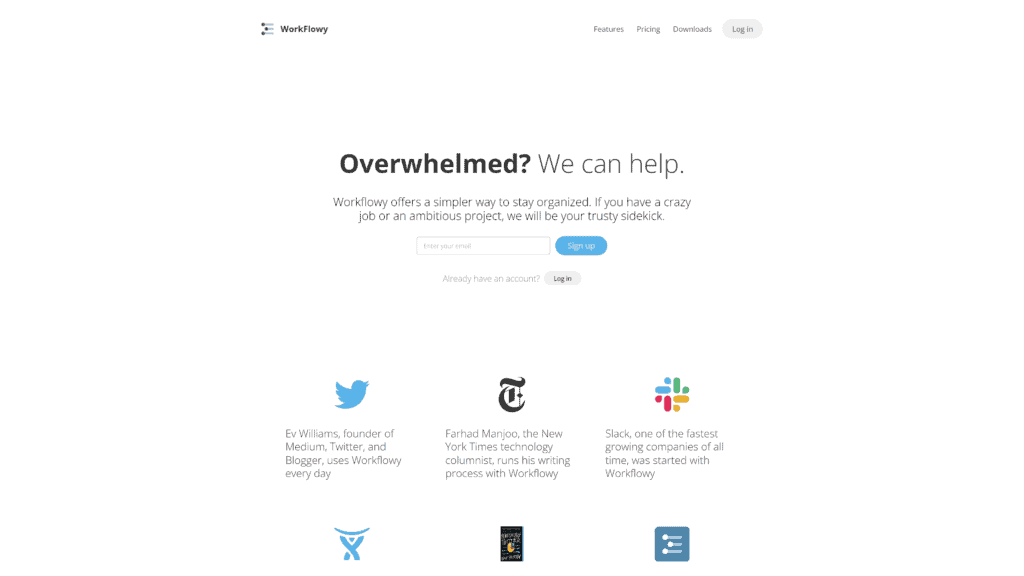
Workflowy is an app that basically combines bullet journaling with your everyday to-do lists and task managers and is primarily used for organization.
You can create and share lists, add images and documents, and organize everything down to the sub-list.
With this app, you’ll always be on top of your projects and goals, and you can easily share your files with others.
If you’d like them to edit any of the files, no log-in is required so long as they have your link.
Our Rating
5 stars
Best For
Organization
Notable Features
Workflowy offers simple workflows, nested lists, the ability to assign tasks to others, and is available on multiple platforms.
Collaborate with your teammates by sharing your lists with them to edit.
Pros
- Workflowy teams subscription allows you to manage and pay for teammate accounts
- Ability to view sub-lists in separate windows
- Simple in layout, so there are no distractions in the app
- Turns ideas and to-do items into collapsible lists
- Share notes with others to edit
Cons
- Limited formatting options
- No option to provide feedback for improvement
- Keyboard shortcuts aren’t very intuitive
Is Workflowy Hard To Use?
Workflowy was designed as a simple interface—what you see is what you get.
But that makes it a very simple app to learn and use.
The app is solely for organizing lists and notes, so there are no outside distractions or integrations that are tricky to learn.
Pricing & Plans
Workflowy offers two plans:
- Basic: Free
- Access to all features
- Monthly bullet limit
- 100 MB file upload cap
- Basic sharing options
- Community support
- Workflowy Pro: $4.08/month billed annually or $4.99/month
- Access to all features
- Unlimited bullets
- Unlimited file uploads
- Full sharing options
- Auto-backup to Dropbox
- Premium support
If you want to use Workflowy for a team, you can purchase the teams subscription for the same price as Workflowy Pro per teammate.
This is nice when there’s one admin that wants access for a group of people but wants to handle the billing on one account.
Workflowy offers discounts for education and non-profits.
Our Take
Workflowy is a great app to get organized.
The sharing option makes it nice to share lists, and if you have a team of people you want to connect, the teams subscription conveniently allows you to manage all teammate accounts and billing on one.
The best part is that the free option allows you to access the same functionalities as the paid plan, with some limitations.
10. Nextiva
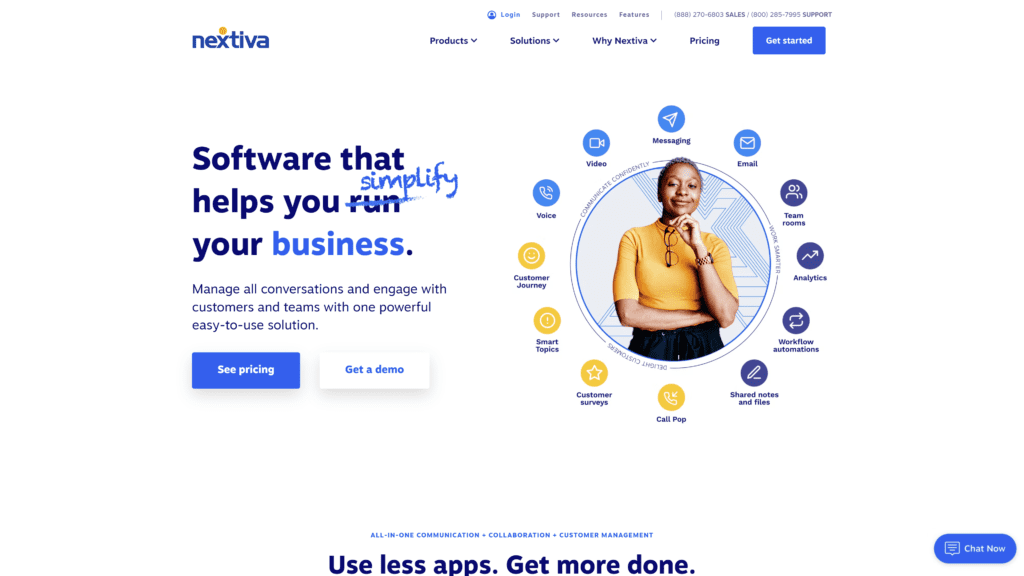
Nextiva is a cloud-based communication software that helps you simplify your business.
It was designed to eliminate the need for multiple apps as you have SMS, video, and email all in one (and phone if you opt for their VoIP service).
You can also rest assured that your customer service system is top-tier.
The call center function with Nextiva is cloud-based and requires fewer agents to field calls.
The supervisor dashboard allows you to monitor call activity in real-time and ensure you have sufficient agent coverage.
Our Rating
5 stars
Best For
Company-wide use
Notable Features
Nextiva Analytics provides you with call reporting for a real-time overview of activity within your organization so you can analyze trends and performance.
This feature also allows you to identify and resolve issues quickly.
Pros
- Connects teams across countries
- Internal directory is easy to find
- Unlimited video and voice calling
- Extensive call management features
- Third-party app integrations like Zendesk, Salesforce, Google Contacts, etc.
Cons
- Customer support can be slow to respond
- Phone systems can be tricky to learn
- Limited third-party app integration
Is Nextiva Hard To Use?
Nextiva is quite a complex system, especially when it’s first introduced to your company.
There may be some steep learning curves up front, but once everyone is trained on the system, you’ll notice a spike in productivity.
Pricing & Plans
Nextiva offers three plans—Essential, Professional, and Enterprise—and pricing varies by the number of users.
You have the option of a seven-day free trial with the essential plan or a demo with the professional or enterprise plans.
Essential
One to four users
- $23.95/user/month billed annually
- $30.95/user/month
Five to 19 users
- $21.95/user/month billed annually
- $29.95/user/month
20 to 99 users
- $18.95/user/month billed annually
- $25.95/user/month
100+ users
- $17.95/user/month billed annually
- $24.95/user/month
Professional
One to four users
- $27.95/user/month billed annually
- $35.95/user/month
Five to 19 users
- $25.95/user/month billed annually
- $33.95/user/month
20 to 99 users
- $22.95/user/month billed annually
- $30.95/user/month
100+ users
- $21.95/user/month billed annually
- $29.95/user/month
Enterprise
One to four users
- $37.95/user/month billed annually
- $45.95/user/month
Five to 19 users
- $35.95/user/month billed annually
- $43.95/user/month
20 to 99 users
- $32.95/user/month billed annually
- $40.95/user/month
100+ users
- $31.95/user/month billed annually
- $39.95/user/month
Features
All of these plans have the option for monthly, 12-month, 24-month, 36-month, or 36-month pre-pay, which may cause price fluctuations.
Nextiva also offers a contact center plan; you can get pricing by contacting an agent.
Our Take
Nextiva is the ultimate productivity tool and one-stop shop for businesses to keep their communication, collaboration, and analytics in one place.
This software is best for medium to large organizations.
While there may be a learning curve for everyone in the beginning, this complete system will increase productivity within your team almost immediately.
11. 1Password
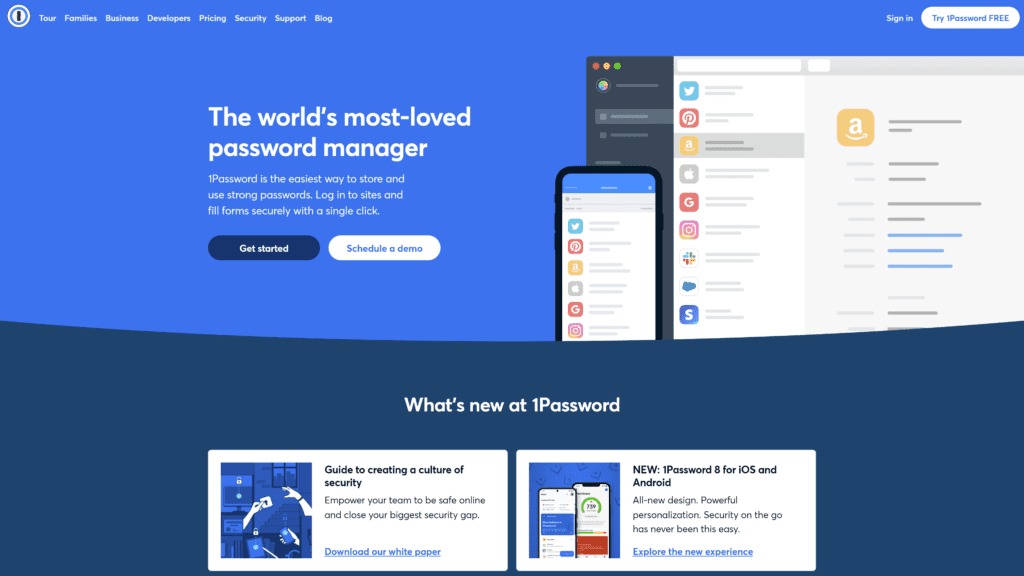
1Password is a password manager for users to store passwords, software licenses, and any other sensitive information.
Additionally, 1Password offers a form-filler function and digital wallet, so you don’t have to re-enter your information every time you visit a site.
Our Rating
4 stars
Best For
Password management
Notable Features
1Password offers a password generator, perfect for those who struggle to create long and secure passwords.
Once the password is generated and updated for the correct site, you never have to worry about forgetting it.
Pros
- Secure access to passwords anywhere
- Organize passwords by keywords
- Conveniently store other sensitive information besides passwords
- Generate long and complex passwords
- Seamless integration with your browser
Cons
- Personal and family plans are only billed annually
- You may see duplicate entries when switching from the stand-alone app to the subscription-based one
- The interface can be overwhelming at first due to all the options
Is 1Password Hard To Use?
1Password involves a lot of work at the initial setup, but it’s relatively straightforward.
Once you have all your info entered, you don’t have to worry about passwords again (unless you change any).
Pricing & Plans
1Password offers personal and family or team and business plans.
Personal & Family
- 1Password: $2.99/month billed annually
- Apps for Mac, Windows, Linux, iOS, Android, and web
- Create, autosave, and autofill passwords and sensitive info
- Unlimited passwords and items, 1 GB of document storage
- Passwords, credit cards, secure notes, etc. sharing
- Two-factor authentication
- Restore recently deleted/previous versions of passwords and items
- 24/7 email support
- 1Password Families: $4.99/month billed annually for five family members
- All 1Password features
- Invite more than five family members for an extra $1 each
- Manage what family members do and see
- Recover locked accounts for family members
- Invite up to five guests for limited sharing
Team & Business
- Teams Starter Pack: $19.95 for up to ten members
- Apps for Mac, Windows, Linux, iOS, Android, and web
- Unlimited shared vaults and item storage
- Unlimited passwords, items, and 1 GB of document storage
- Admin controls to view and manage permissions
- Two-factor authentication
- Duo integration
- 24/7 email support
- Five guest accounts for limited sharing
- Business: $7.99/user/month
- All Teams Starter Pack options
- 20 guest account for limited sharing
- Custom groups for team organization
- Active Directory, Okta, OneLogin, Rippling, and JumpCloud
- Custom roles
- Customer security controls
- Access control for each vault
- Activity log
- Usage reports
- Free family accounts for all members
- Enterprise: get a custom quote
- Dedicated account manager
- Custom setup training
- Onboarding engineer
1Password offers a 14-day trial for most plans and a demo for teams and enterprise plans.
Our Take
1Password takes a little time to get set up initially, especially if you want to include many sites.
But once your information is entered, you can browse, buy, and work with ease, and you don’t have to worry about writing down all your passwords.
12. Traackr
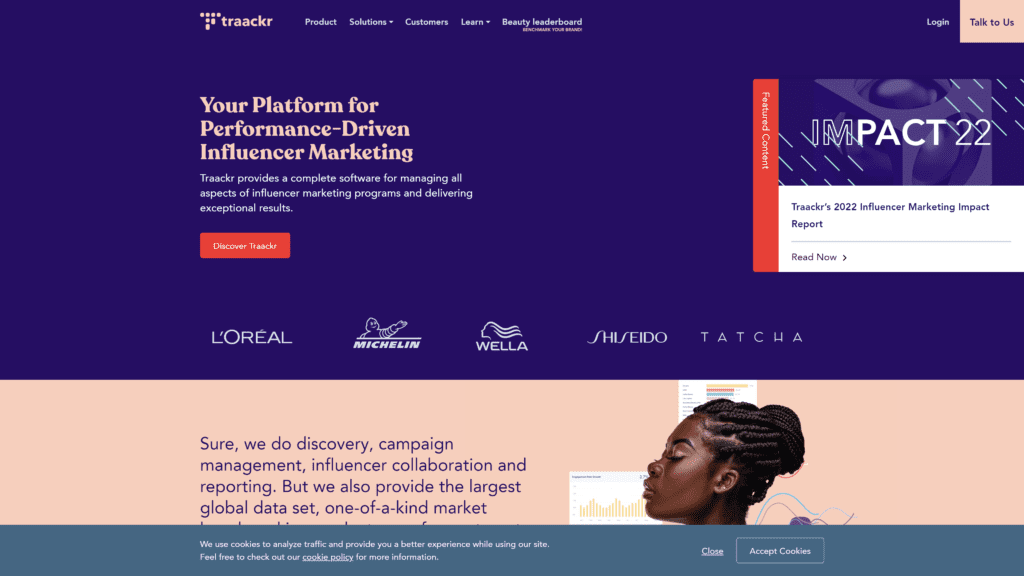
Traackr is a data-driven software that provides management for all aspects of influencer marketing programs.
This system enables you to demonstrate results to clients using downloadable presentations and interactive reports.
Our Rating
4 stars
Best For
Influencer marketing
Notable Features
Traackr offers benchmarking features to better understand your digital reach.
You can view a complete ranking of mentions among influencer content for your brand and competitors.
This enables you to better understand your competitors’ strategies and performance so you can improve your own brand.
Traackr is perfect for marketers to optimize their investments, scale programs, and streamline campaigns.
With this software, you can vet and contact influencers, negotiate commissions, and send and sign contracts, briefs, etc.
Pros
- Easily manage organic and gifting campaigns
- Run affiliate and paid programs by managing links/models, tracking conversions, paying commissions, etc.
- Get a list of recommended creators and influencers sorted by platform, content, audience demographics, and predicted performance
- Keep track of your relationships with influences by coordinating across teams
- Optimize your investments by negotiating influence commissions based on past performance
Cons
- The software doesn’t support every aspect of social media, like stories on Facebook or Instagram
- Advanced features like analytics and insights development may require technical skills from the user
- Filters are not customizable
Is Traackr Hard To Use?
Because of all the tracking and analytic features, Traackr has a steep learning curve.
Pricing & Plans
Contact the Traackr sales team for pricing.
Plans include:
- Benchmarking
- Paid campaigns
- Competitive intelligence
- Standardized measurement
- eCommerce
- Investment optimization
- Discovery and vetting of influencers
- Visibility and coordination
Our Take
Traackr is a great software for influencer marketers to understand how well their brand is doing and which areas can use improvement.
However, this is one of the most complicated software on this list to use, so it requires advanced technical skills from the user.
13. Google Docs
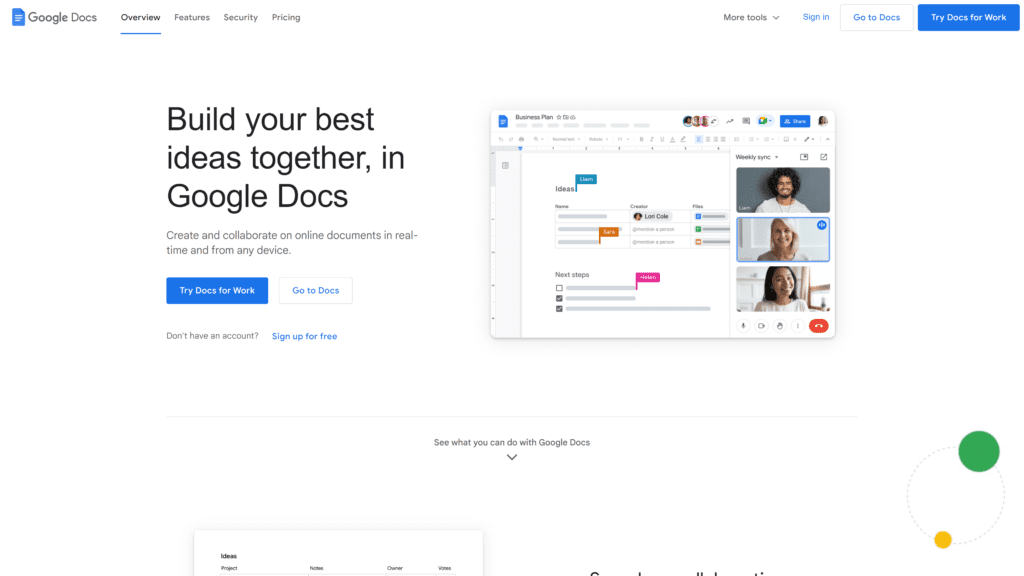
Google Docs is an online word processor and part of the Google Docs suite by Google.
You can create, format, and edits documents and work easily with other people.
Google Docs is only online, so no software is needed.
And the best part—it’s completely free; you just need a Google account.
Our Rating
5 stars
Best For
Document creation/editing
Notable Features
Google Docs’ auto-save feature is a lifesaver for those who forget to save their work as they go and is especially nice when you’re collaborating with others.
Additionally, the suggesting function acts like the track changes function in MS Word and allows you to see any edits made to the original document.
Pros
- Auto-saves your work as you go
- Allows for multiple people to work on a document at once
- Editing, suggesting, and viewing options for you and your teammates
- Anyone can access your document with a link
- Availability and sync-ability across all devices
Cons
- Editing features are limited compared to Microsoft Word
- No desktop version is available
- Shared items can be difficult to find
Is Google Docs Hard To Use?
Google Docs is very user-friendly, especially if you’ve used other word processors like MS Word.
Simply log in with your Google account, open a new document or upload an existing one, and you’re good to go.
Many of the formatting and editing features are self-explanatory, but you can select the Help tab if you need guidance.
Pricing & Plans
Google Docs is free to use with a Google account.
Our Take
Google Docs is a great word processor for personal and business use.
The collaboration aspect makes it easy for teammates to view changes and work on documents at the same time.
This platform is great for content collaboration, but if you’re looking for capabilities to track and manage tasks and team members, you’re better off using another tool on this list.
Frequently Asked Questions
With all of the productivity tools available on the market (and in this list alone), you’re bound to have some questions.
We’ve answered a couple of the most commonly asked below.
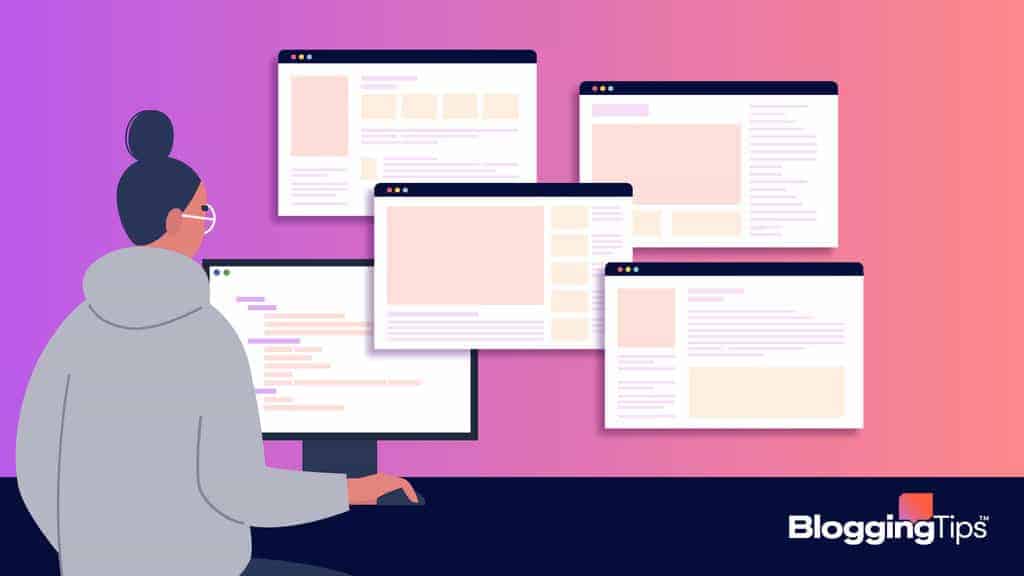
Is Excel a productivity tool?
Yes. Excel can be a very helpful productivity tool in situations where you need to keep track of a lot of data.
It also helps you keep your information organized and increase efficiency by using formulas.
Is PowerPoint a productivity tool?
Yes, PowerPoint is an amazing tool that allows you to create a visual aid to communicate with others effectively.
This software is the go-to for many people and businesses when you need to make a presentation.
Wrapping Up
There are so many productivity tools to choose from out there—this list names only a few of the best.
To choose the right tool for you, be sure to establish your wants, needs, and goals.
If you’re using a productivity tool for personal use, one of the apps like Any.do or Workflowy would do nicely.
If you’re in a large organization looking to standardize workflow, communication, process, etc., software like Nextiva, Basecamp, or Asana is a good choice.
And if you’re a content creator wondering how your campaign is doing, Traackr has you covered.
Whichever platform you choose, you’re sure to feel more organized and productive.