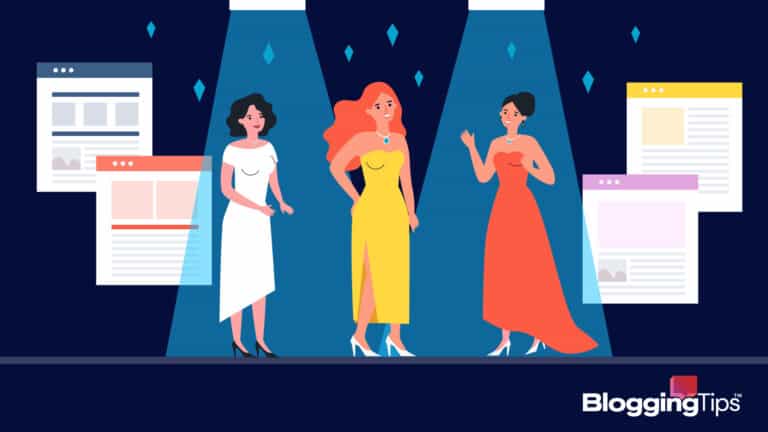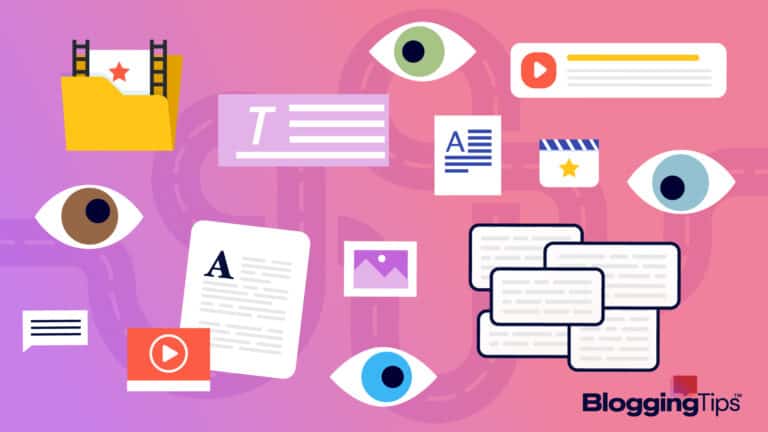Are you wondering, “What is Gravatar?”
You might notice that some users have an emblem, logo, or picture next to their remarks when you browse a website and scroll down to the comments section. Although it might seem insignificant, this component aids in branding, particularly for users pursuing greater visibility and reach.
We’ll cover what Gravatar is and its purpose in this article. After that, we’ll show you how to set, personalize, and enable a Gravatar account for your website.
What Is Gravatar?
Gravatar, or “Globally Recognized Avatar,” is a free online tool integrated with WordPress that enables you to post an image or avatar that will serve as your representation on particular social media networks, and it’s also vital for brand positioning.
It’s not necessary for you to be the focal point of the picture. It could be the visual representation of your business’s logo, a 2D or 3D figure model, or something else entirely.
The current list of web-based applications that accept Gravatar includes WordPress, Stack Overflow, Slack, and Github. When you post or leave a comment on these websites, your avatar is automatically used.
Why Should You Use Gravatar?
Some websites give you the option to add your profile photo to your comments automatically. However, using Gravatar has extra advantages, like:
- Increased visibility and trustworthiness: Maintaining a unified brand identity across all platforms makes it simpler for people to find you and engage with your content and is also useful for solidifying your social media presence.
- Simple installation and use: It provides an easy-to-use interface to make customized avatars quickly. Additionally, Gravatar APIs (Application Programming Interfaces) offer seamless integration with additional web services.
- Improved traffic and engagement: Placing a picture online makes it easier for others to identify and remember you, strengthening the bond between you and them. This could increase internet traffic and social media shares for your business.
- Streamlined procedure: Creating a Gravatar account will enable the display of your chosen profile photo on all websites that support Gravatar. By doing this, you can save the headache of independently uploading photographs to every site.
How Do You Create A Gravatar Profile?
Now that you know what is Gravatar and its benefits, let’s look at how you can create a profile.
Step One: Create a Gravatar account by registering.
Step Two: Use your WordPress.com login information to log in, or create a free WordPress.com profile.
Step Three: Once you’ve logged in, give Gravatar permission to use your WordPress.com account as well.
Step Four: Click below to upload your image, then click Add one.
Step Five: Following image upload, you have the option to crop the photo and choose an appropriate rating
The rating of your Gravatar image might be G, PG, R, or X. While X is limited to adult-only content, G is appropriate for all audiences.
Your audience and personal preferences will determine the kind of profile photo you should select.
For instance, you should probably choose a high-quality, expert-looking image if you’re aiming your message at academics or businesspeople.
Use any type of profile photo in any style you like, though, if you know your audience is a little more laid back than that. Just make sure it adheres to each platform’s rules.
Make sure to use a simple logo or representation when making your personalized Gravatar; avoid using any small text, as it will be difficult to read. Use a graphic that is clearly indicative of your company’s identity and website.
And there you have it! Now, whenever you leave a comment on a WordPress website, your Gravatar will show up, even on your BuzzFeed quiz.
How Do You Turn On Gravatars On A WordPress Website?
The instructions listed below should help you link Gravatar on your WordPress website:
Step One: After logging in, go to Settings > Discussion in your WordPress admin area.
Step Two: In the Avatars Display section, scroll down and choose the Show Avatars checkbox.
Step Three: Choose a maximum score and the Gravatar logo as the default avatar for people who don’t have their own.
Step Four: Press Save Changes.
By using an avatar in each and every blog comment, you may increase brand visibility.
You don’t need to upload your logo each and every time while using Gravatar.
Alternatively, if you link your Gravatar to your email address, the program will automatically upload your profile picture whenever you post a comment.
Frequently Asked Questions

What happens if a user’s Gravatar is missing?
When a comment author’s email address isn’t paired with a Gravatar image, WordPress will, by default, display the image of a mystery guy next to their remark. The Default Avatar area can be found by going to Settings > Discussion page and scrolling down.
Can I update my Gravatar account with more than one picture or email address?
Yes, you can update your Gravatar account with numerous photos and email addresses. For each email address, you can only use a single picture as your Gravatar.
Can I cancel my account with Gravatar?
Yes, you can always delete your Gravatar account. Simply select “Disable My Account” under your profile photo after logging into your account on the Gravatar website.
When you disable your Gravatar picture, the websites where you have left comments will no longer process your photographs or display your Gravatar image.
Wrapping Up
In this article, we discussed how to create a Gravatar account, change your profile pictures, and how to integrate Gravatar with WordPress.
Users can build consistent online personas across numerous websites by using Gravatar, which helps to raise awareness of their brands.
Having a WordPress.com account is all you need to use the Gravatar service.
Your public profile and individual avatar will be seen next to your remark on a website that accepts Gravatar when you use the same email address.