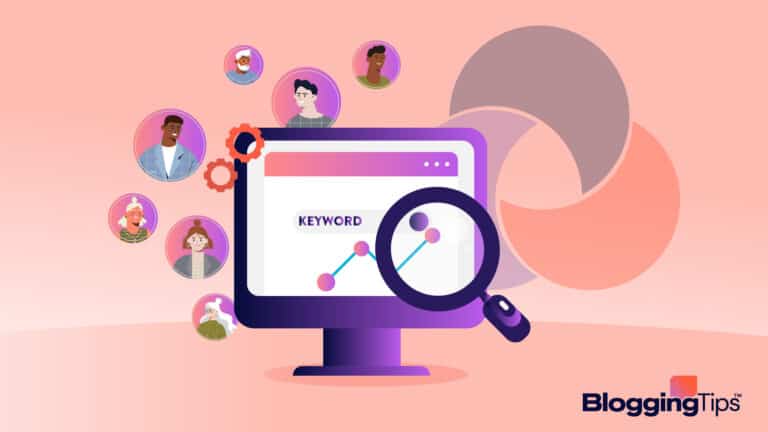If you’re looking into building your website, you’ve likely come across WordPress.
Maybe you’re an aspiring blogger searching for an easy web hosting option.
Or perhaps you’re an entrepreneur interested in launching a business website.
Either way, WordPress is a great option.
According to WordPress, the company’s web hosting services power about 43% of the internet.
What’s all the hype about?
We’ll take you through a few key steps below so that you can get an idea of how to build a website with WordPress.
Then you can try it out and judge for yourself!
What Is WordPress?
WordPress is an online platform that offers a simple way for people to build websites.
The beauty of WordPress is that it’s an all-inclusive package.
This website builder is a one-stop-shop for everything you need to design a website.
WordPress not only hosts your domain but can help you easily design your site as well.
The platform’s software makes it easy to customize your website, and it’s also simple to add eCommerce functionalities. Simply put, WordPress is web design made easy.
What Is WordPress Used For?
WordPress primarily functions as a website builder for the layperson.
WordPress had the tools to get anyone started and the resources to keep them updated.
WordPress doesn’t just cater to bloggers and businesspeople.
It’s a good way for anyone who wants an online presence to create a space for themselves, whatever the venue.
WordPress makes web design something anyone can do.
What Are WordPress’s Key Features?
WordPress does a good job of combining functionality with personality.
You want your website to feel like you, but you also need it to be somewhat standardized so it’s easy to use.
WordPress is a great way to strike that balance.
They offer a great way to create a website using a combination of standardized templates and customizable features.
Themes: Website Building Made Simple
The first and most important feature of WordPress is that even though it’s a web host, the creation process doesn’t require any knowledge of code.
Traditionally, building a website takes a lot of skill and can get expensive.
WordPress allows you to bypass all that and create the website yourself without coding.
With WordPress, “Themes” are design templates that you can use to build your website.
WordPress features dozens of themes to choose from.
Each theme helps you create a tailored feel for your site that will feel like “you.”
Themes also make it easy to build a user-friendly site.
Creating a user-friendly site can be tough, but using a template makes it simple.
WordPress also adds a nifty description of each theme as well as suggestions for use.
Some WordPress themes are free, but a premium theme will likely have an annual fee.
WordPress will also help you pick out a domain name.
It’ll let you know right off the bat which names are up for grabs and which aren’t, and offer alternative suggestions (and their pricing info) too.
Plugins
Plugins are also one of the key features that sets WordPress apart.
Plugins are apps and tools intended to improve the functionality of your website.
These tools are usually designed by a third party and tailored to work with your WordPress page.
Plugins are popular because they’re incredibly useful and also easy to use.
These apps can help you analyze your website traffic and keep your site safe from hackers.
They’re also a great tool for increasing your site’s SEO or web visibility.
The average number of plugins on a WordPress website is between 20 and 30.
If you’re running your site at full potential, WordPress itself suggests at least 50 plugins, if not more.
Google Apps is another unique feature of a WordPress website.
Google has partnered with WordPress to provide easy G-Suite integration.
This feature makes it simple to connect Google Analytics, Google Photos, and more to your website.
Customer Service and Resources
WordPress also offers a wealth of education and support resources.
WordPress customers can mine their parent hosting site for tips, guides, and technical support.
You can also check out their site for WordPress tutorials, as well as daily webinars.
And don’t forget to browse WordPress’s creative services, such as logo design or its business name generator to help add a professional touch.
A lot of these services are free, especially at the introductory level, so be sure to check these listings out before you open your domain.
Is WordPress Good for Beginners?
Yes! The best thing about WordPress is that it is incredibly accessible; you don’t have to know how to code to make the most of it.
They have a wide array of website types you can build.
And the hosting plans are simple, with only two options.
Combine that with easy-to-use features such as plugins and standardized themes, and WordPress ranks as one of the most simple website builders out there.
However, it’s worth noting that not everyone agrees with this.
But even folks who don’t think WordPress is the easiest option still rank the platform as better than average for beginners.
What Do I Need to Build a Website on WordPress?
Let’s do a breakdown of everything you’ll need to set up a website on WordPress. Fortunately, it’s a simple list.
Startup and Maintenance Costs
WordPress offers two simple hosting plans, WordPress Free and WordPress Pro.
WordPress Free is, well, free and you can set it all up at no expense to you.
WordPress Pro is $15 per month or $180 per year.
If you’re a newbie blogger or entrepreneur, this fee might have you gravitating towards WordPress Free.
You may also need to pay for your domain name.
This is an annual fee separate from your WordPress plan.
WordPress does offer free domain names, but these are often clunky and can be cumbersome to remember.
If you’re using the Free plan, your domain will always be followed by wordpress.com or wpcomstaging.com address.
Yearly domain costs vary, and sometimes you’ll be lucky enough to find one that’s on sale.
If you’re looking for a ballpark estimate, $18 per year is a fairly average domain fee.
In the case that you’re a large or established business, WordPress offers a startup package for you, too.
WordPress VIP is an all-inclusive package with everything a business needs to create a first-class site.
Plans start at $2,000 per month and go up from there.
How to Build a Website with WordPress
So now that you’ve gotten a handle on what WordPress is and offers you, let’s take a look at how to build a website.
Select a WordPress Plan
The best way to pick a plan is to decide first what your goal is for this website.
Are you setting up an online store?
Then you’ll need all the eCommerce plugins.
Are you an amateur photographer looking to showcase your work and build your book?
Then you’ll want to maximize your SEO rankings with plugins that can help customers find you.
There is the old saying that you get what you pay for.
WordPress’s free option will come at no cost to you, but the plan also has very limited features.
The Free plan does not come with plugins, eCommerce tools, or social media tools.
This means it probably won’t be the best option for anyone trying to build SEO.
And it’s definitely not a good fit for a businessperson trying to build an online store.
WordPress Pro, on the other hand, does include many of said features.
This package not only comes with advanced SEO tools and Google Analytics but also has unlimited plugins.
This makes it a must for anyone entering the eCommerce market.
If you have a list of essential features you need to build a successful site, it’ll be simpler to pick a plan.
And remember, you can always upgrade anytime if you need to.
Set Up Your Domain Name and Hosting Provider
Once you’ve selected a plan, WordPress will immediately ask you to select your domain name.
WordPress’s interface makes it fairly simple to search for available domains, and even if the name you like is already taken, it’ll offer plenty of alternatives.
You’ll likely already have a few ideas in mind for your domain name, but even if you don’t, you can always check out the WordPress name generators for more creative juice.
Hosting Providers: Bluehost, Hostinger, and More
After you’ve selected a WordPress plan and settled on a domain name, you’ll need to pick a hosting provider.
WordPress is compatible with all the “good” hosting providers (in their own words) because it’s so popular.
Many hosting providers, such as Bluehost, offer easy 1-click installs to keep things simple.
Want some more guidance?
Check out this WordPress guide on hosting providers.
Install Word Press
WordPress installation should be fairly straightforward, but If you are having trouble with installing WordPress, you can take a look at this WordPress tutorial.
Select a Theme
And now for the fun part!
After you’ve taken care of business and set up all the administrative parts of your website, you can get down to doing what you really want to do: building it.
WordPress uses themes, or templates, to help you design your site.
Themes offer an easy way to build your website the way you want, allowing for aesthetics and functionality.
WordPress has thousands of themes to choose from, but depending on the WordPress hosting plan you selected, you may not have access to all of them.
Picking a theme can be a lot of fun, but also somewhat stressful.
But don’t stress about it too much, because even on a live site, you can still change your WordPress theme at any point.
A premium theme will usually have an annual fee, but there are also many free themes to choose from.
Pricing depends on a variety of factors, such as how customizable the theme is and whether you’ve selected shared hosting or not.
Add Posts and Pages
Now you can finally start posting! From here on out, your design process may not be easy, but it’s at least a little more straightforward for the average layperson.
Creating pages and posts in WordPress is easy.
After you’ve logged in as a website administrator, go to your WordPress dashboard and select “Add New Page.”
It’s a similar process to creating a new post.
Pages and posts are completely customizable, so don’t fret if you have to go through several revisions.
You also have the option to view a dummy sample before your latest creations go live.
Install WordPress Plugins
After your initial content has gone live, take a look at what plugins you can add to your WordPress site. Plugin availability will vary depending on your WordPress plan.
Plugins will help you get more out of your site.
There are currently over 55,000 plugins out there for WordPress, so needless to say, you can have your pick.
For example, a WordPress SEO plugin can help you with your visibility.
There’s a plugin for almost everything, so it’s a good idea to browse through your options.
If nothing else, check out Google Analytics to help to break down the traffic to your WordPress site.
How to Customize Your WordPress Website to Stand Out
So now your first blog post has gone live, or your store is open for business.
What’s next?
If you thought you were done, think again.
Your website may be in good shape, but if you stop now, you might be missing out on all that the WordPress platform has to offer.
The right WordPress theme and plugin combination will help your WordPress site stand out.
We’ve pulled together a few of the best and most popular WordPress plugins and themes, free and paid, to help you find what you need.
Best WordPress Themes (Free and Paid)
We all know that picking the right WordPress theme is important, but it can be unnerving to try and navigate 11,000 themes and counting to find your perfect fit.
Here are a few of the more notable WordPress themes out there.
GeneratePress
GeneratePress has over four million WordPress downloads.
This page builder comes in both free and paid versions, with the option to upgrade if you choose to.
GeneratePress focuses on speed as well as accessibility, so you can rest assured that your site will hit the marks.
Astra
Astra touts itself as the most popular theme of all time.
Astra’s main strength is speed; it loads in less than half a second using the default data amount on a WordPress site.
Astra also has a ton of pre-built websites to choose from. Astra offers a free download and then tiered plans from there.
OceanWP
With over 700,000 WordPress installations and with a five-star rating, OceanWP is one of the most popular WordPress themes out there.
One of OceanWP’s key features is its versatility.
It’s a great page builder for a WordPress blog, but it’s also good for building an online storefront.
Hestia
Another of WordPress’s more popular themes, Hestia focuses on solo professionals and small businesses.
This WordPress theme has a sleek, modern design that is perfect for showcasing creative expertise.
It’s also a good choice for those wanting to build an online store.
Neve
Neve is popular because it has a minimalistic design but is still very customizable.
This theme is especially good for constructing websites viewed on mobile devices, and also loads extremely fast.
Neve offers a free version, but you can also check out their paying plans.
Simple
Simple is a free WordPress theme created by Themify.
Simple aims to be exactly as it says on the tin – simple, no fuss, and intuitive.
Simple boasts some edgy and sleek designs, such as transparent headers, that help viewers focus on the content.
Although Simple can be used for anything, the theme is especially geared towards eCommerce.
SeedProd
As the name suggests, SeedProd is aimed at WordPress newbies.
This theme has a ton of educational videos and tutorials on their site, and they openly recommend their pre-build designs for beginners.
SeedProd doesn’t offer a free version, but all their plans do have a 14-day money-back guarantee.
Vlogr
Vlogr is a WordPress theme for video bloggers.
Vlogr concerns itself with loading high-resolution videos and images at top speeds.
This theme works well for both desktops as well as mobile devices, and it’s also user-friendly.
And the best part?
Vlogr offers a free version so you can try it all out, risk-free.
Fremedy
Fremedy offers a lot of services for free, including a lot of eye-catching templates.
This designer is pretty straightforward and might be just what you need, but buyers beware – Fremedy tech support is only available for paying customers only.
Best WordPress Plugins (Free and Paid)
We’ve already seen that there are thousands of WordPress plugins for everything you could dream up, but let’s hone in on a few of the more well-known ones out there.
Rank Math SEO
Website: https://rankmath.com/
Purpose: Best-in-class WordPress SEO (search engine optimization) plugin for website content
Offers A Free Version: Yes
WPForms
Website: https://wpforms.com/
Purpose: Easy-to-use form builder for contact forms, surveys, newsletters, and more.
Offers A Free Version: No
WP Rocket
Website: https://wp-rocket.me/
Purpose: Caching plugin designed to streamline and enhance website performance.
Offers A Free Version: No
Akismet
Website: https://akismet.com/
Purpose: Spam blocker for your WordPress website.
Offers A Free Version: No
RafflePress
Website: https://rafflepress.com/
Purpose: WordPress plugin for website giveaways and contests
Offers A Free Version: No
Hellobar
Website: https://www.hellobar.com/
Purpose: Lead conversion kit for your WordPress site.
Offers A Free Version: Yes
SearchWP
Website: https://searchwp.com/
Purpose: Helps to make your site more search-friendly for customers.
Offers A Free Version: No
Insert Headers and Footers
Website: https://wordpress.org/plugins/insert-headers-and-footers/#description
Purpose: Adds tools, such as Google Analytics, to your WordPress site header and footer.
Offers A Free Version: Yes
WooCommerce
Website: https://woocommerce.com/
Purpose: eCommerce platform for your WordPress site
Offers A Free Version: Not for the plugin, but some of the themes are free
Redirection
Website: https://redirection.me/
Purpose: Hep manage 301 redirections and 404 errors
Offers A Free Version: YesRankMath
Other Helpful Tips
After you chose your themes and plugins, there are also a few things you can do to help boost your search engine rankings and drive organic traffic to your site.
Change the Site Title and Tagline
It’s easy to change the title and tagline on your WordPress site.
You can do this by accessing the settings on your WordPress dashboard.
Select “General” under Settings and you’ll see an option to edit your site title and tagline.
It’s helpful to be able to edit the tagline and title as needed.
These elements show up on the Google search results page, so they play a big part in driving organic traffic to your website.
Add a Navigational Menu
Adding a navigational menu can make your site easier for search engines to crawl and boost your SEO rankings.
It can also help make your site more user-friendly for customers.
To create a navigation menu, select Appearances on your WordPress dashboard and then “Menus.”
A lot of your Menu options will depend on your theme, but most are fairly customizable.
Set a Homepage
If you’re a blogger, you may also want to create a homepage so that visitors to your site will land on what’s known as a static page.
This can lend consistency to your blog and help create a more official feeling website.
Change Comments Settings
Allowing visitors to leave comments on your posts can be a valuable way to engage users and receive customer experience feedback.
You can change the comments settings to modify, disable, and otherwise control commentary on display.
This can help users come away with a better experience of your WordPress site.
Optimize Website to Increase Page Speed
Trying to figure out if it’s possible to speed up your website?
Speed will depend on your theme, content, and hosting provider.
One important reason to optimize your website speed is for search engines. The other is for customers.
Since many factors go into how fast a website loads, you may need a diagnostic to help you identify and target problem areas.
But it doesn’t have to be complicated.
Simple fixes include optimizing the images on your site or reducing redirects.
How to Build a Website With WordPress Easily in 2022
WordPress has made creating a site a fairly easy business.
With the wide array of eye-catching themes, helpful plugins, and WordPress tutorials, it’s become easier than ever to create a beautiful website.