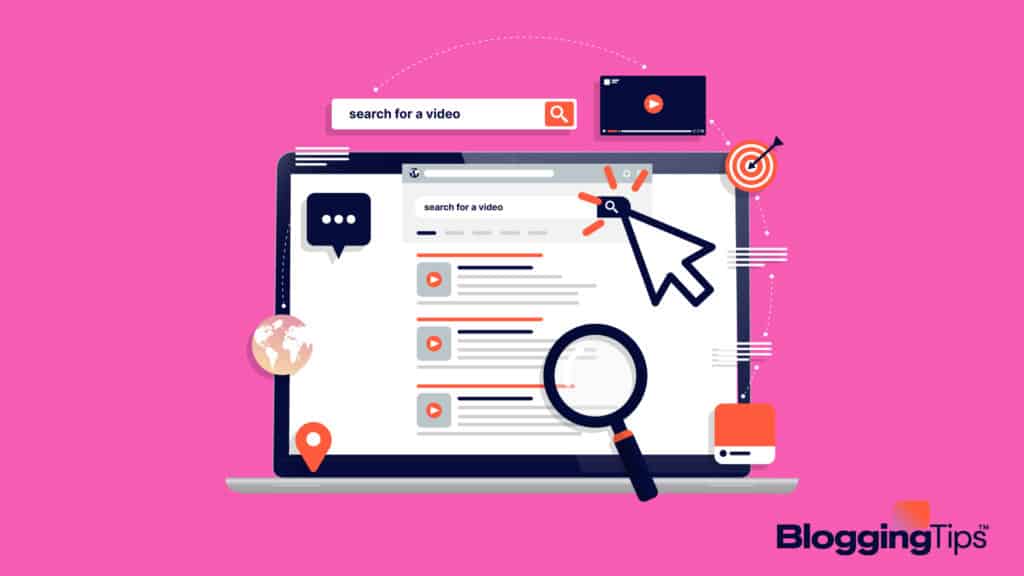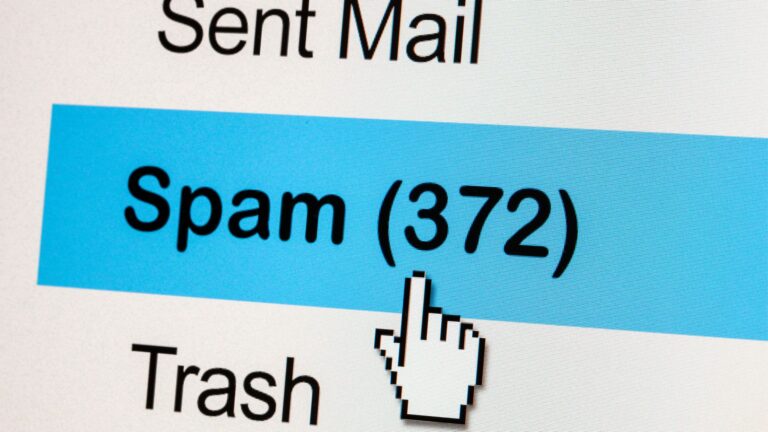In a world where video marketing is the new big thing, you need the best video editing software to move your raw projects from zero to a hundred and make a lasting impression.
It doesn’t matter whether you’re a professional editor or a beginner or simply an enthusiast who creates videos for fun; you need the right editing tools for your projects.
And thanks to technological advancement, these tools are Constantly getting updated to offer high-end features, from unique filters and effects to audio editing tools, grading options, and more.
We understand that there are several video editing software out there, which might leave you at a crossroads on which is best for you.
This is why we’ve rounded up the ten best video editing software to put you on the right track.
No matter your editing skills and needs, you’ll find something that fits your scope right here!
- Best Video Editing Software (Overview)
- Choosing the Best Video Editing Software: Factors to Consider
- Best Video Editing Software in 2022
- 1. Adobe Premiere Pro – Best for Professional Video Editing
- 2. Adobe Premiere Elements – Best Editing Software for Beginners
- 3. CyberLink PowerDirector 365 – Best for Experienced Non-Pros
- 4. Apple iMovie– Best for Mac OS
- 5. Apple Final Cut Pro – Best for Pro Mac Users
- 6. Pinnacle Studio – Best for Beginners Using Windows
- 7. Lightworks – Top Free Video Editor
- 8. Hitfilm Express – Free Video Editing Alternative
- 9. Wondershare Filmora – Best for Video Editing Enthusiasts
- 10. Corel VideoStudio – Best for Motion Tracking
- Frequently Asked Questions
- To Wrap Up
Best Video Editing Software (Overview)
We’ve included an overview of our top picks below. For detailed information on each pick, scroll down.
- Adobe Premiere Pro – Best for Professional Video Editing
- Adobe Premiere Elements – Best Editing Software for Beginners
- CyberLink PowerDirector 365 – Best for Experienced Non-Pros
- Apple iMovie – Best for Mac OS
- Apple Final Cut Pro – Best for Pro Mac Users
- Pinnacle Studio – Best for Beginners Using Windows
- Lightworks – Top Free Video Editor
- Hitfilm Express – Free Video Editing Alternative
- Wondershare Filmora – Best for Video Editing Enthusiasts
- Corel VideoStudio – Best for Motion Tracking
Quick Breakdown of Our Suggestions
Before we dive in, here are our top recommendations:
What is the Best Video Editor?
Based on experience and reviews, Adobe Premiere Pro is currently the best video editing software.
It’s an industry-standard tool with some high-end tools for professionals.
And the best part is that Adobe is Cons:tantly updating the software to include better features and increase productivity.
Coming close to Premiere Pro is CyberLink PowerDirector 365, although this app is aimed at enthusiasts.
It’s more affordable, and unlike the subscription-based feature of the former, PowerDirector offers a one-off fee option.
What is the Best Video Editor for Mobile Devices?
Adobe Premiere Rush is the best mobile editing for iOS and Android devices.
It has a simple interface, and the large panels and iCons: make it easier to use even on a small phone.
Even though it’s a mobile app, Premiere Rush still has premium editing tools to help you create high-quality videos.
Even better, since it’s part of Adobe’s Creative Cloud, you can use it with Premier Pro to edit both on the phone and on your PC.
What is the Easiest Editing Software?
Adobe Premiere Elements is the best editing software for beginners.
It works on both Windows and macOS, and it’s also more affordable.
It’s the less complex version of Premiere Pro, so you can start with Elements before moving to Pro.
Choosing the Best Video Editing Software: Factors to Consider
Since there’s a plethora of video editing software, here are some things you need to consider before settling for one.
1. Features and Capabilities
Before choosing a particular software, you must ensure that it has all the features you need.
It’d be disappointing to spend so much money to get an editing app only to discover that it lacks some of the tools you need or possesses more features than your skill level can handle.
For example, motion tracking was a tool you’d find only on Corel VideoStudio, but other video editing software now possesses the same capability.
Still, VideoStudio remains the boss of them all in that regard, so you might want to consider that.
Multicam editing is another feature that most video editors look out for now.
While it was once a feature present only in professional-grade software, you can now find it in amateur-level apps.
That means beginners don’t have to get a professional video editor to enjoy this capability.
2. Your Editing Skills
You should also consider your editing skills before choosing an editing software.
If you’re already a pro, you should opt for software with advanced tools, like color grading and multitrack editing.
In this case, Adobe Premiere Pro or Apple Final Cut Pro will be the best fit.
If you’re still an amateur or beginner, using pro tools can be overkill.
You need simple software like Pinnacle Studio or Premiere Elements to help you get the hang of things.
As you get better and move into the intermediate stage, you can upgrade to software with more advanced features.
CyberLink PowerDirector and Corel VideoStudio are great for intermediates.
3. Specific Requirements
Some software comes with special requirements, which you should take note of.
For instance, some video editors only work with Windows, while others are only compatible with Apple.
Then, there are others that you can use on different platforms.
You need to find out which of these software will work on the platform you use.
Similarly, in what format and resolution would you be exporting your videos?
Many video editing software supports 4K and VR video tracks.
Some professional apps can edit 8K video formats, and while that might be a bit overboard, you’d need it if you’re doing high-grade video editing.
4. Budget
You can always get the free version of some video editing software, but that also means having access to limited features.
To enjoy the full benefits of some programs and remove ads and watermarks, you’d need to upgrade to a paid version.
Concerning payment, some software allows a one-time payment, while others use subscription plans.
You can also consider this before choosing video software.
However, if the free version has all you need, you might not need to upgrade to any paid packages.
Best Video Editing Software in 2022
Now, let’s check what each of the above-mentioned video editing software brings to the table.
We’ll discuss their top features, pros, and cons.
Note that some of them have tutorials to guide you, so you don’t have to worry if you’re new to video editing.
1. Adobe Premiere Pro – Best for Professional Video Editing
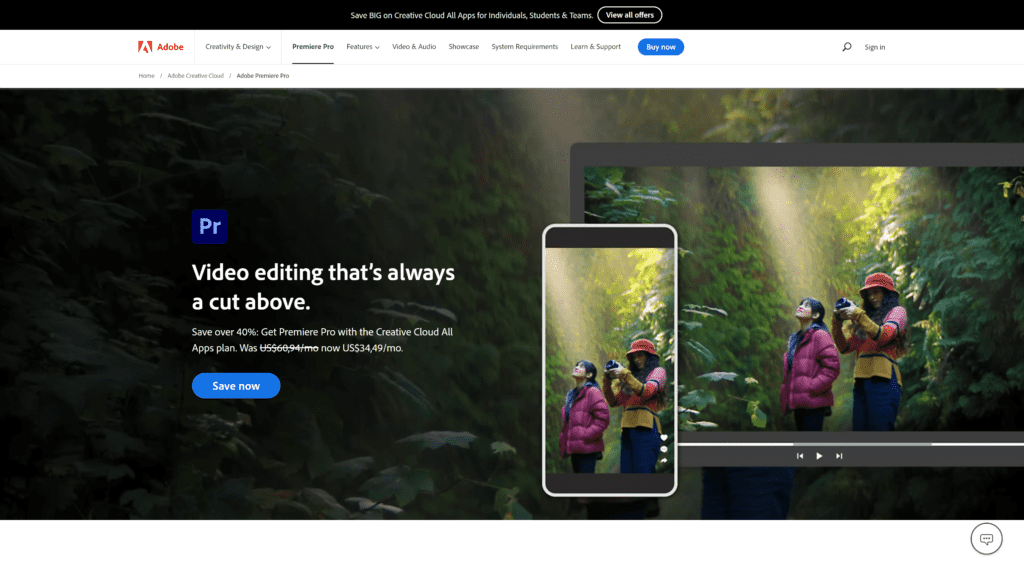
Adobe Premiere Pro remains the top video editing software for several reasons.
For one, it maintains an industry-standard reputation, which means you can use the software to edit high-standard videos.
This includes Hollywood movies and YouTube videos.
Premiere Pro is one video editor that you’d find among animators, designers, and VFX artists, and that’s because of the tool’s ability to increase productivity and make your work easier.
To achieve this, it creates several workspaces—effects, editing, and audio—that manage specific tasks and keep you organized.
Other features that separate this tool from other popular video editors are its excellent fine-tuning tools and automatic sync for multi-angle shots.
And with advanced collaboration features and customizable keyboard shortcuts, there’s no reason you shouldn’t consider having this video editing software in your arsenal.
You can edit 4K, 8K, and VR videos on Adobe Premiere Pro, knowing fully well that its editing and trimming mechanisms will give you only premium control and precision.
Even better, the software is Cons:tantly updated, so you’re regularly introduced to new advanced features to make video editing even more enjoyable and hassle-free.
However, adding and editing titles on the software can be tricky.
Notable Features:
- Smooth integration with other Adobe products
- Multicam editing feature
- Titling and coloring options
- Connected to ancillary apps like After Effects and Photoshop
Pros:
- Works on both Windows and Mac
- Flexible, user-friendly interface
- Powerful organizational tools
- Can edit different video formats
- Features many customizable options, plugins, and features
Cons:
- Can be tricky to add and edit titles on the software
- Doesn’t have sound effect samples and keyword tagging
- High cost of acquiring an official license
Our Take:
While Adobe Premiere Pro is primarily for professionals, its easy-to-use interface ensures that amateur video editors can also use it.
Furthermore, it’s the best collaborative software for users who use other apps on Adobe’s Creative Cloud.
2. Adobe Premiere Elements – Best Editing Software for Beginners
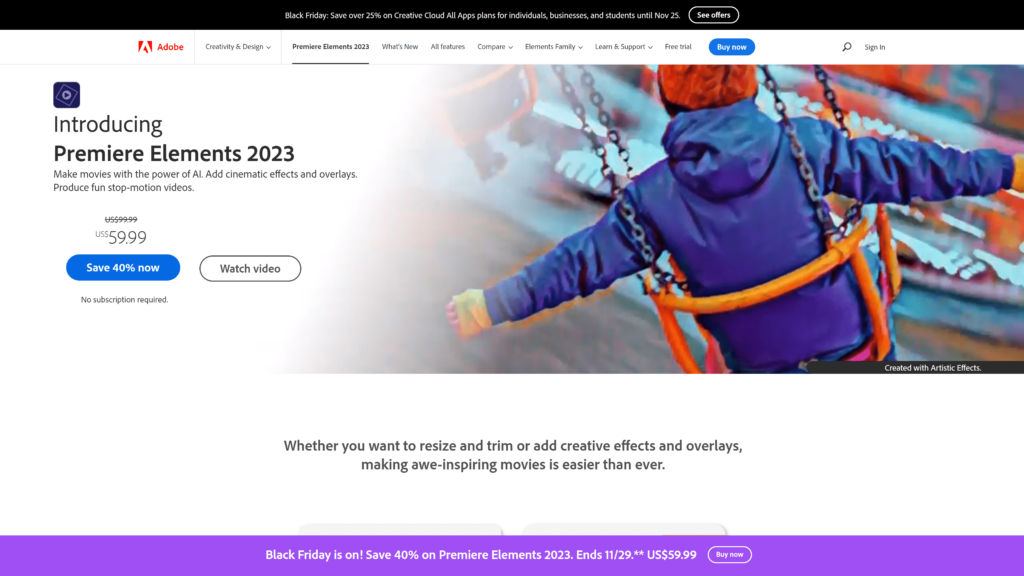
Whether you’re new to video editing or simply want to edit videos as a hobby, then Adobe Premiere Elements is the tool you need.
As the name implies, this video editing tool is the simpler and more affordable version of Premiere Pro, but that’s not for lack of top-notch features and qualities.
It’s packed with some high-end features like audio effects and face detection.
You’ll also have access to interesting video effects like opacity, chroma-keying, and transitions.
And with other functions such as smart search, motion tracking, smart toning, and video stabilization, there’s nothing slowing down your workflow.
Even if all these terms sound technical to you, don’t worry. Premiere Elements has guided edits to help beginners gain mastery and become more confident at editing videos.
You can start from the basics and move on to more complicated tasks as you get better.
Interestingly, the new update comes with a better video reframing tool and real-time effects.
Even better, it features tools for double-exposure video and selective edits, an upgraded video compressor function, and the capacity to view animated GIFs.
Notable Features:
- Motion tracking
- Facial recognition
- Video stabilization
Pros:
- Easier learning curve
- A clear and well-designed interface
- Guided edits for beginners
- Allows for social media outputs
Cons:
- No screen recording feature
- No Multicam editing function
Our Take:
Adobe Premiere Elements is the perfect elixir for video editors who can’t handle Premiere Pro’s complexity but still want access to some incredible editing features.
You can use this software to start training before moving to more complex software.
3. CyberLink PowerDirector 365 – Best for Experienced Non-Pros
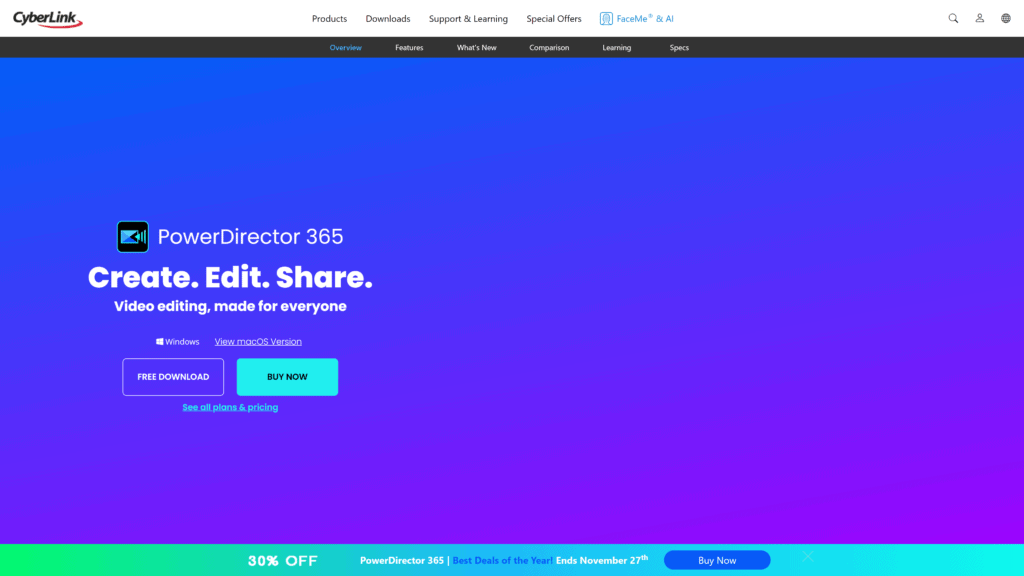
This is the perfect video editing software for non-professional video editors.
It’s less complicated and more budget-friendly than Premiere Pro and works for people who do a lot of editing for YouTube and other graphic design activities.
CyberLink PowerDirector stands between Premiere Pro (for professionals) and Premiere Elements (for beginners).
While the software doesn’t offer high-grade video editing tools like the former, its complexity can be too much for a beginner to handle.
Still, this video editing software has an intuitive interface, with some controls like automatic gap filling to speed up the editing process.
You can also enjoy unhindered access to Shutterstock, meaning you have a royalty-free library at your fingertips.
Other features that should make you jump on this video editor are easy trimming, video correction tools, screen recording, object design tools, professional effects, and many more.
In addition, it supports a wide array of file formats.
Notable Features:
- Multicam editing
- AI Tools
- Motion tracking
- 360-degree video
Pros:
- Much more affordable than Premiere Pro
- 100-track timeline
- Has a well-stocked picture library
- Different payment options are available
- An intuitive interface
Cons:
- Too complex for beginners
- Doesn’t have as many features as Premiere Pro
Our Take:
CyberLink PowerDirector has a wide range of features that are perfect for you if you’re not editing professionally.
Still, professionals can find all they need in the software.
It’s easy to learn and use, and this is one of the best video editing software if you want to create and edit videos without fuss.
4. Apple iMovie– Best for Mac OS
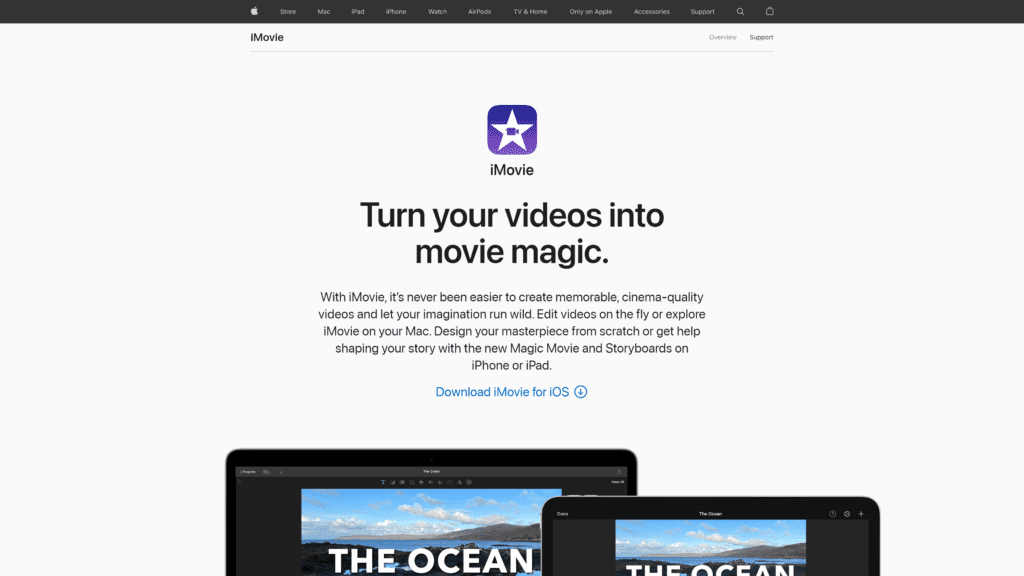
Apple iMovie is what you need if you’re all for simplicity and elegance.
In fact, you don’t need any background knowledge in video editing before using this software.
This is because it comes with some of the most basic tools that you can find on any editing software.
Also, it has some of the best editing elements for Mac OS, iPad, and iPhone, including ten video filters and eight themes with transitions, titles, and music.
On top of that, iMovie features slow motion, picture-in-picture, fast forward, audio filters, and split screen.
The icing on the cake is the Storyboards feature, which helps video editors create fascinating digital movies.
iMovie is also free and is best used for simple video edits.
It’s even better for Mac users because they can always work on the same project across their different Apple devices.
You can begin working on your Mac desktop or laptop, then continue on your iPad.
Notable Features:
- Social media integration
- Smooth Apple device integration
- Green screen
Pros:
- Several audio tools
- Simple interface
- A free video editing app
- Premium movie templates and classy themes
- Color matching for movies
- Supports 4K video formats
- Allows you to work on the same project across different iOS devices
Cons:
- Lacks some useful controls
- No motion tracking or Multicam features
- Doesn’t have 360-degree video editing
- Only available for Mac users
Our Take:
Apple iMovie is a simple video editor perfect for people who need to make video clips for personal purposes.
Yet, filmmakers will particularly enjoy the Storyboard feature.
5. Apple Final Cut Pro – Best for Pro Mac Users
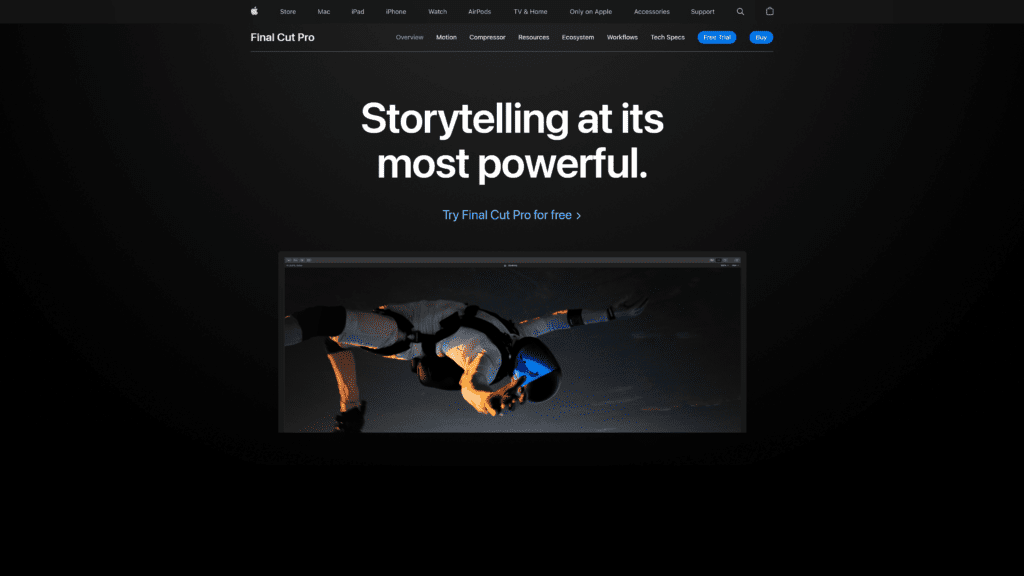
Apple Final Cut Pro is one editing software that’s constantly at war with Adobe Premiere Pro regarding features and professionalism.
However, Final Cut Pro is subscription free, and you get 90 days to use the software for free before committing.
Note, though, that it comes with a hefty one-time payment, which makes sense in the larger scheme of things.
Additionally, Adobe Premiere Pro is compatible with Creative Cloud, while Final Cut Pro works well with other Apple products—the latter is particularly built to operate on Mac Pro.
This software allows you to upload videos on social media platforms like Vimeo and Facebook.
Final Cut Pro is great for advanced projects as it possesses top-notch functions like Intelligent Smart Conform cropping, Magnetic Timeline, and range-of-effect options.
If any of these features sound overwhelming, don’t worry; there are several resources to help you get the hang of everything.
Interestingly, many Hollywood shows and movies have been made in Final Cut Pro, so you know that this isn’t your regular video editing software.
Notable Features:
- Auto-analysis for scenes and faces
- Trackless timeline
- Touch bar support
Pros:
- Subscription-free video editing software
- Multicam support
- Great organization tools
- Format flexibility
- High resolution of finished video content
- Fast performance
- Intuitive interface
Cons:
- Only available for Mac users
- Hefty one-time payment
Our Take:
Apple Final Cut Pro is great for professional editors; it’s fast and seamless, with many helpful features.
Still, based on its intuitive interface and available resources, amateurs can also enjoy using the software.
Also, if you’ve been using Apple iMovie and would like to upgrade, then the Final Cut Pro is your next best stop.
6. Pinnacle Studio – Best for Beginners Using Windows
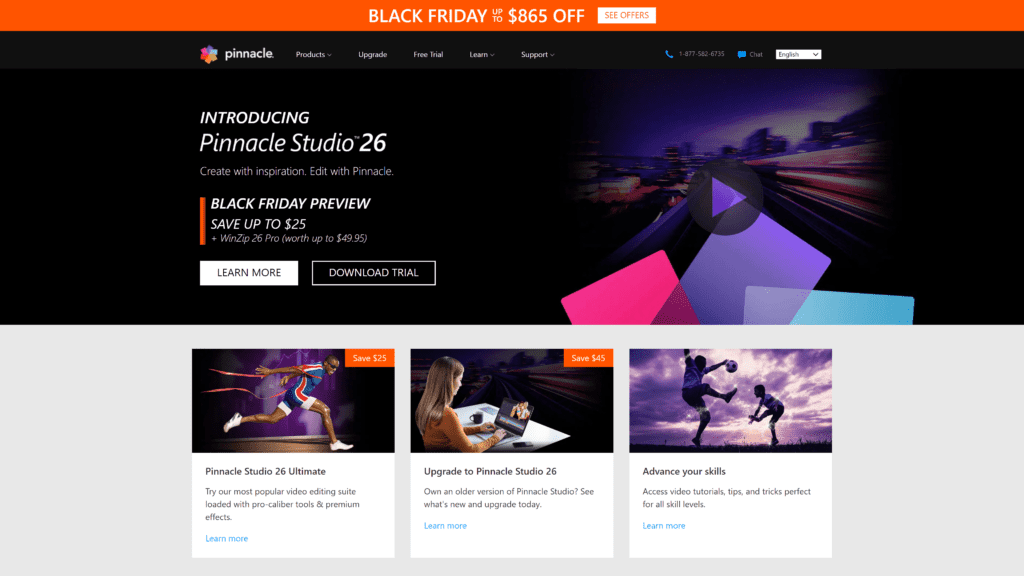
Pinnacle Studio is the Windows version of Apple iMovie—both are good for beginners.
This editing software possesses basic free tools as well as professional video editing features, making it ideal for people who’d like to move from the amateur editing stage to a more advanced level.
Nevertheless, one thing that sets Pinnacle Studio apart is its high-grade audio tools and the presence of masks to overlay texts, shapes, and effects.
Other advanced features include keyframe groups and 8K import.
It’s even more interesting that you get access to over 1,500 templates, effects, and titles, a stop motion feature, color correction tools, and six-track HD video editing at such an affordable cost.
This video editor also comes with different package plans, Pinnacle Studio Plus and Pinnacle Studio Ultimate, so you can choose to upgrade to enjoy more features.
Unfortunately, you might encounter lags and crashes, which might slow your work.
Notable Features:
- Stop motion animation
- Multicamera capture
- Time remapping tool
- Multicamera editing
- Color controls
Pros:
- Simple interface
- Great for audio editing
- Masking functions
- Has several helpful features
- Free templates, titles, and effects
Cons:
- Lacks motion tracking
- Can lag sometimes
- No audio ducking
- Only available on Windows
Our Take:
Pinnacle Studio is the video editing software you need to move from beginner to professional level.
You get access to templates, effects, titles, color correction tools, and more. It’s also quite affordable.
7. Lightworks – Top Free Video Editor
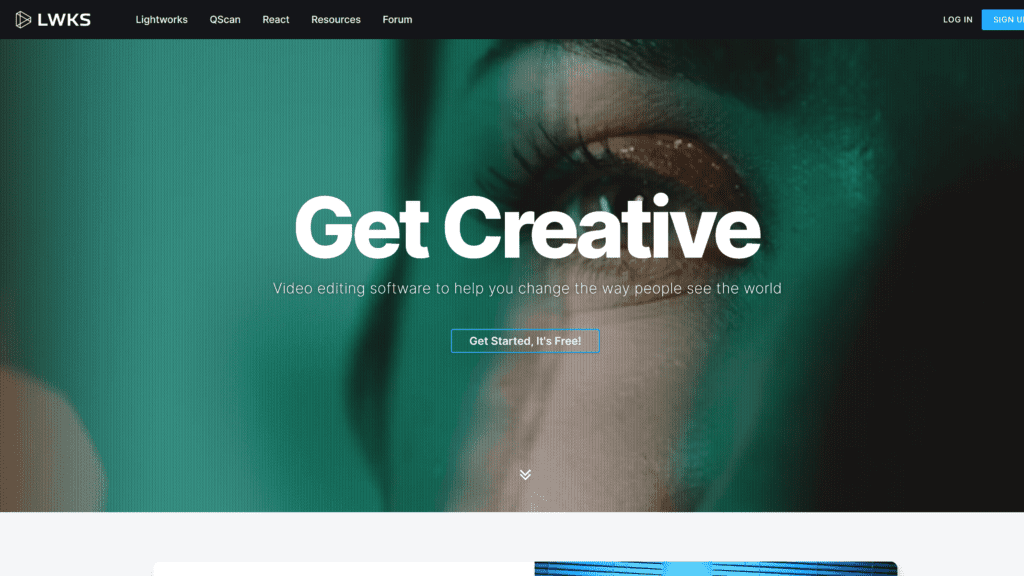
Lightworks is an editing software with both free and paid versions.
In fact, the paid version has been used to produce several award-winning movies, such as Jerry Maguire.
The free version isn’t lacking anything either; it’s packed with advanced tools like color adjustments, VFX, and audio editing tools you’ve never seen before.
Still, even though Lightworks is one of the best free apps, it’s limited in some ways.
For instance, you can only edit videos not more than 720p, which is only enough for not-too-serious videos editings.
To have an output of 4K plus, you’ll have to switch to the Pro version, either by subscription or a one-time payment.
With this package, you’ll enjoy more benefits like extra import features, the Boris Graffiti plugin, timeline rendering, etc.
You don’t have to worry if you’re new to this editing software; it comes with several video tutorials to help you get started.
Finally, it has a wide array of licensed stock audio and video clips that you can use for video creation and editing.
Notable Features:
- Multitrack editing
- Boris Graffiti Plugin
- Timeline Rendering
- Speed optimization
Pros:
- Has both basic and advanced features
- Free and paid versions are available
- Can easily share videos to other social media platforms
- Customizable interface
- High performance
Cons:
- Can only export projects in MPEG formats
- Has a steep learning curve for beginners
Our Take:
Lightworks is the best video editing software for small projects or personal use.
The free version has features that’d suffice for editors, bloggers, and sound engineers.
You only need to upgrade to the Pro version if you’d be doing more professional video editing.
8. Hitfilm Express – Free Video Editing Alternative
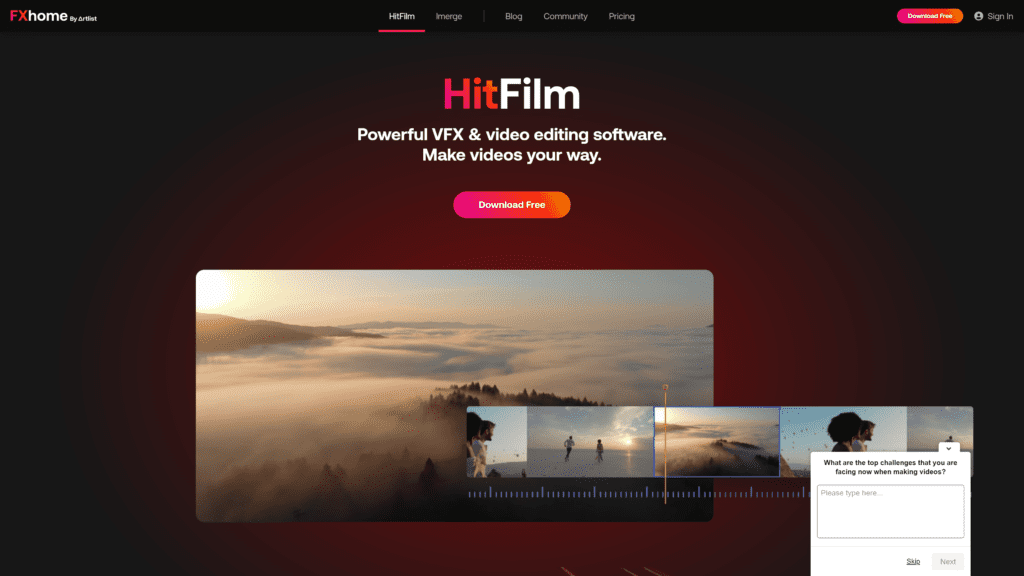
Hitfilm Express is one of the video editing apps that you absolutely don’t want to miss.
For one, its free package comes with top-notch editing features; even better, you can always get more sophisticated functions with a budget-friendly upgrade.
This professional and powerful software works on both Windows and macOS.
And you don’t have to worry about getting your editing game on because Hitfilm has several tutorials to guide you every step of the way.
In addition, with Hitfilm, you can always trim video clips, create green screen chroma keys and custom video masks, and access a wide array of 3D compositional functions.
One feature that’s sure to catch your attention is auto-stabilization, which is a tool used to edit shaky footage.
Top that up with other effects like a GoPro FX reference, crop and zoom, and color adjustment, and there’s no doubt this is one of the best video editing software out there.
Notable Features:
- GoPro FX reference
- Custom video masking
- Timeline editor
Pros:
- Excellent video tutorials
- Reasonable upgrade price
- Cross-platform
- Allows high-quality exports
- Features professional-worthy tools
Cons:
- Updates don’t come with many new features
- Slow export speed
Our Take:
Hitfilm guarantees that you edit videos seamlessly, but it might take some time to get used to the features, especially if you’re an amateur editor.
However, once you get used to the software, you’d find that this is one of the best free software out there.
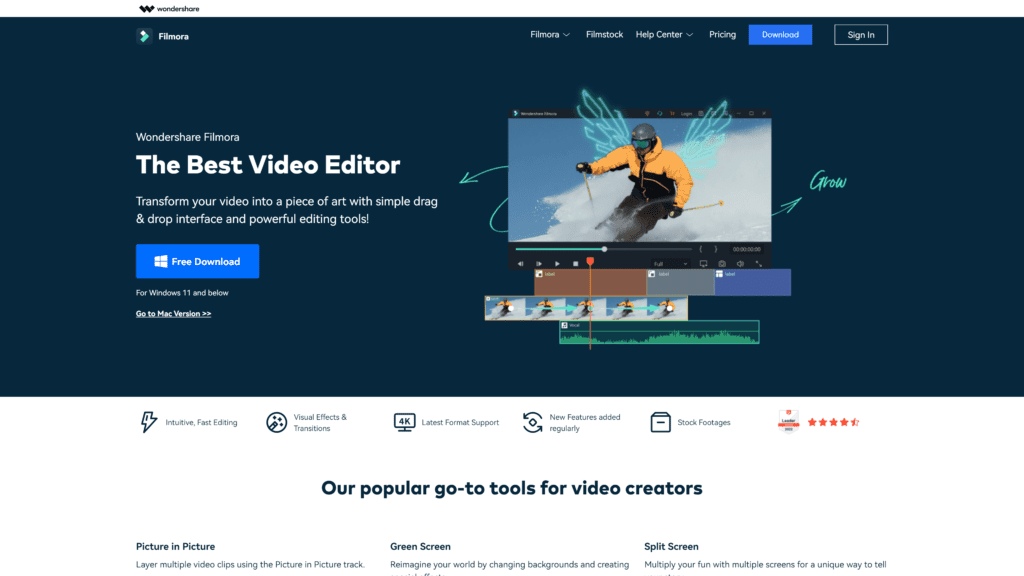
If video editing is your hobby, then Wondershare’s Filmora is just what you need.
In fact, the video editor has a simpler interface than Pinnacle Studio and Premiere Elements, although, with Filmora, you’d be forfeiting video precision.
The software has many inbuilt filters and effects to help you create high-quality videos.
You also have access to royalty-free music and sound effects and can choose to record your own audio directly within the software.
Filmora was recently upgraded to include text-to-speech, speech-to-text, an audio visualizer, and HDR support.
While its free version is awesome, using it means all your projects will have a watermark.
To get rid of that, you’ll need to upgrade your plan by paying for any of its paid packages—Annual, Lifetime, or Unlimited plans.
Each of them comes with better features and editing tools, so that’s a plus.
Notable Features:
- Supports 4K video files
- Inbuilt titles and effects
- Color matching
- Speech-to-text
- Audio Syncing
Pros:
- Different overlays and effects
- Budget-friendly
- Great interface
- Fast export speed
- Awesome text and title tools
Cons:
- Frequent crashes
- Doesn’t have as many effect tools as its counterparts
- Poor video precision
- The free version has watermarks
Our Take:
Video editing enthusiasts who are still amateurs can quickly hone their skills with Filmora.
It’s budget-friendly, fast, and offers excellent features such as text-to-speech, speech-to-text, an audio visualizer, and HDR support.
10. Corel VideoStudio – Best for Motion Tracking
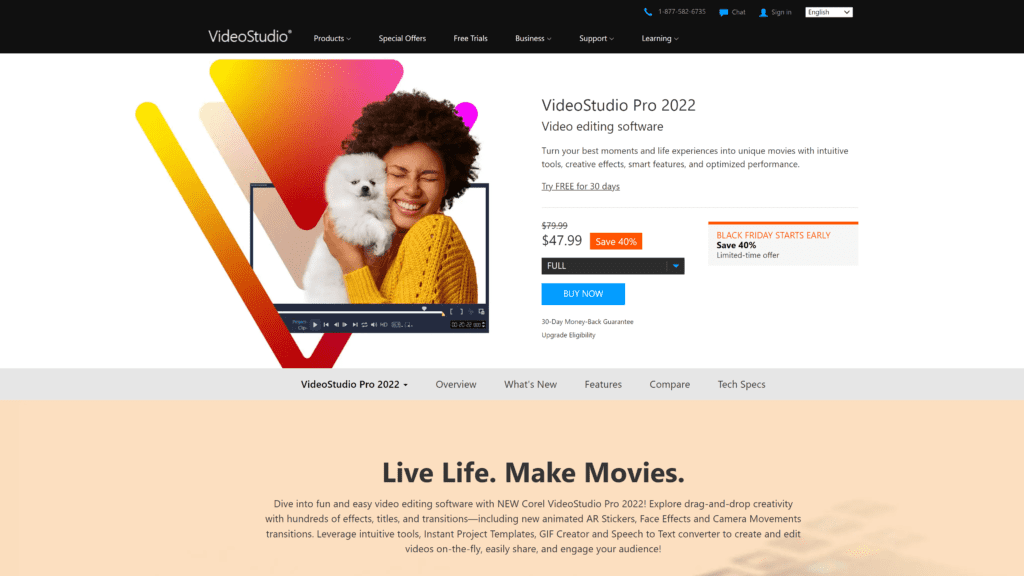
There’s no reason Corel VideoStudio shouldn’t make it to this list, with its premium stop-motion tool and awesome motion-tracking features.
While it’s true that several editing software boasts of this feature, VideoStudio is the first one to offer this tool.
Not only that, the app supports 4K and 360-degree video formats, which means you can edit different video files.
You’ll also find over 2,000 effects, 3D text editing, and special lens-correction tools—all to make it easier for you to edit anything you want to.
Unfortunately, you can only enjoy Corel VideoStudio on Windows, and unlike other video software, this one doesn’t have a customizable feature.
Besides that, you might also encounter some lagging issues, similar to Pinnacle Studio and CyberLink PowerDirector.
However, for those who choose to use this Windows movie maker, there are more than enough tools to make you forget these minor issues.
Notable Features:
- Color grading and correction
- Multipoint motion tracking
- Stop-motion tool
- Real-time effects
Pros:
- Super fast rendering
- Supports 3D media, 4K Ultra HD, and 360-degree VR
- Contains the essential features to create simple videos
- Affordable price
- Has a music library
- Multicam editing
Cons:
- Only suitable for Windows users
- Lacks a customizable interface
- Limited features for professional use
Our Take:
Corel VideoStudio is the best for basic editing that involves motion tracking, whether you’re a TikToker, YouTuber, or a random videographer.
It’s even better if you’re already used to other Corel software because they all have a similar interface.
Frequently Asked Questions
Let’s take a quick look at some of the most frequently asked questions.
Is Video Editing Difficult?
Video editing can sound daunting but it isn’t as difficult as it seems.
All you have to do is start with basic editing and work your way up to more technical editing.
The best part is that most video editing software has online tutorials to ensure you aren’t left hanging when you start learning.
On top of that, you should start with editing software for beginners because they contain fewer technicalities than other pro-grade programs.
Can I Edit Video on My Mobile Phone?
Yes, video editing is possible on mobile devices.
Different editing software for desktops also has mobile counterparts, so you can create videos with your phone and edit them without transferring them to a desk.
For instance, Adobe has Premiere Rush, a good app for editing videos on your smartphone.
You can also use Apple iMovie on mobile devices; even TikTok has CapCut available for its users.
Finally, CyberLink PowerDirector has a mobile app you can download via Google Play.
What Software Can I Use for YouTube Videos?
The popular software you’d find among YouTubers is Premiere Pro, iMovie, and Final Cut Pro. Premiere Rush is also great for Android users.
In this lineup, iMovie is the best for beginners.
To Wrap Up
With this list, we believe you’re armed with enough knowledge to make a decision.
We admit that there’s no perfect software, as each has its advantages and disadvantages.
However, that’s not to say that you can’t find the best video editor.
And as you probably know, if you want to increase your brand’s visibility and engagement, a well-made video is a surefire solution.
With any of these video editing tools, your imagination is your limit.